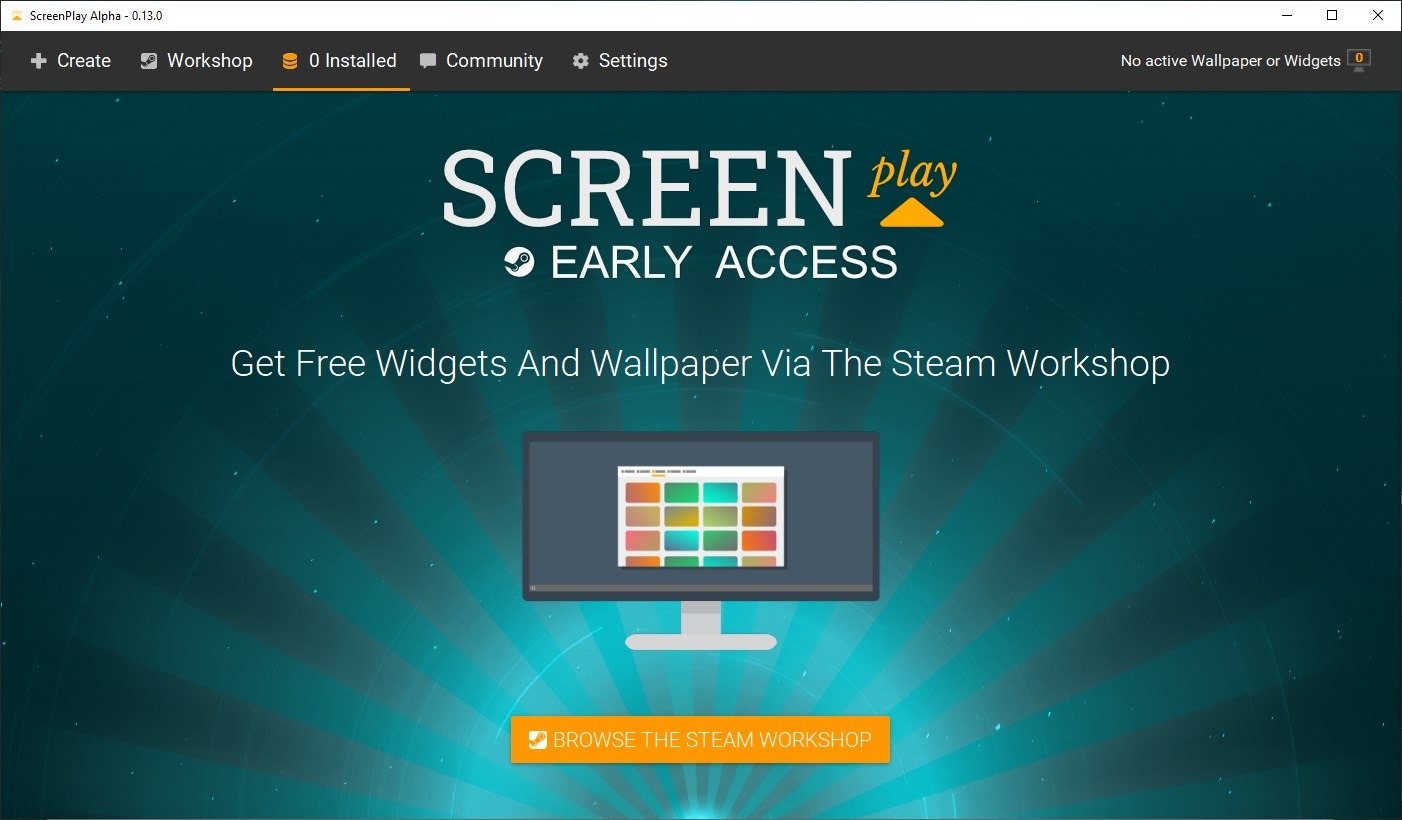Wallpapers add a nice personal touch to your desktop. We have seen different ways to set custom backgrounds, including random images, videos and live wallpapers.
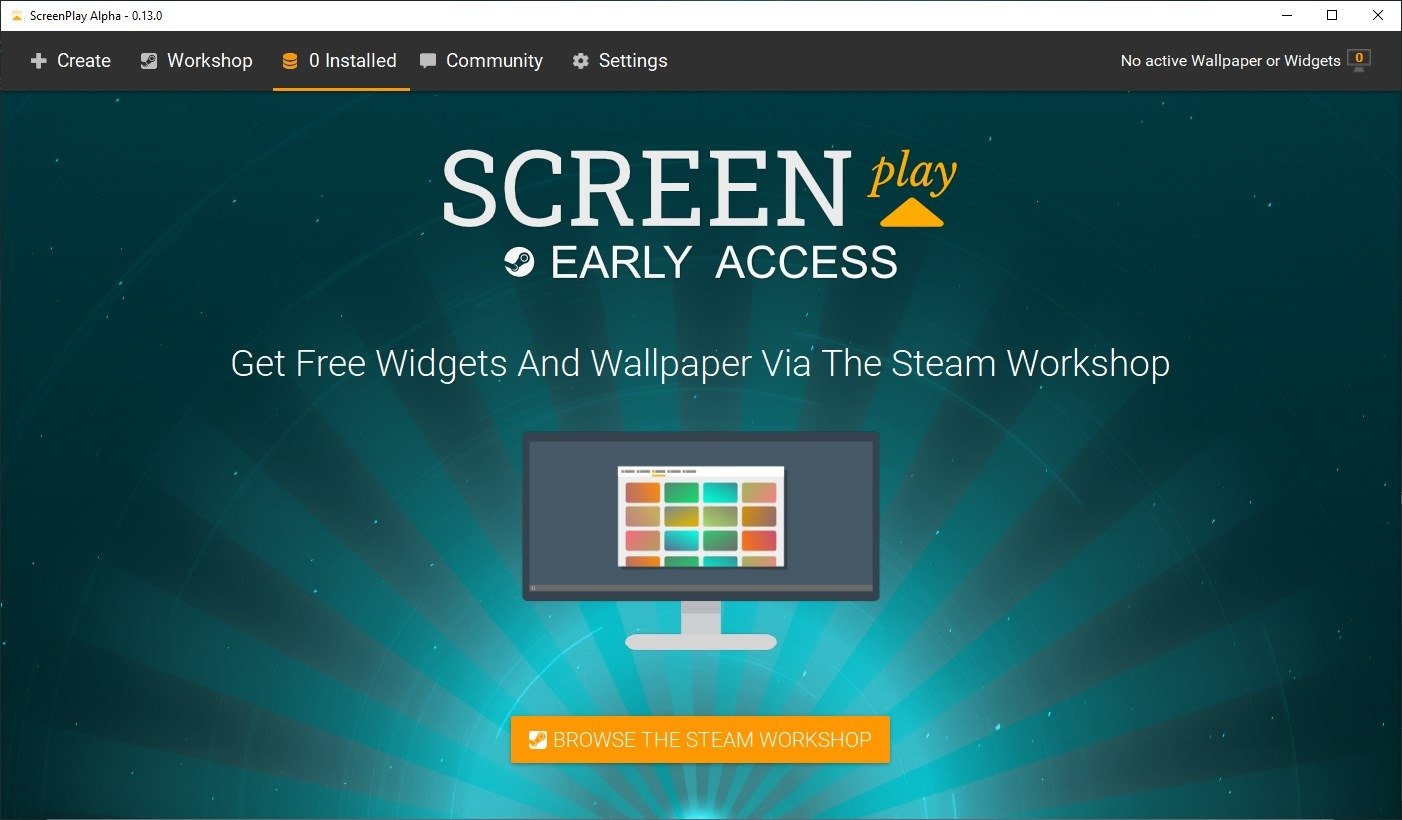
ScreenPlay is a freeware program that offers all three options. This is a Steam app, so you’ll need to install the game store’s client to use it.
The wallpaper program is community-driven, aka it relies on the Steam Workshop to fetch user-made content. Click on the browse Steam Workshop button, and the application loads a bunch of pictures.
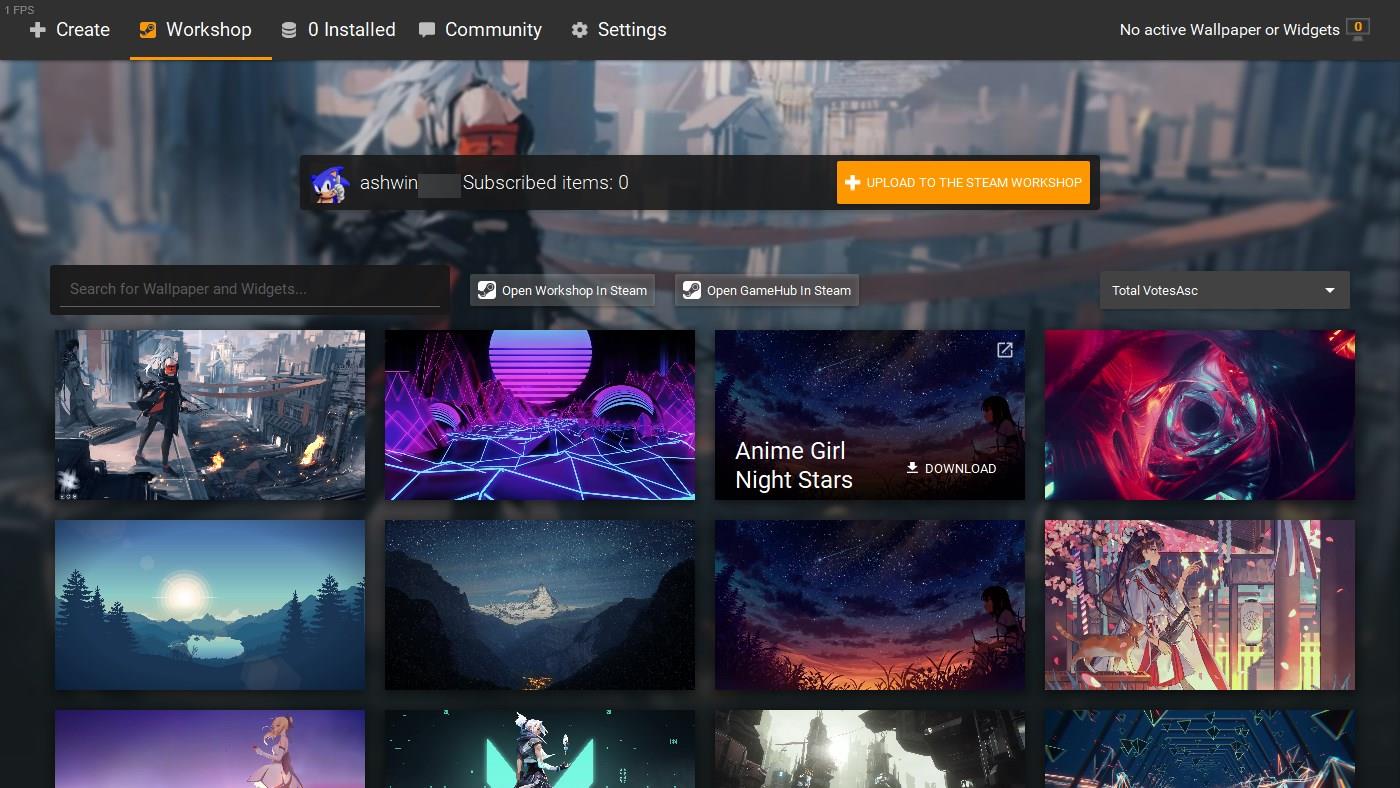
Warning: Some of the backgrounds hosted at the Steam Workshop have mature content (NSFW). That’s not ScreenPlay’s fault since those are user-made content, but I wanted to give you a heads-up about it in case you’re going to use it on an office machine, or have kids around.
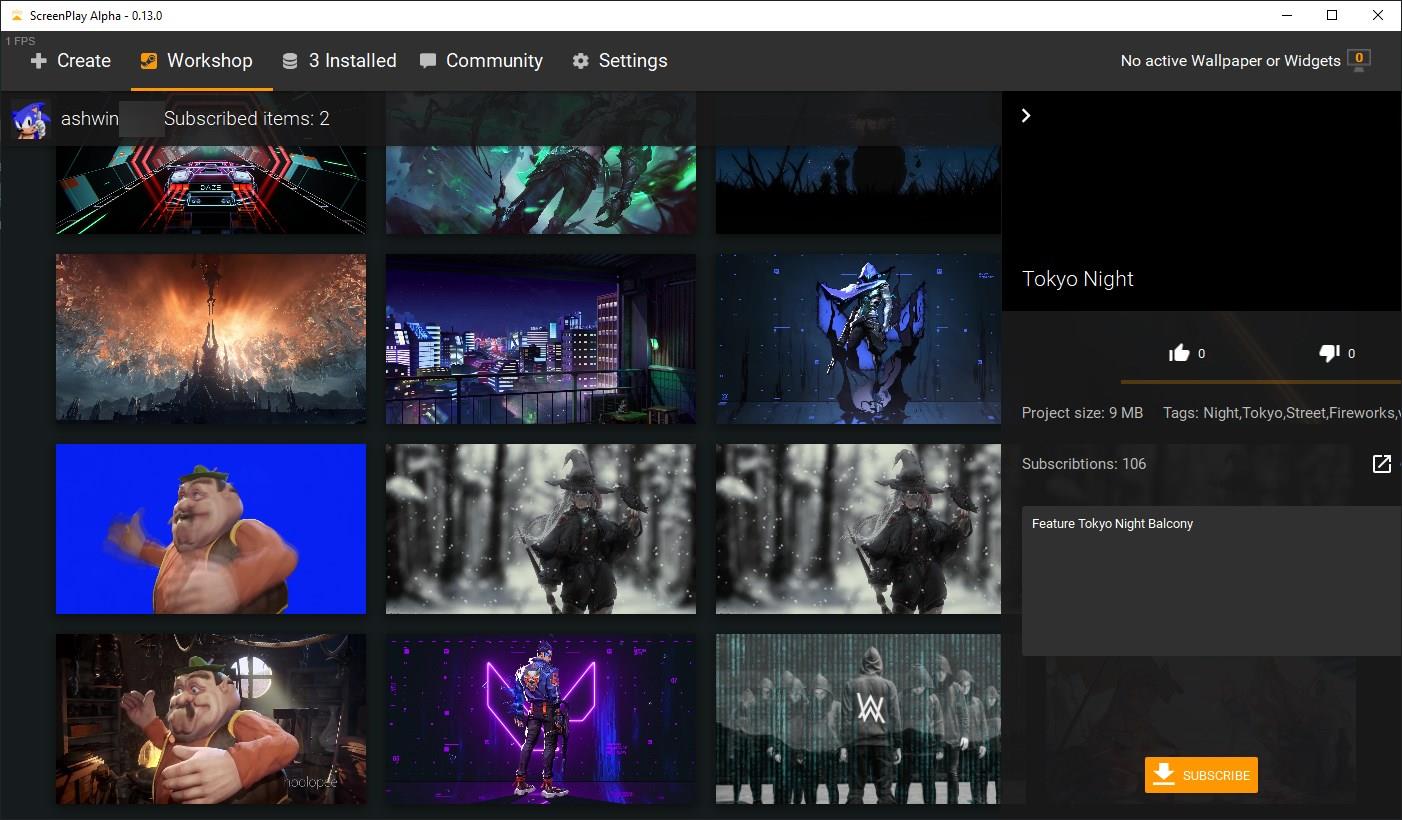
The media is ranked by trend, click on the drop-down menu to the right and change the sorting behavior. Use the search bar to find specific content. The program displays thumbnails, and click on one opens a sidebar which has some information about the media, such as the tags, number of subscribers, the file size, and a shortcut to the item’s Steam Workshop page. You may upload your own creations to the Workshop, and contribute to the community database, to do this click on the first tab in ScreenPlay’s interface.
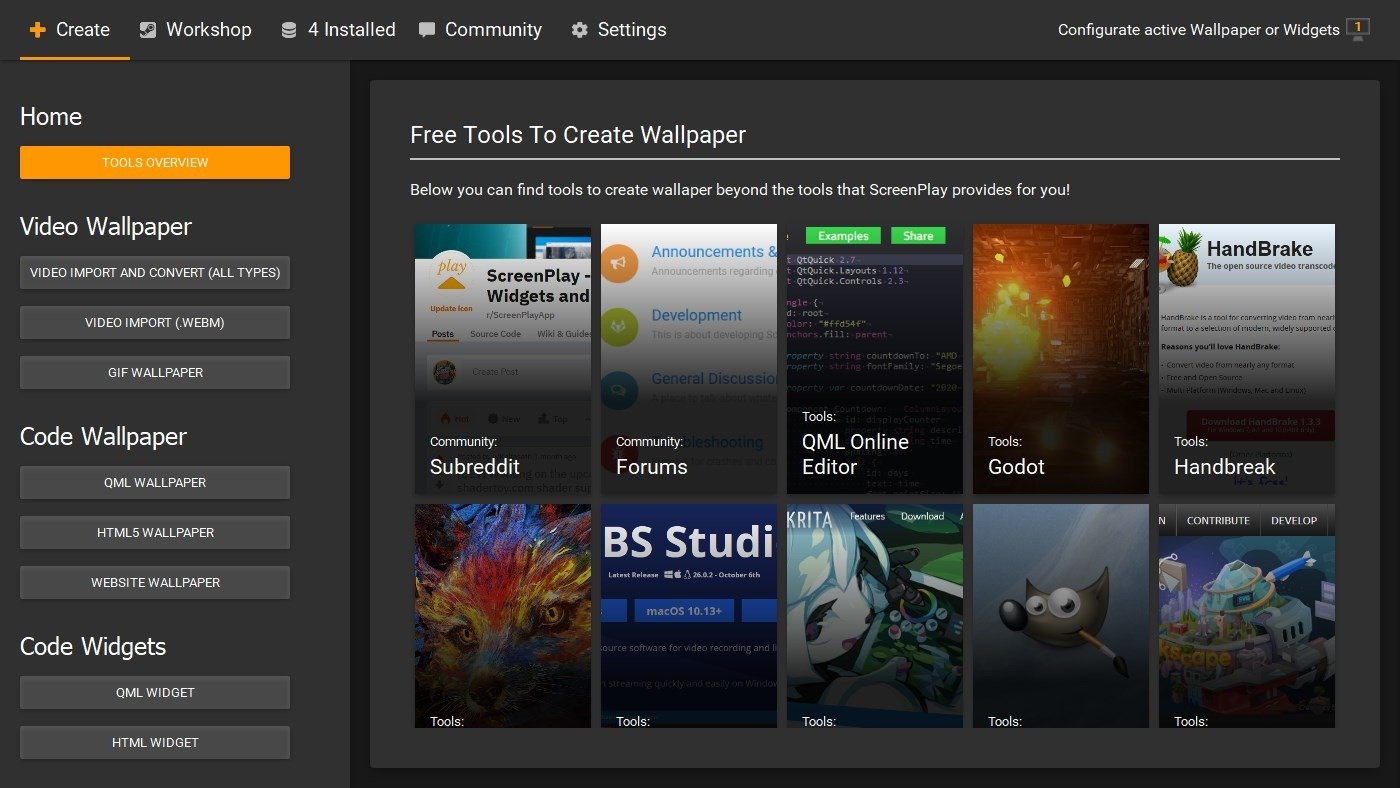
To add an image to your collection, hit the subscribe button. Subscribing doesn’t cost a thing, it just gives you access to the selected Workshop item. To view your subscriptions, click on the “Installed” toolbar option. ScreenPlay categorizes the content in 3 ways: Scenes, Videos, and Widgets.
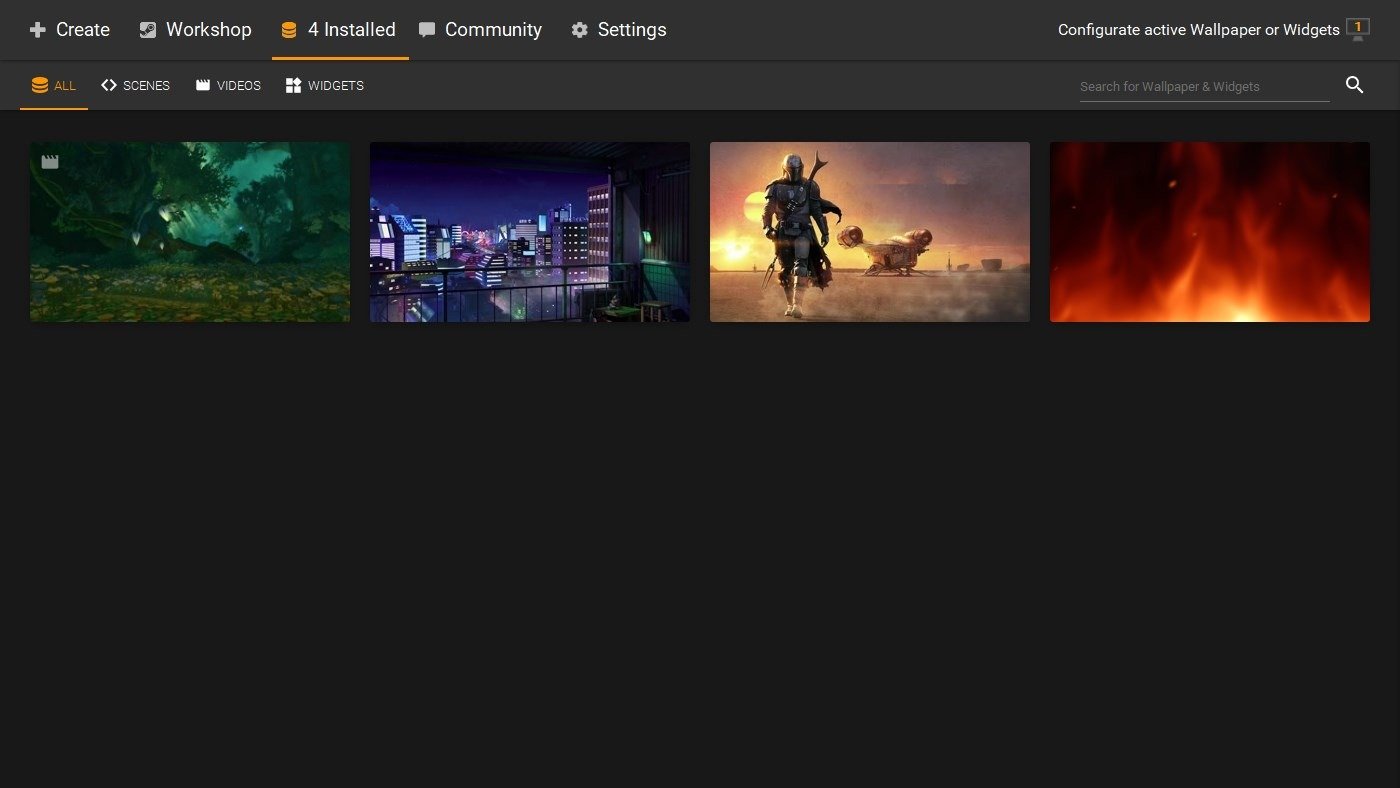
Scenes are basically wallpapers and live wallpapers. Videos are animated backgrounds, with sound effects. So, how do you set a wallpaper in ScreenPlay? Select it from the Installed tab, and a side-bar pops on the right edge of the window. It displays all available monitors, along with the screen resolution.
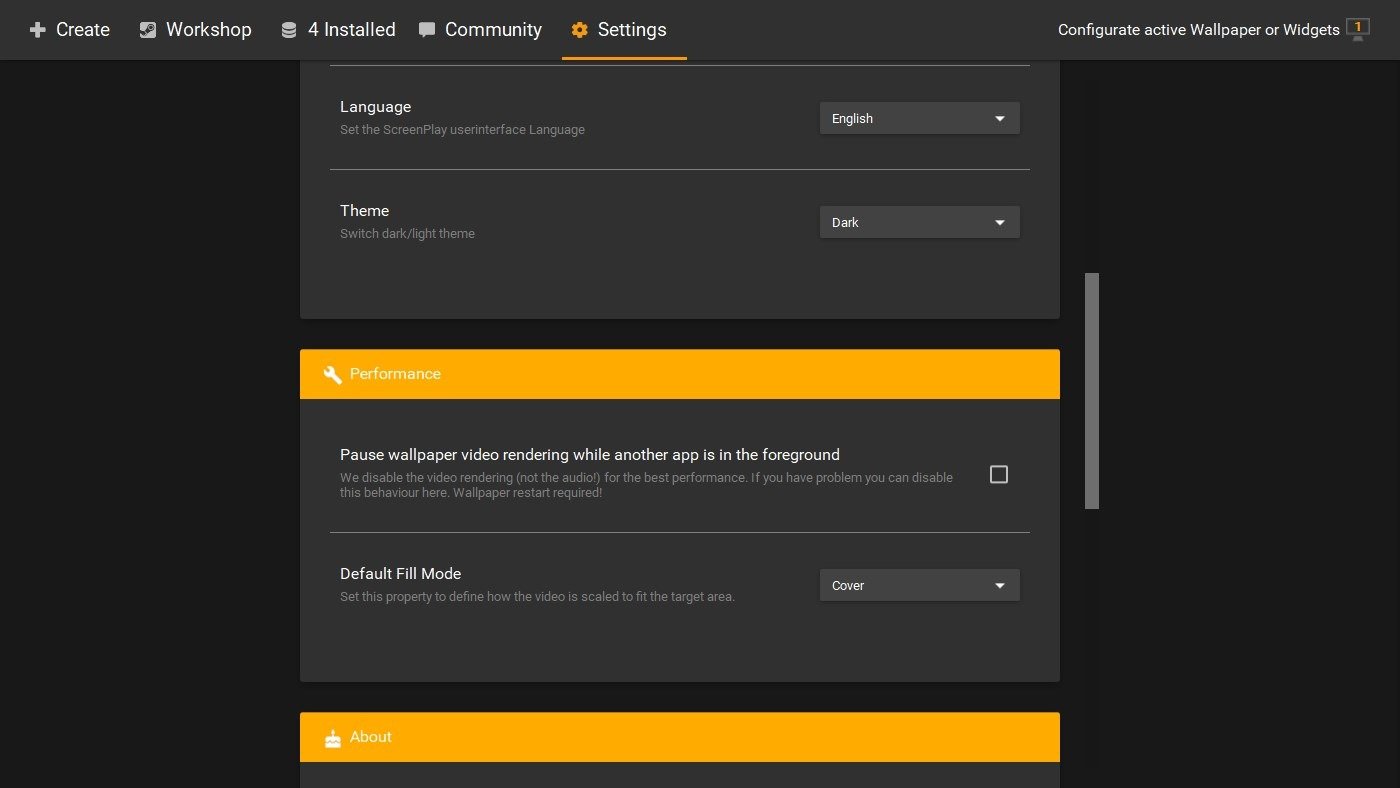
ScreenPlay has a tray icon, right-click on it to mute the audio, or to pause the live wallpaper. You may close the program from its tray menu. The application is set to auto-start with Windows by default, you can toggle this behavior from the Settings page. I recommend disabling the anonymous telemetry for your own privacy.

ScreenPlay is an open source application, and requires about 361MB of space on your hard drive. Once you’ve set up the program, you don’t need Steam running in the background. The biggest flaw right now is its library, there are just under 150 wallpapers to choose from, and that is not exactly impressive. There aren’t a lot of genres available right now, and a couple of images were low quality screenshot uploads. I think ScreenPlay’s workshop needs to be curated properly. It definitely needs filters for genres, and an option to hide mature content. I couldn’t find any widgets on the store, maybe that’s because ScreenPlay is a new application.
In its current state and even for the price of free, I wouldn’t really call ScreenPlay a proper alternative for Wallpaper Engine, it is nowhere close to the latter, but it’s worth keeping an eye on.
The post ScreenPlay is an upcoming program that lets you set videos as your desktop background appeared first on gHacks Technology News.