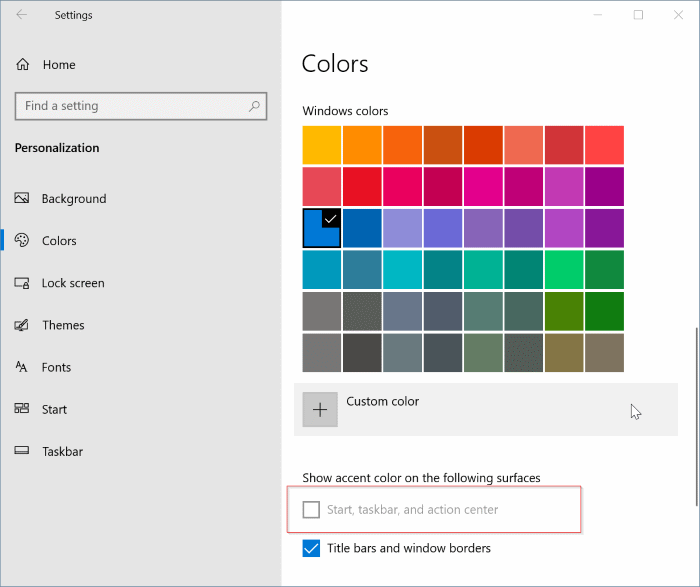Windows 10 uses black color for Start, taskbar, and action center with default settings. That is, the current accent color is not applied to Start, taskbar and action center by default.
Users who would like to have a color other than black on Start, action center, and taskbar can navigate to Settings > Personalization > Colors page and then turn on the Start, taskbar and action center option. Doing so will make Windows 10 use the current accent color on the Start menu/screen, taskbar and action center. We have already discussed about this in detail in how to change the Start, taskbar and action center color guide.
However, many users who have gone through our guide have reported back to us that the option titled Start, taskbar, and action center is greyed out, and there is no way to turn it on.
Luckily, fixing this issue is relatively easy. It happens when you have incorrectly configured the window modes. To be precise, the option gets greyed out when you have selected the Light Windows mode.
Here is how to enable the grayed out Start, taskbar, and action center option.
Two ways to enable Start, taskbar, and action center option
Solution 1 of 2
Step 1: Navigate to Settings > Personalization > Colors page.
Step 2: Scroll down the page. Select the Dark or Custom option from the Choose your color list, and set your default Windows mode to Dark (important) and then set your default app mode to dark or light (does not matter).
Step 3: The Start, taskbar, and action center option must be available now. Turn it on to see the current accent color on them.
Solution 2 of 2
As said earlier, the option is not available when the Windows light mode or theme is applied. You can select the dark Windows mode or set the normal Windows theme to make the option available. Here is how to apply the regular Windows themes.
Step 1: Jump to Settings > Personalization > Themes page.
Step 2: Scroll down the page to see the installed themes. Click on the Windows theme (not Windows light) to apply it.
Step 3: Head to Settings > Personalization > Colors page to see the Start, taskbar, and action center option.