If after a system update/upgrade and the Start Menu is not working, opening, freezing, or not responding, and you see the StartMenuExperienceHost.exe error with Event ID 1000, 1002 in Event Viewer or logged under Critical events in Reliability Monitor on your Windows 11 or Windows 10 PC, then this post is intended to help you with the most suitable solutions you can apply to resolve the issue.
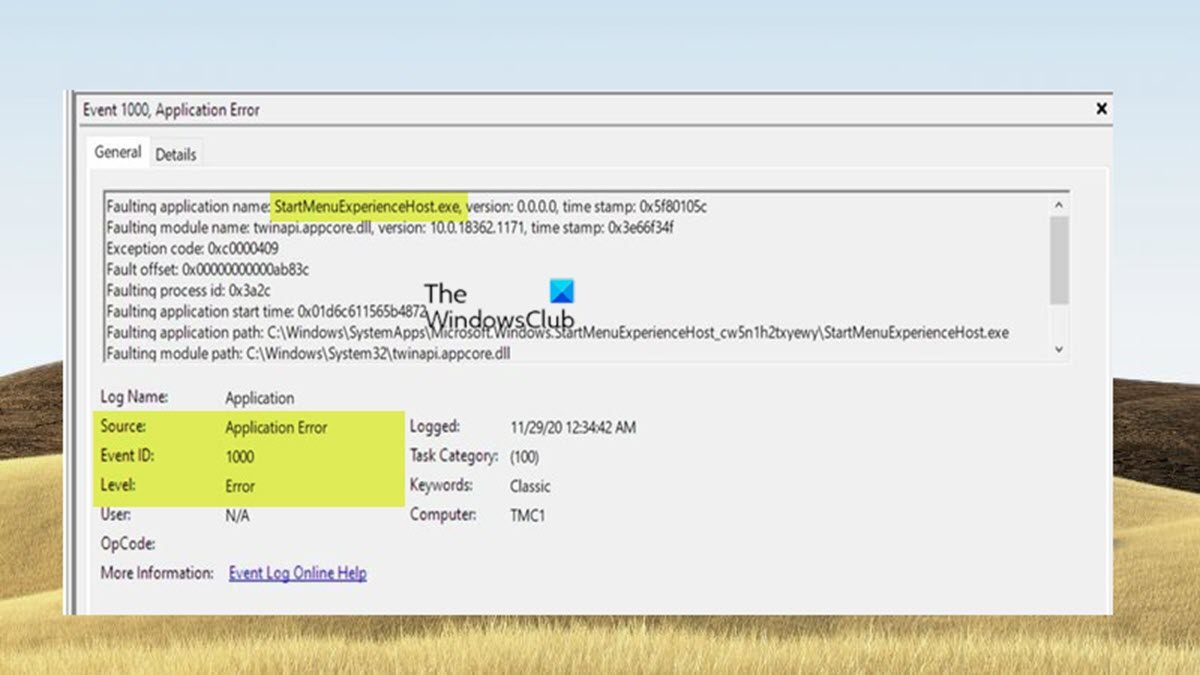
What is StartMenuExperienceHost.exe?
StartMenuExperienceHost.exe with the friendly name Start is an executable baked into the core OS that manages the Windows 11/10 Start menu. Before Windows 10 v1903, the Start menu was handled by the Windows Shell Experience Host (ShellExperienceHost.exe). Due to instability, for example, if there’s an issue with the Start menu, the whole explorer.exe could crash and need a restart.
So, to improve the Start menu performance, StartMenuExperienceHost.exe was introduced. With this, if the Start menu encounters problems, you will only need to restart the StartMenuExperienceHost.exe process and not the whole system or explorer.exe. the file is located in the %SystemDrive%WindowsSystemAppsMicrosoft.Windows.StartMenuExperienceHost_cw5n1h2txyewy folder
StartMenuExperienceHost.exe Error 1000, 1002
If you’re having Start Menu issues, and you see the StartMenuExperienceHost.exe error 1000, 1002 in Event Viewer or Reliability Monitor on your Windows 11/10 PC, then our recommended solutions presented below are intended to help you resolve any Start Menu issues that are triggering this event on your device.
- Run SFC and DISM scan
- Restart Start Menu
- Re-register the Shell experience
- Re-register twinapi.appcore.dll file
- Uninstall Update or Rollback Upgrade
- Use System Restore Point
- Reset/Reinstall Windows 11/10
Let’s look at the description of the process as it relates to each of the listed solutions.
1] Run SFC and DISM scan
There has been debate concerning which scan to run first, SFC or DISM. Which of the scan goes first depends – you may run the SFC scan first to repair system files, but if you get the following message:
Windows Resource Protection found corrupt files but was unable to fix some of them. Details are included in the CBS.Log windirLogsCBSCBS.log.
It’s likely the WinSxS folder where SFC pulls files to run a repair is corrupted. So, in this case, you can now run the DISM scan to restore health.
Once you get a clean bill of health after the scan, you can now rerun SFC. Every other thing being equal, the SFC scan should be able to successfully repair any corrupted system files. Otherwise, there could be other underlying issues, and possibly a bad Windows system image.
Read: How to repair Windows 11 without losing data or programs
2] Restart Start Menu
First, restart Start Menu and see if that helps. If it does not, then you should re-register the Start Menu as shown in the next step and see if that helps.
You can also restart StartMenuExperienceHost.exe using Command Prompt or PowerShell.
Read: Critical Error Your Start Menu not working
3] Re-register the Shell experience
Open an elevated PowerShell window and execute the following command:
Get-appxpackage -all *shellexperience* -packagetype bundle |% {add-appxpackage -register -disabledevelopmentmode ($_.installlocation + “appxmetadataappxbundlemanifest.xml”)}
See if this has helped.
Read: How to add Restart Start Menu to Context Menu on Desktop
4] Re-register twinapi.appcore.dll file
When this error occurs on your Windows 11/10 computer, in Event Viewer, a particular DLL file is referenced as the faulting module, in this our case-scenario the DLL file is twinapi.appcore.dll. So, it could be a case of a corrupted DLL file, in which case, you can try re-registering the system file or replace the file with a fresh copy downloaded from Winbindex short for Windows Binaries Index – make sure to place the file in the System32 or SysWOW64 folder as the case may be.
To re-register a DLL file, follow these steps:
- Open command prompt as an administrator.
- In the elevated CMD prompt, type the command below and hit Enter. Substitute the PathToModule placeholder with the full path to the DLL file.
regsvr32 twinapi.appcore.dll
- Exit the CMD prompt when the command executes successfully. If you get the RegSvr32 The module failed to load error, see this post to resolve the issue.
Read: Faulty Module Name Kernelbase.dll causing application crashes
5] Uninstall Update or Rollback Upgrade
If the issue you’re currently facing started after installing a recent Windows update or after you upgraded to a newer version of Windows, then, in this case, to resolve the issue, you can uninstall the update or roll back the upgrade as the case may be.
To uninstall the recent update on your system, you can do so either via the command line or the Settings app. To uninstall Windows Updates via the command line, do the following:
- Open Command Prompt in admin mode.
- In the elevated CMD prompt, type or copy and paste the command below and hit Enter to see the Windows Update History:
wmic qfe list brief /format:table
- From the output, make a note of the update installed recently.
- To uninstall the Windows Updates, type the command below and hit Enter – substitute 1234567 placeholders with the actual number of the Update you identified earlier that you wish to uninstall.
/uninstall /kb:1234567
- Exit CMD prompt when done.
Read:
- Uninstall Windows Updates marked as Permanent without Uninstall option
- How to rollback or downgrade Windows 11 Feature Update
6] Use System Restore Point
If the issue started recently, then you can restore your system to an earlier point by following these steps:
- Press Windows key + R. to invoke the Run dialog.
- In the Run dialog box, type rstrui and hit Enter to launch the System Restore Wizard.
- At the initial screen of System Restore, click Next.
- At the next screen, check the box associated with Show more restore points.
- Now, select a restore point before noticing the issue on your device.
- Click Next to advance to the next menu.
- Click Finish and confirm at the final prompt.
Read: Start Menu is corrupted, Tile Database is corrupt
7] Reset Windows 11/10
At this point, if you’re still having Start menu issues resulting from the logged Event 1000 or 1002, your only option is to perform a PC reset first and see if that resolves the issue.
Hopefully, this post helps!
Related post: Windows Error Reporting Event ID 1001 [Fixed
Is StartMenuExperienceHost a virus?
The StartMenuExperienceHost.exe is not a virus. If you are running Windows 11/10 and the latest updates, you don’t need to worry about StartMenuExperienceHost.exe. The Start (StartMenuExperienceHost.exe) is an executable created by Microsoft and built into the core OS. If your system is behaving erratically or you suspect your PC might be infected, you can run a full system AV scan.
What is Microsoft Search Protocol Host?
The SearchProtocolHost.exe is a process required by a built-in Windows function called Windows Search Indexer. The function helps quickly render search results on your Windows PC, but when it turns into a resource hog, it can hurt your PC’s performance.
Read: Fix SearchProtocolHost.exe Application Error
What is the Microsoft Windows Search indexer?
The SearchIndexer.exe is the Windows service that handles indexing of your files for Windows Search, which powers the file search engine built into Windows that the Start Menu search box, Windows Explorer, and even the Libraries feature run on. To stop the indexing of all files, you can disable indexing by turning off the Windows Search service. You can still search on your PC, but It will take longer since it has to search through your files every time.
