Facebook Messenger is not the best-rated app on the Microsoft Store, but it is still very popular. However, many users do not want it to launch at startup, though the application is configured to launch at startup. If you wish to stop Facebook Messenger from opening on Startup on your PC, please read through this article on the website.
Stop Messenger from opening on startup in Windows 11/10
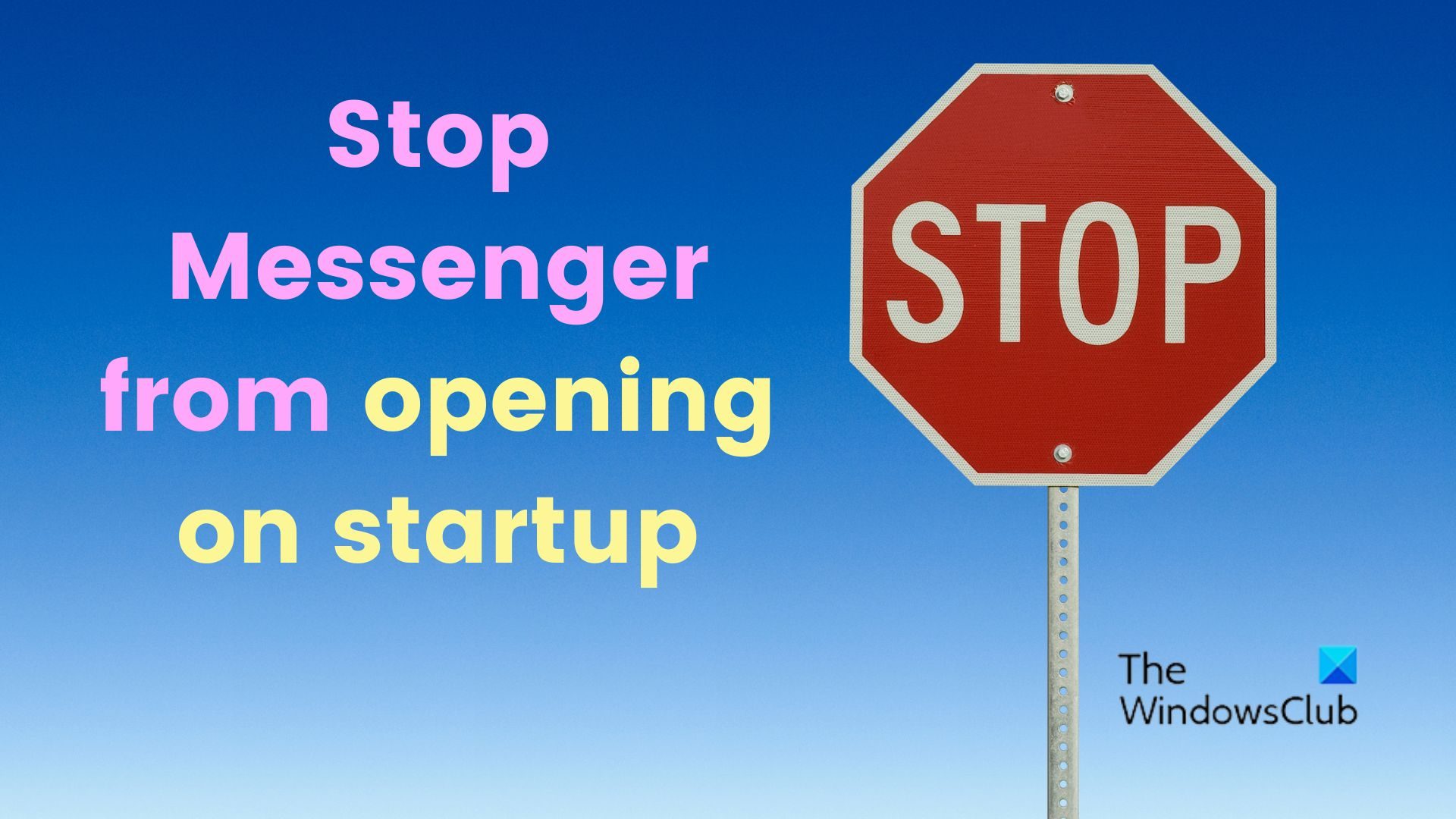
Any unwanted application popping up right at startup can be irritating. For Facebook Messenger, try the following methods to prevent it from starting with Windows:
- Disable from Task Manager
- Disable from Windows Settings
- Uninstall the Facebook Messenger application
1] Disable from Task Manager
The first method to prevent Facebook Messenger from popping up at startup would be through the Task Manager. The procedure is as follows.
- Search for Task Manager in the Windows Search bar. Open it.
- Go to the Startup tab.
- Right-click on Messenger and select Disable.
2] Disable from Windows Settings
Another method to prevent the Facebook Messenger application from popping up at Startup is to do it from the Settings app. Rather, this is the primary method suggested by Microsoft. To disable Facebook Messenger from startup through Windows Settings, the procedure is as follows:
- Right-click on the Start button and select Settings from the menu.
- Go to the Apps tab on the list on the left-hand side.
- Go to Startup in the right pane.
You will find the Messenger application in the list. Simply turn the switch associated with this application OFF to disable Facebook Messenger from running on startup.
3] Uninstall the Facebook Messenger application
If the Facebook Messenger application is too bothersome and keeps sending unwanted notifications, you can consider disabling it. Maybe you don’t need it for your computer. It was primarily meant for mobile phones. The procedure to uninstall the Facebook Messenger application is as follows:
- Right-click on the Start button and select Settings from the menu.
- In the Settings window, go to the Apps tab on the list on the left-hand side.
- In the right pane, select Apps & features.
- Scroll down to the Messenger application in the list.
- Click on the three dots associated with the Messenger application and select Uninstall.
TIP: You can disable Startup programs in Windows using Task Manager, WMIC, GPEDIT, Task Scheduler, Settings
Can I use Messenger without Facebook?
You can only use Facebook rooms without a Facebook account, and for all other reasons, you will need to log in using your Facebook credentials. As for whether you can use Messenger without the Facebook application or Facebook login on a website, while you can do the same since Messenger is a separate application, you will have to log in to Facebook using a browser at least once.
How do I open Facebook Messenger?
Facebook Messenger is an independent application that can be downloaded through the Microsoft Store. You can log in using your regular Facebook account, but it will redirect you to the browser. You will have to log in to your Facebook account on the browser, and after that, you can access Facebook Messenger on your computer as any usual app.
