Do you want to stop your friends, family, and the kids around from uninstalling apps from your iPhone? Well, you can now block apps from being deleted on your iPhone or iPad. In this article, let’s see how you can stop others from deleting apps on your iPhone running iOS 14. Besides, we’ve also mentioned what to do if apps are automatically getting deleted from your iPhone.
Related | How to Find Hidden Apps on iPhone running iOS 14
Stop Others from Deleting Apps on Your iPhone running iOS 14
Table of Contents
Recent versions of iOS come with a Screen Time feature that lets you keep track of your smartphone usage. Interestingly, you can use it as parental control to restrict certain apps and features.
Here, we’ll be using it to restrict the ability to delete apps. This will help you stop your children, friends, family, or anyone for that matter from unnecessarily uninstalling apps from your iPhone.
Steps to Prevent Apps from Being Deleted on iOS 14
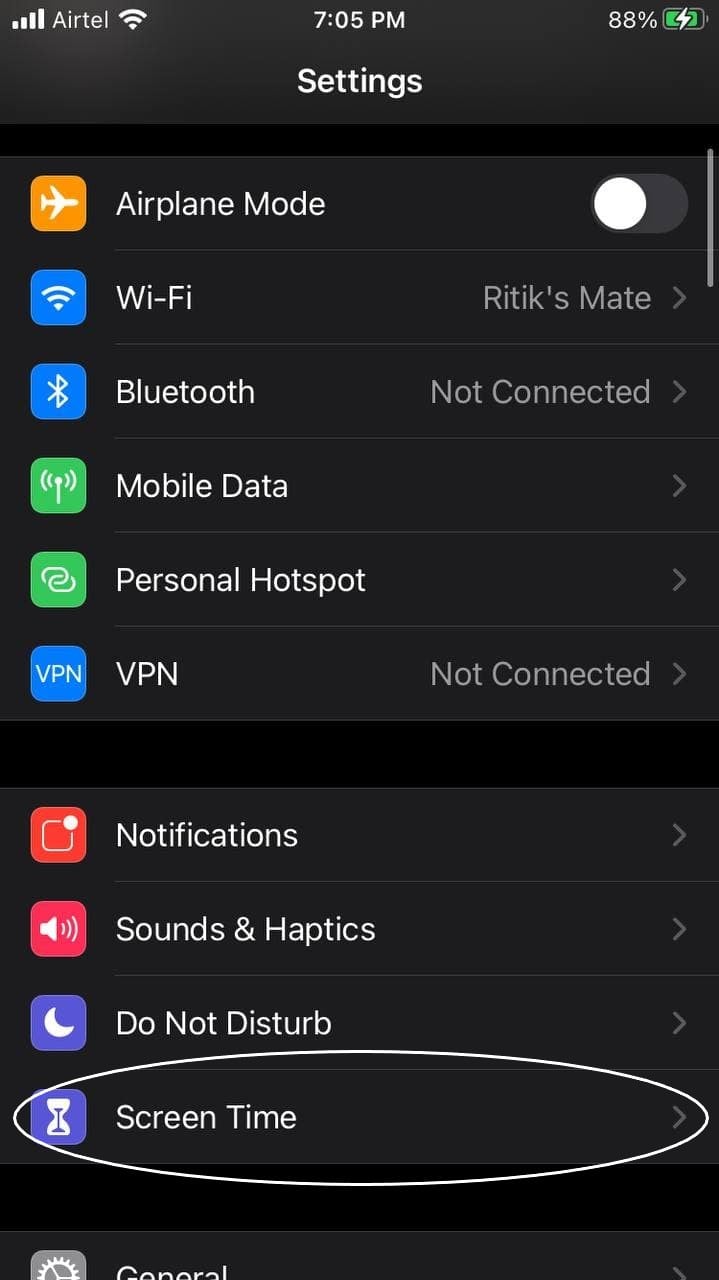
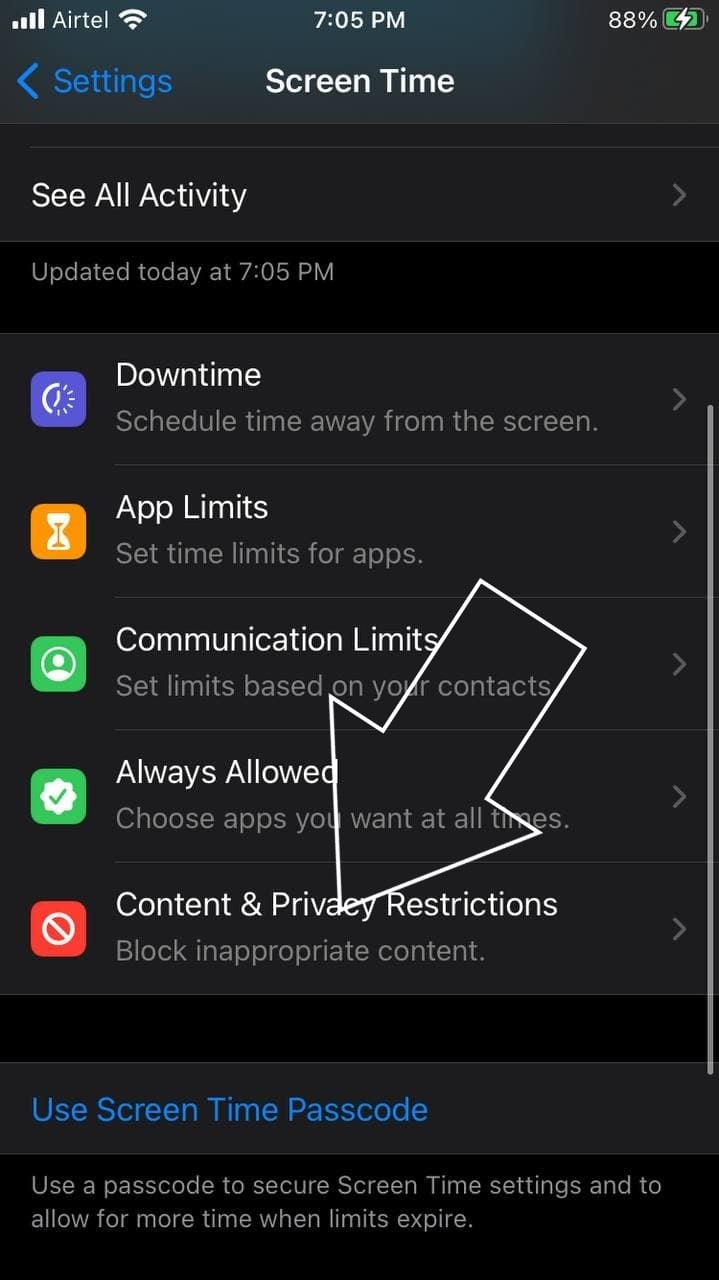
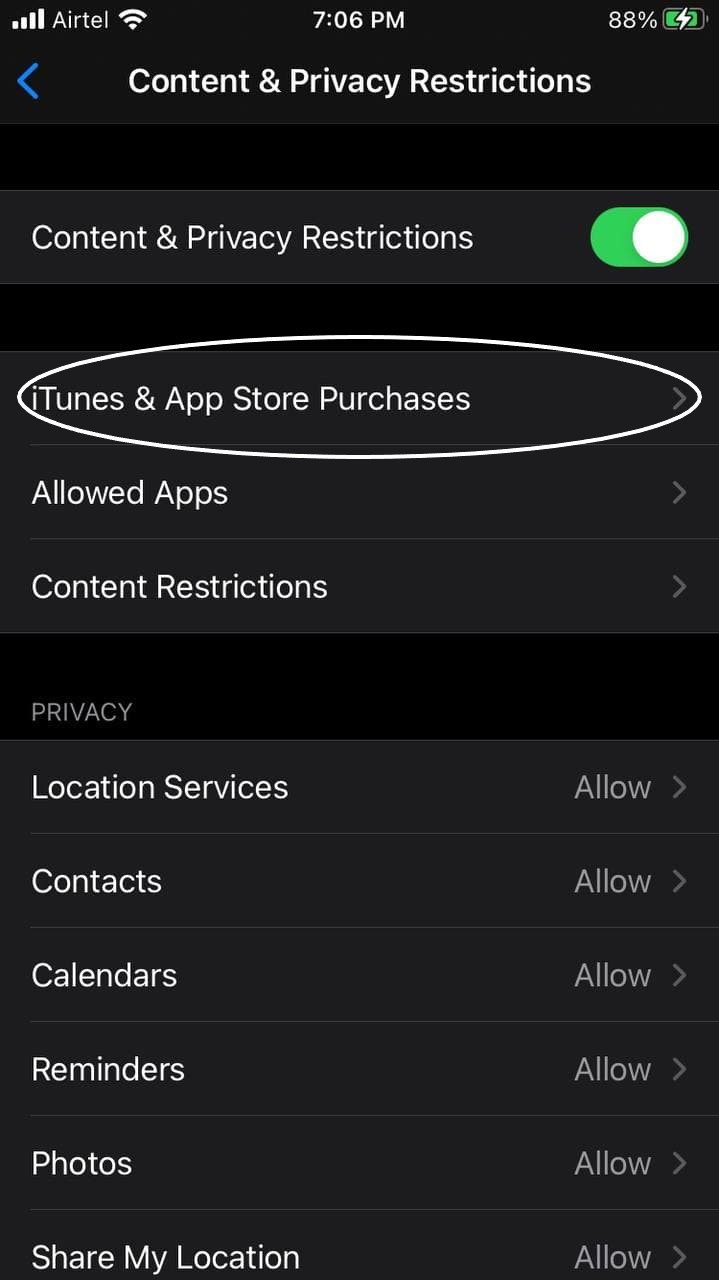
- Open Settings on your iPhone.
- Click on Screen Time.
- Here, scroll down and click on Content & Privacy Restrictions.
- Now, click on iTunes & App Store Purchases.
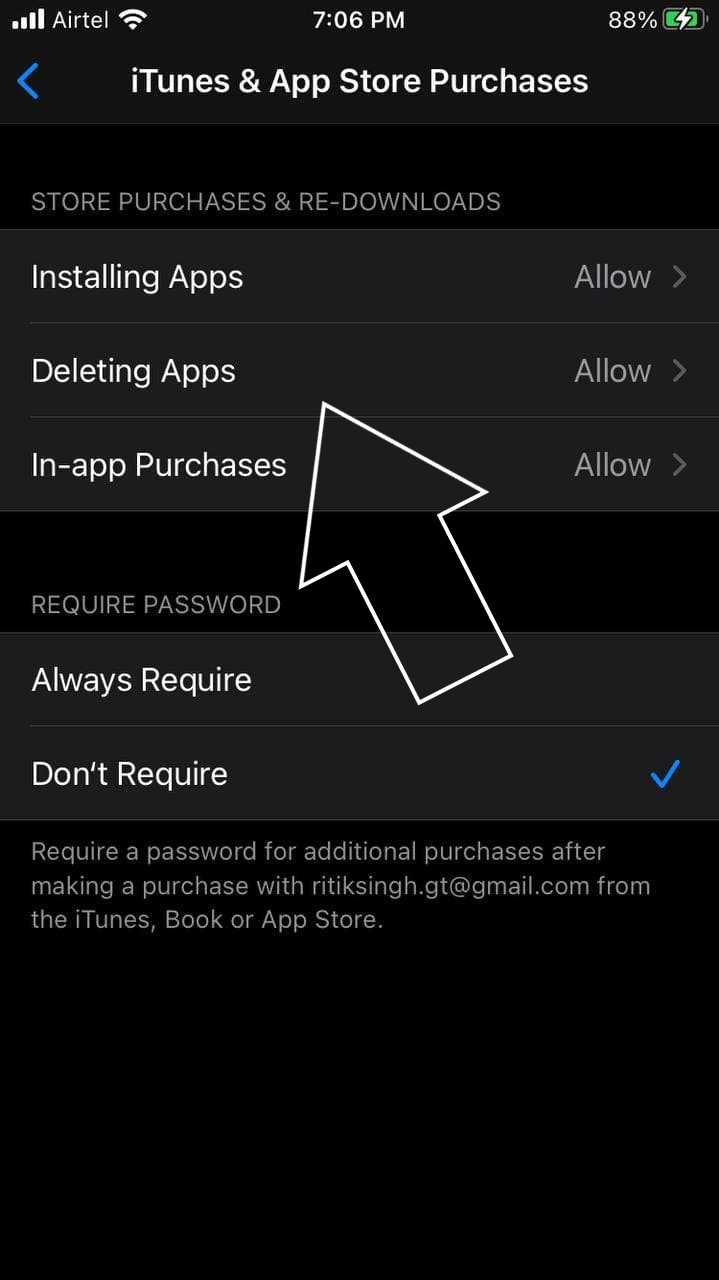
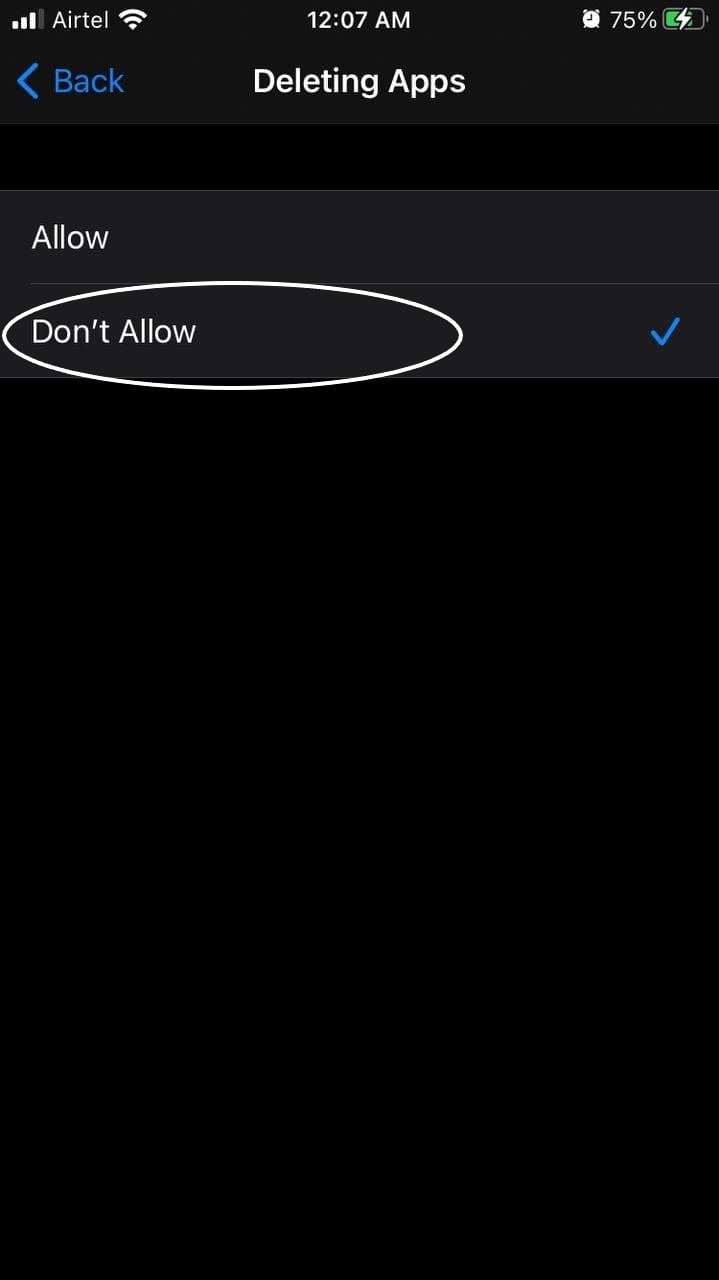
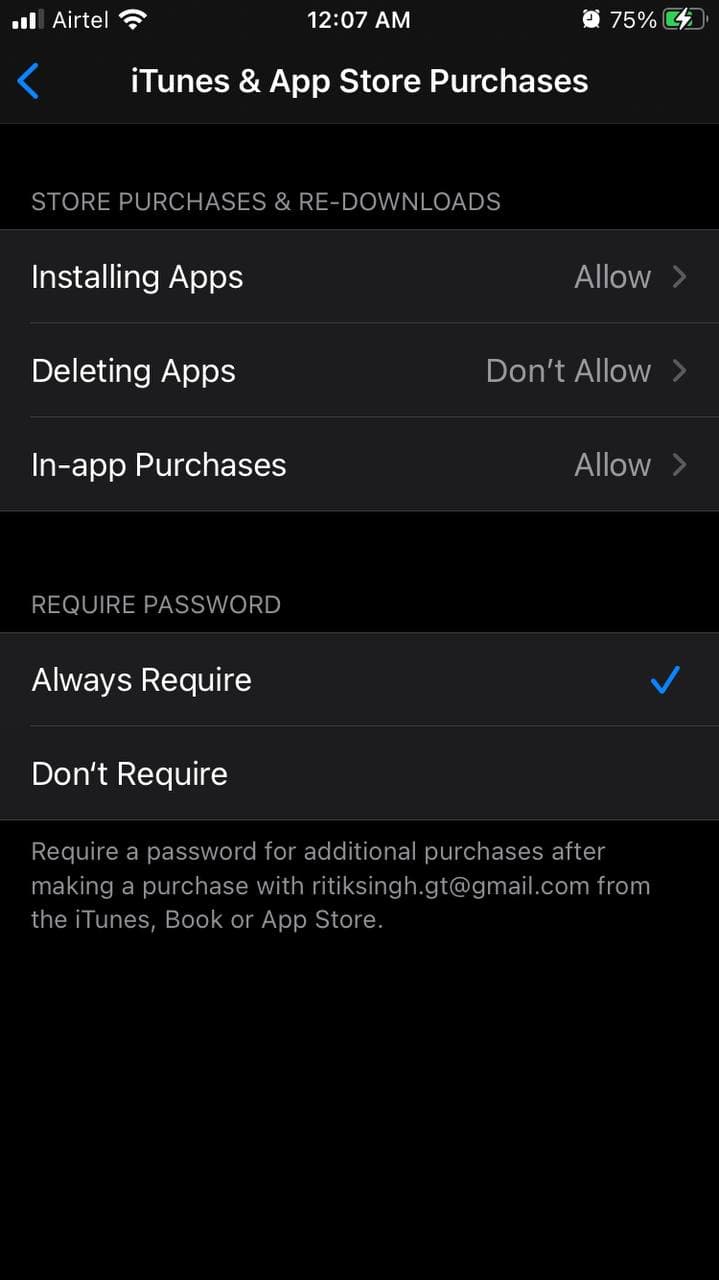
- Tap on Deleting Apps and change it to Don’t Allow.
- Then, click “Always Require” under Require Password.
That’s it. You will no longer be able to uninstall apps on your iPhone. The “Delete App” option will no longer appear in the home screen menu. Even if you go to Settings > General > iPhone Storage, you won’t find the option to Delete any installed applications.
To delete apps from your iPhone, repeat the steps and disable the restriction by setting “Deleting Apps” to Allow. Once done, you can normally remove apps from your iPhone.
Apps Get Automatically Deleted from your iPhone?
Do apps get automatically removed from your iPhone even if no other person except you has access to it? Well, if certain apps require re-downloading when you want to open them, you might have enabled automatic app offloading.
Starting iOS 11, Apple introduced a dedicated “Offload Unused Apps” feature. When enabled, it automatically removes unused apps from your phone to free up space. However, the app data and associated files will stay intact- you can continue after installing the app.
If you don’t want iOS to delete apps automatically, you can turn off the Offload Apps feature, as follows:
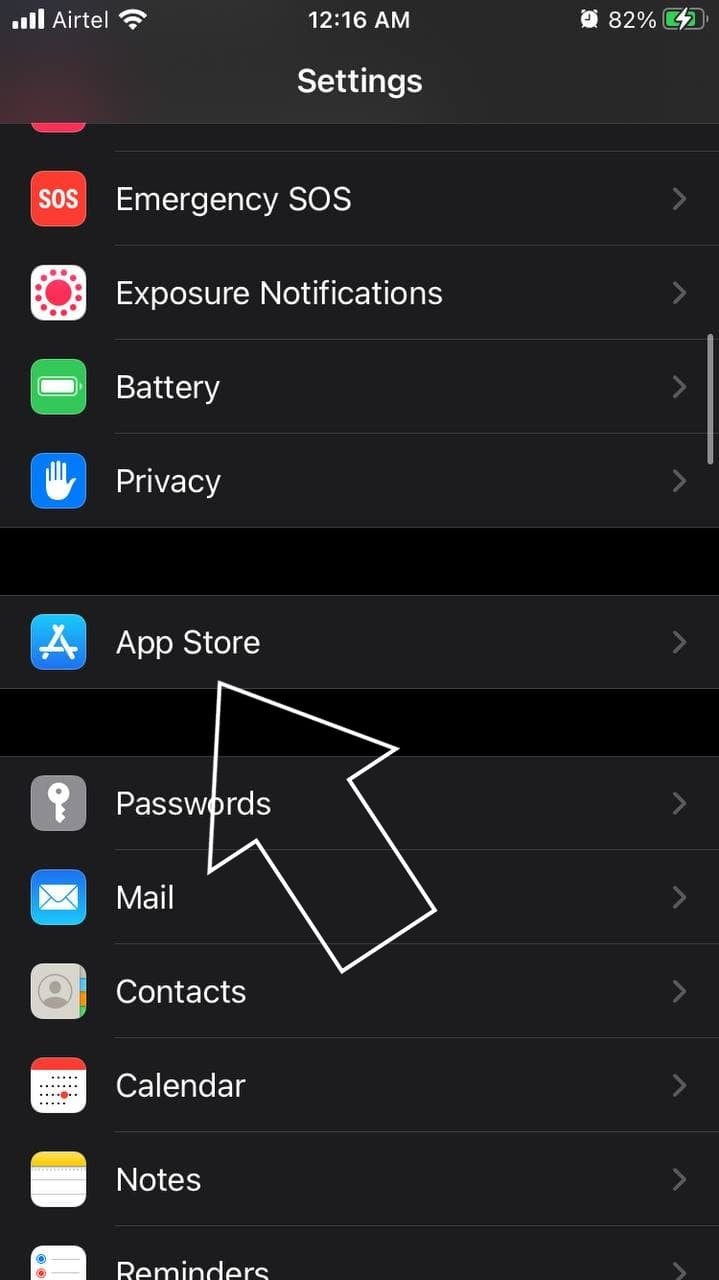
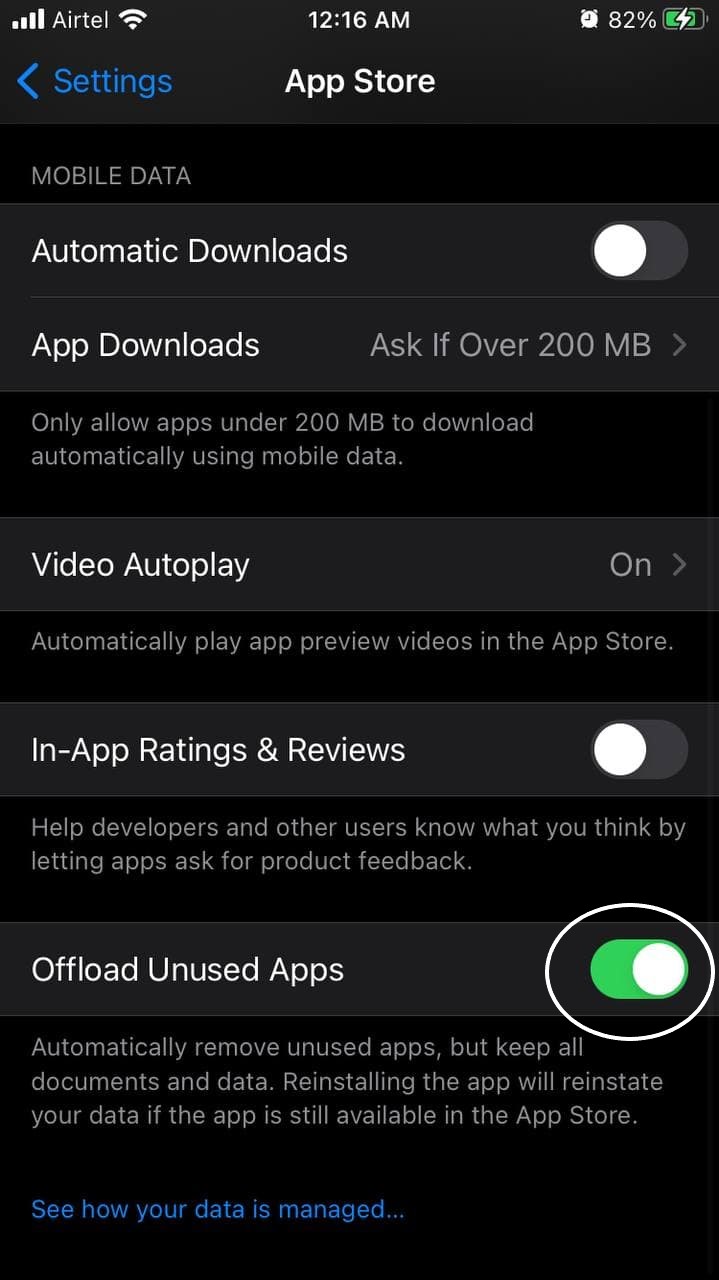
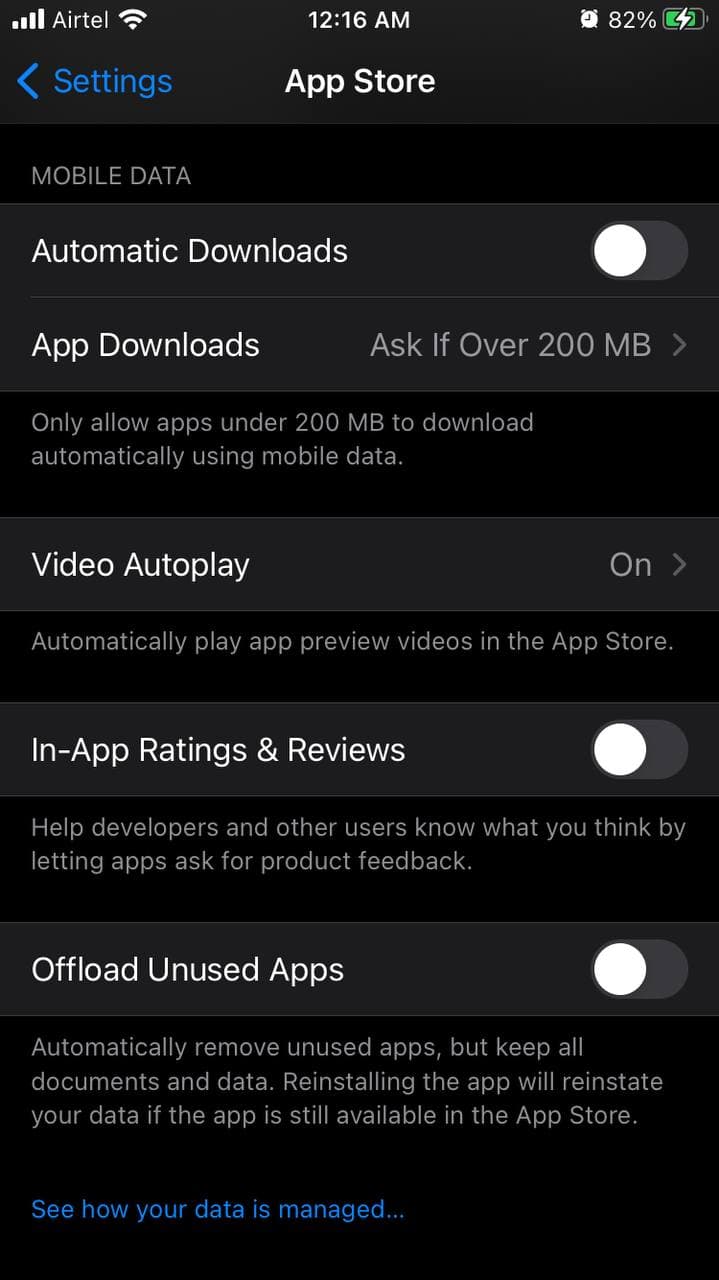
- Open Settings on your iPhone.
- Scroll down and click on App Store.
- On the next screen, turn off the toggle for Offload Unused Apps.
Wrapping Up
We hope you now know how to stop others from deleting apps on your iPhone using the Screen Time restrictions. Furthermore, you can disable automatic app offloading if your iPhone is removing apps automatically. Stay tuned for more iOS tips and tricks.
