Earlier this month, Microsoft purchased a software company called Nuance. If you don’t know what that is, it’s essentially a speech recognition ‘AI’ company that allows you to dictation and convert speech to text. It was a puzzling announcement to me as all the rumours pointed towards Microsoft’s want to purchase the video game chat app Discord (yes, it’s more than just video games). Why would Microsoft want to purchase Nuance, and also why would Microsoft want another speech recognition when they already have one shipped in Windows 10 and, believe it or not, it’s great.
Today we will take a look at Windows’ built-in dictation, and all you need to do is press Windows + H. This will launch the dictation app, and you can start speaking to the microphone, and it will start turning your speech into text.
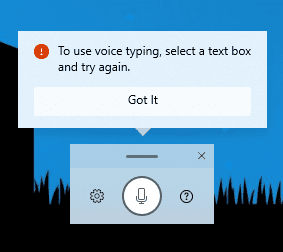
For this to work, you need first to select an input or text box where you normally would have the cursor in a typing area like Microsoft Word. Second, you need a working microphone. Thankfully with the pandemic, more and more machines have a microphone connected to the system.
If you have multiple input sources, say a Bluetooth-connected microphone that would pair up with the machine part-time and an always-connected microphone. You want to make sure the microphone you want to use for dictation is selected as the default input device Settings > Sound.
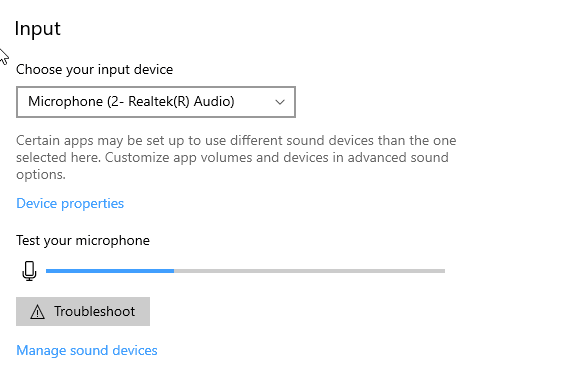
Here is a preview on how Windows dictation works in action.
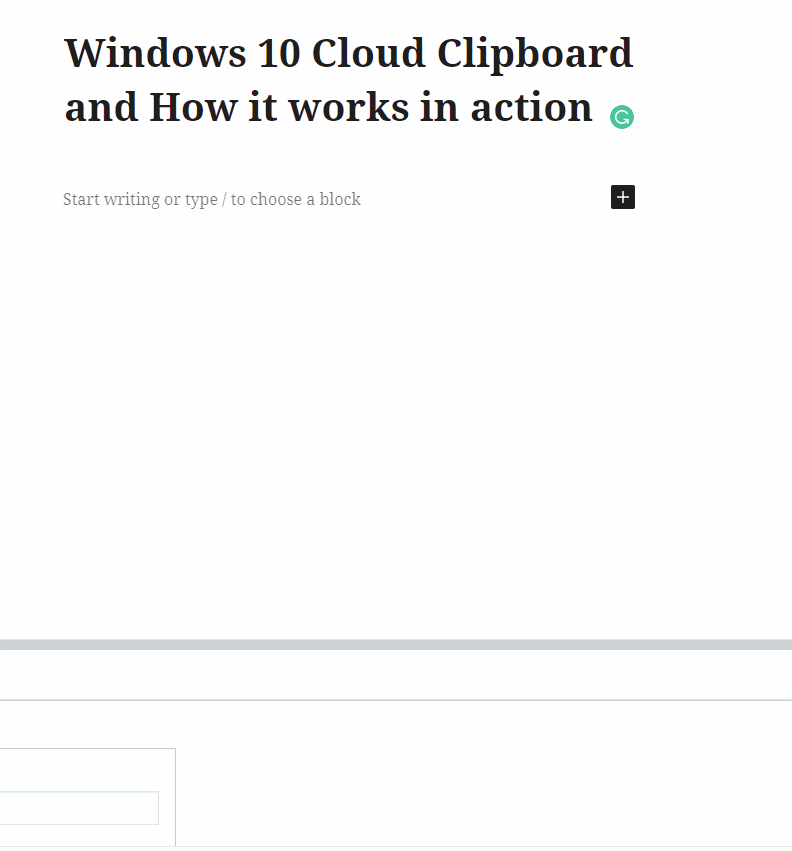
Now you can stop typing and start speaking to your computer ?
The post Stop typing by hand and start using Windows Dictation NOW! appeared first on Next of Windows.
