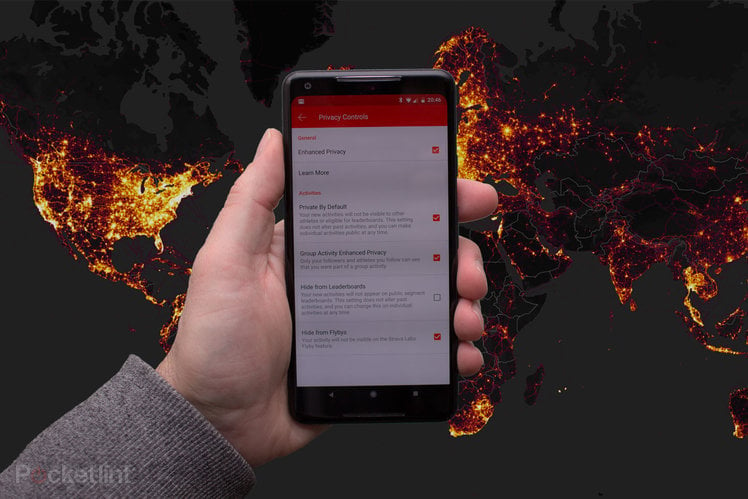
Strava is a great fitness tool and favoured by many runners and cyclists. An easy-to-use app, compatible with both Android and iPhone devices, as well as integration with most other sports watches and trackers like Fitbit and Garmin – means it’s something of a universal language for athletes and fitness fans.
The company found itself in the headlines, however, following the publishing of its heatmap and everything that was revealed within.
Those headlines aren’t directed at the amazing scope of Strava’s platform, but at the potential for some to pick out areas that Strava is tracking activity in locations you might not expect – military installations in operational areas have been of particular interest.
What is the Strava heatmap?
Most fitness platforms offer some sort of route discovery feature that’s cultivated from its users. Strava is particularly good at this thanks to route sharing from its users.
The heatmap is essentially all those routes laid onto the same map, leaving dark areas where there’s no Strava activity and moving through reds and yellows to white hot where there’s lots of activity. There have been over 1 billion activities uploaded to Strava, so it’s a very real map of where Strava users play.
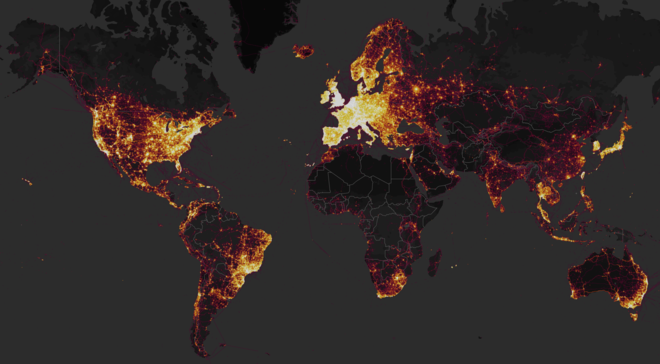
The map of the globe looks amazing, but it’s the ability to zoom in and see the exact routes used that makes it interesting. You can search for a location and scope out running routes – perhaps to see if there’s a usable running route in a holiday location for example. The street level heatmap is now restricted to Strava users, so you need to be logged in to see it.
The 2018 media furore came down to the fact that Strava’s heatmap also showed locations where Strava users are less expected, like deep in Afghanistan or Syria, with the suggestion that it’s likely to be military users sharing data in these regions, perhaps unknowingly.
The heatmap itself is drawn from anonymised public activity data, so in itself it doesn’t reveal who did what where, although some of that information is available within Strava itself – and it all depends on your settings.
Strava heatmap: How to turn off your data
If the heatmap has you spooked and you really don’t want to be included, Strava has a single tick box that will ensure your data isn’t included.
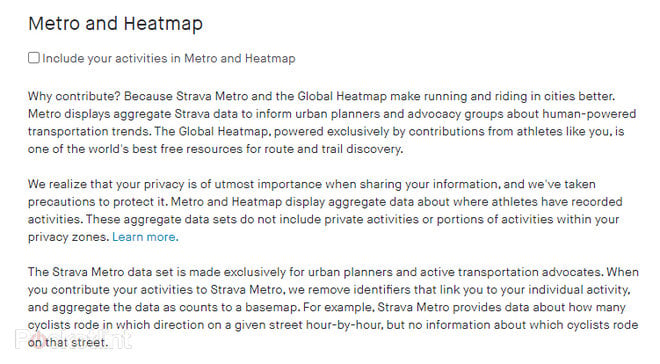
- Head into your Strava account on the website at: https://www.strava.com/settings/privacy.
- Scroll down the page to Metro and Heatmap.
- Uncheck the box marked “Include your activities in Metro and Heatmap”
That’s all you have to do to ensure this information isn’t shared with Strava for the heatmap and you can do this in the app or on the website.
Strava route finding can show who runs where – including you
As a Strava user, searching your local area can reveal popular running routes, which is perfect for finding alternative places to run or cycle. It’s easy to do through your account, just hit the “Explore” tab.
This reveals a lot of data and is where it’s important to manage your settings to ensure that you have the level of privacy that’s appropriate for you.
You can, for example, look at Segments and find parts of routes. Segments (talking as a Strava user) are amazing, because you can search your area, compare your performance against other users, and challenge yourself to climb the leaderboard. Within a running and cycling context, it’s probably one of the best features Strava offers (Garmin also do it, but it’s not as prolific).
It also gives you a way to click through and see who runs that route, examine user profiles, see common routes and route history for the user too – which some people might not want.
How do I change my Strava privacy settings?
We’ve covered the heatmap specifically above, but there’s a lot more within Strava for you to get a grip of when it comes to privacy.
By default, your profile is publicly available and Strava users can see you, your routes and your photos. You can see when you ran a route and how fast, as well as where you started – which will often be your home address.
Let’s drill down the settings and explain what they do and how to use them. The settings are available in the Strava app on your phone and on the website.
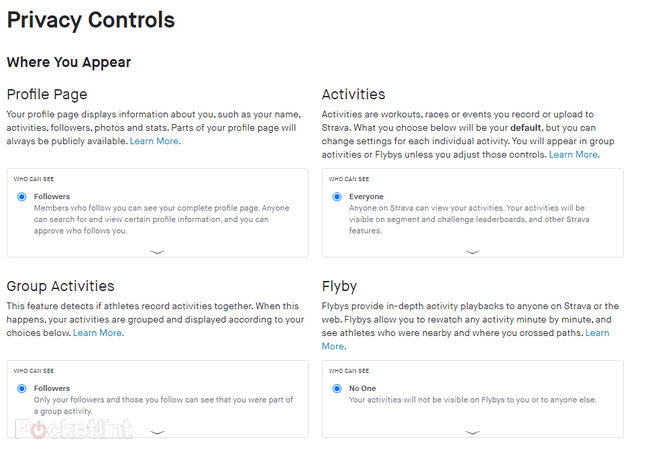
There are four major sections to the privacy settings – profile page, activities, group activities and flyby. Strava offers controls for each section, letting you drop down and choose the option that it right for you. Each details what it means, so it’s fairly easy to get on with.
Most options are for “everyone” or “followers”. Followers are the people you have following you – and that might be friend or training partners, but could equally be strangers, depending on how you setup your account. If you have your profile page set to “everyone” then anyone can see you and see your details, but if you set it to “followers”, you’ll have to approve those who follow you, so you get better control over who gets to see what.
For activities, you can choose to restrict things to followers only or keep it completely private and that becomes the default. But once you have completed an activity, you can choose to make just that activity public. If you’ve run a marathon for charity, for example, you might choose to share that, but not all the training runs that would reveal your training routes, for example.
Flybys will let you replay an activity, minute by minute, as well as see other athletes on that route so you can see how close you were. Flybys are off by default, and will only show if you allow everyone to see your details.
How to hide your training log
Strava will let you share your training log with everyone or hide it completely. Again, someone might be able to figure out a pattern to your training which you might not like – are you leaving your house empty every Sunday morning?
On the other hand, you just might not want people seeing how active or inactive you’ve been. Again, it’s easy to turn off via the training log page.
Privacy zones
This is an interesting option because it essentially allows you to hide sensitive areas that you don’t want included on your activity map. The most obvious example is your home, because you’re essentially letting anyone who can view your activities see where you live.
You probably start and stop you runs and rides at your front door, right? Perhaps your route map reveals that you always exit the back of your garden through a hidden entrance? This is one of the most useful controls on Strava for practically keeping your home location private.
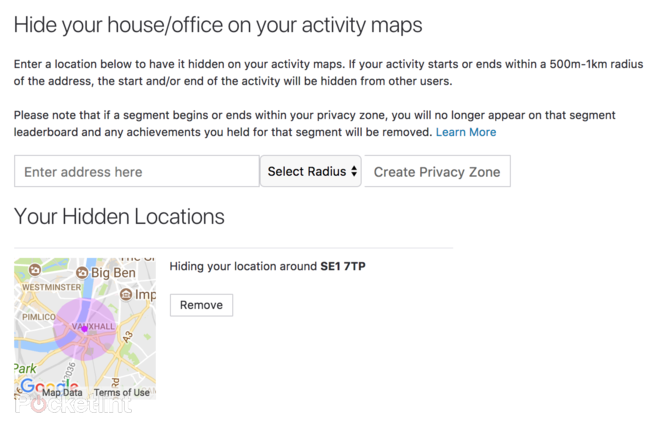
That might show that creepy person you met at the gym the other night where you live, or if you haven’t used privacy controls, anyone using Strava who is looking at activity in your area and stumbles across your profile.
You can enter an address, however, and opt to hide an area of the map, with radius up to 1000m. This will mean that you can’t be included on any Segments near that zone either, but also means you can obscure the exact house you’re running to/from. Basically, the idea is to let you be part of the local Strava community, but keep your home private.
Top tip for UK users: use a postcode rather than your actual door number.
Hide yourself from Segment leaderboards
As we mentioned above, Segments are one of the great things about Strava and not being included is rather sad – especially if you think you can get towards the top.

Segments are small parts of a route – perhaps from one bridge to another along a towpath that give users a measure of how they compare to other Strava users. It’s a challenge and a competition, but if you want out, you’ll have to change the Activities section of the privacy controls. To be included on Segments you’ll have to allow everyone to see your activities, so perhaps represents the biggest decision you’ll have to make about privacy on Strava.
Segments are everywhere, just check out your local area and go and beat some of those local times!
Final points
The aim of Strava is to have a sharing community of athletes and that’s what it is. Like many social and online networks, the assumption is that you know what you’re sharing and you’re comfortable with it.
For most users, sharing routes and performance information isn’t a problem. If you live in a remote area and don’t want to reveal your routines, or if you don’t want to share exactly which house you live at in the suburbs, then Strava offers these sorts of controls.
If you are concerned, then you now have a picture of all the Strava measures in place and you can go private and share activities on an individual basis if you prefer, or just use Strava as your own personal training log.
But remember that other devices you are using might also be sharing your activities, so make sure you check the settings of your GPS watch – for example – Garmin Connect also has privacy settings of its own just like Strava.
