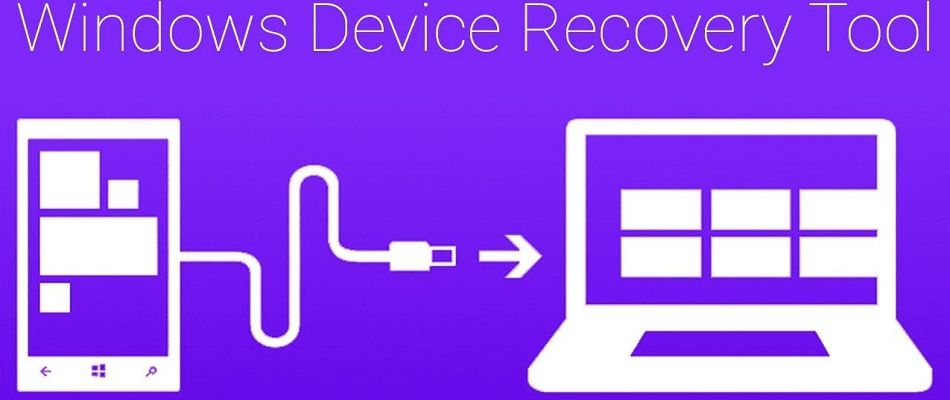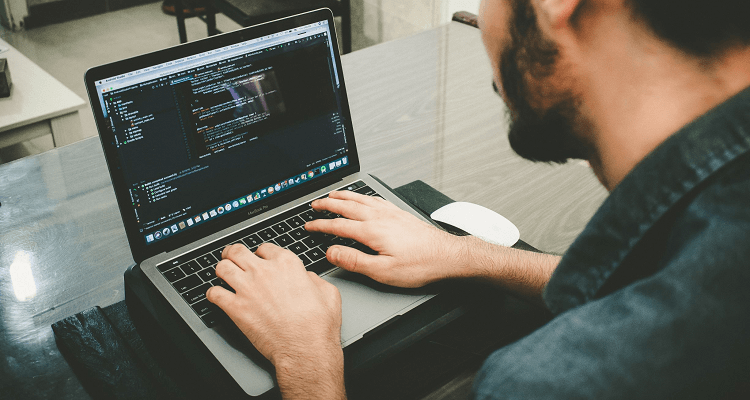- Remember those days when you didn’t use an antivirus? You felt that your PC is already safe.
- Those carefree days are gone. However, you need to act fast when your antivirus is preventing system restore procedures.
- If you have other issues, please check our System Errors section for further guidance.
- We’ve written similar tutorials regarding the best antivirus choices. You can find them all in the Antivirus Software Hub.

Firewalls and your antivirus software may prevent you from being able to perform a system restore.
System restore is used to create restore points when you install new applications on your computer, drivers, or Windows updates. It can also be done when you create restore points manually.
Although it isn’t recommended to permanently turn your computer’s antivirus security software off, doing this temporarily will troubleshoot the antivirus blocking system restore on your computer.
If your computer or device is connected to a network, the network’s policy settings may prevent you from turning off your firewalls and antivirus software.
However, when you uninstall or disable your antivirus program, do not open any email attachments or click links in messages from unknown people.
Immediately after you’re done fixing the error, re-enable your antivirus and firewall.
How to fix antivirus blocking system restore error?
1. Try out a top antivirus solution
BullGuard is a well-respected company that has been developing consumer antivirus software tools since 2002. That’s our top choice among the best antivirus products money can get these days.
Besides being a performance booster for games and offering unbeatable malware protection, BullGuard will never block system restore procedures.
Quite the opposite, creating restore points manually is quite straightforward if you know what you’re doing. This turns into a problem mostly when using free or cracked antivirus solutions.
We strongly advise you against those, for your computer’s sake. And if Bullguard happens to fail your expectations, that generous 30-day money-back guarantee is a life-saver.

BullGuard
BullGuard guarantees more than quick and full system scans; it will never prevent system restore procedures! Claim the best deal right away!
$23.99/year Buy it now
⇒ Read our full BullGuard review
2. Uninstall and reinstall your current antivirus program
Sometimes it helps to uninstall your antivirus and reinstall the correct version for the Windows 10 operating system.
Try this and see if it fixes the antivirus blocking system restore problem, or try the next solution.
3. Boot in Safe Mode then try to perform a system restore
- Click on the Start button.
- Select Settings – the Settings box will open up.
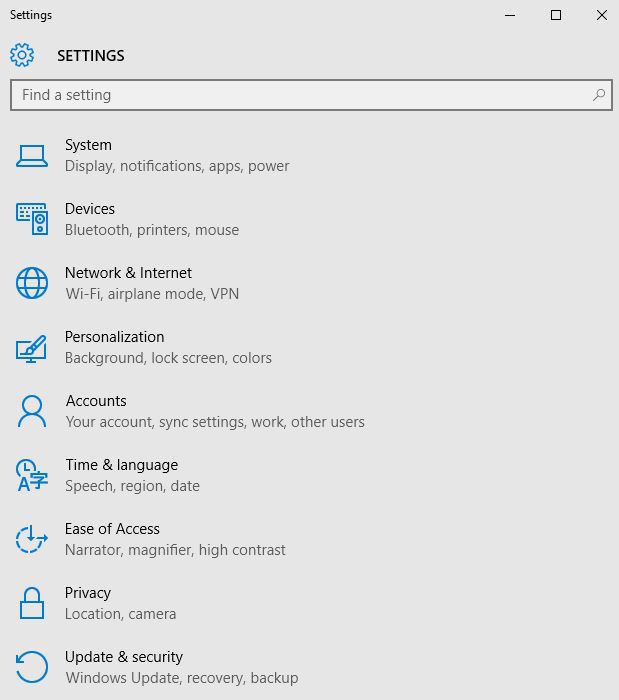
- Click Update & Security.
- Select Recovery from the left pane.
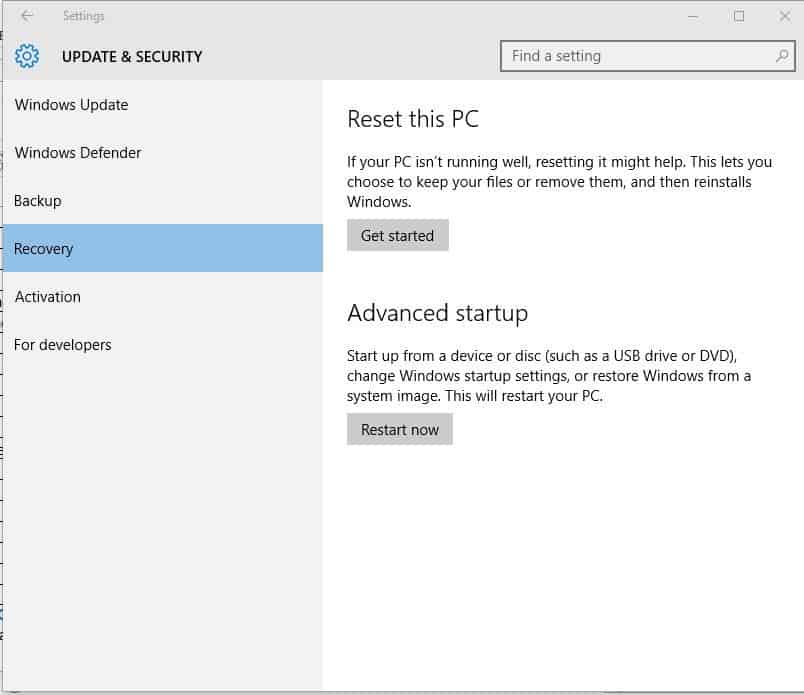
- Go to Advanced startup.
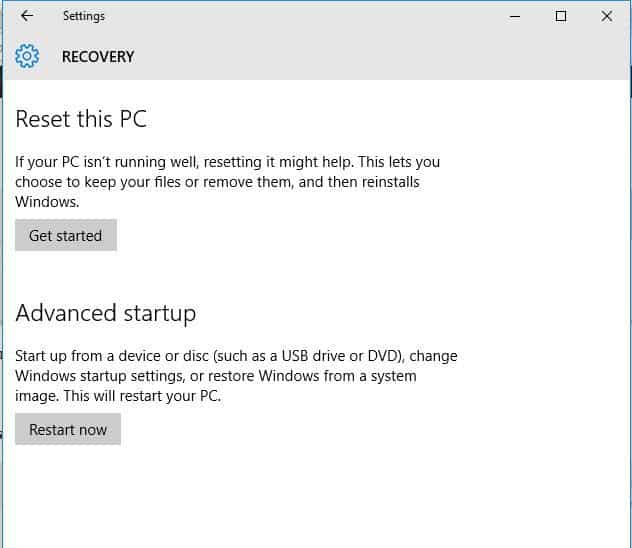
- Click Restart now.
- Select Troubleshoot from the Choose an Option screen, then click Advanced options.
- Go to Startup Settings and click Restart.
- Once your computer restarts, a list of options will come up.
- Choose 4 or F4 to start your computer in Safe Mode.
Safe mode starts up your computer with limited files and drivers but Windows will still run. To know whether you’re in Safe mode, you’ll see the words Safe Mode at the corners of your screen.
If the antivirus is still blocking system restore, check whether it occurs while your computer is in Safe mode. Follow the above steps to start your computer in Safe Mode.
A quicker way to get into Safe Mode is to restart your computer then do the following:
- From the Choose an option screen, select Troubleshoot>Advanced options>Startup Settings>Restart.
- Once your computer restarts, a list of options will come up.
- Choose 4 or F4 to start your computer in Safe Mode.
If the antivirus blocking system restore issue isn’t there while in Safe mode, then your default settings and basic drivers are not contributing to the issue.
How to perform a system restore
While in Safe Mode, do the following to perform a system restore:
- Click Start.
- Go to the search field box and type System Restore.
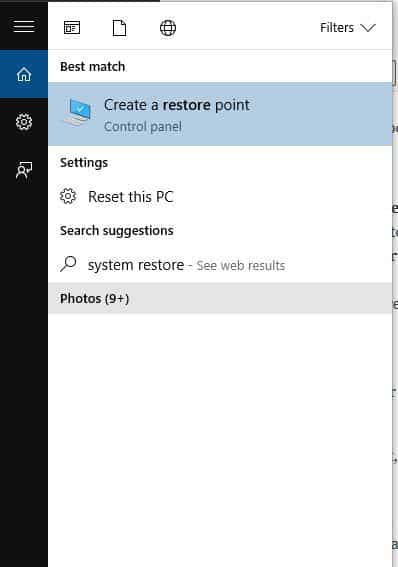
- Click Create a restore point.
- Click System Restore.
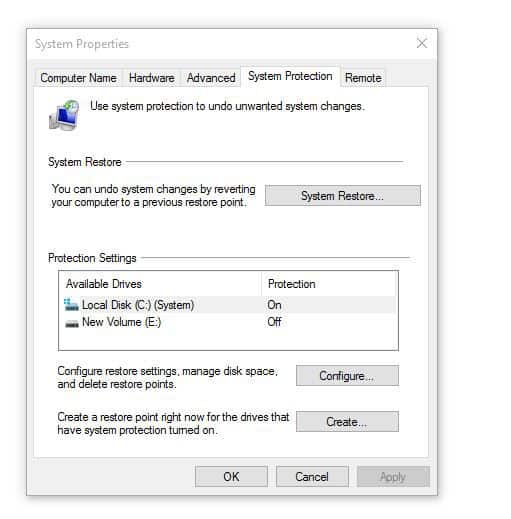
- Click Next.
- Click a restore point created before you experienced the problem.
- Click Next.
- Click Finish.
Restoring doesn’t affect your personal files. It however removes apps, drivers , and updates installed after the restore point was created.
To go back to a restore point, do the following:
- Right-click Start.
- Select Control Panel.
- In the control panel search box, type Recovery.
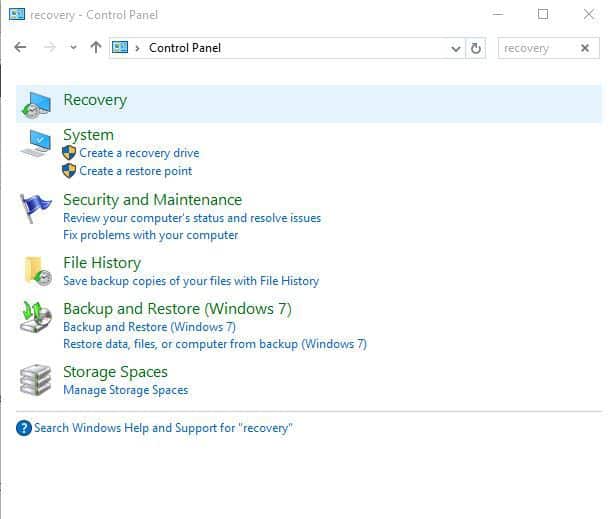
- Select Recovery.
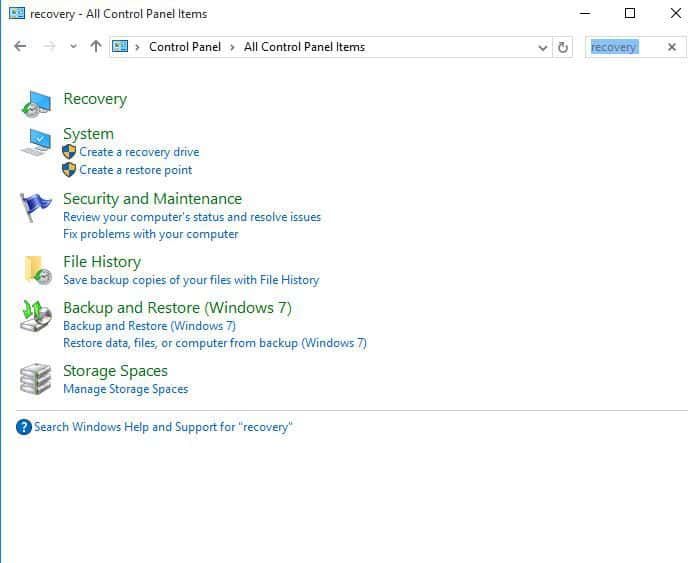
- Click Open System Restore.
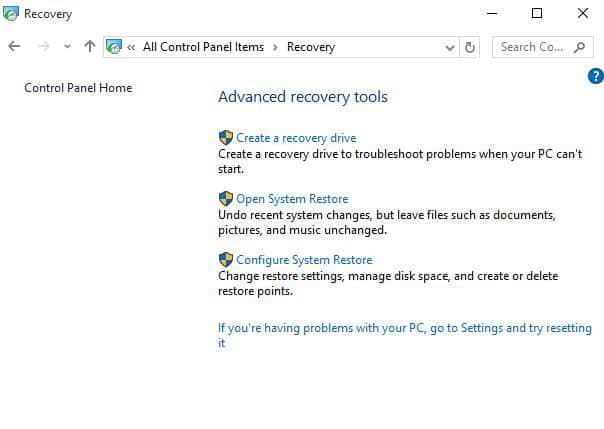
- Click Next.
- Choose the restore point related to the problematic program/app, driver, or update.
- Click Next.
- Click Finish.
Does the antivirus blocking system restore persist while in Safe Mode? If it does, try the next solution.
4. Place your system in a Clean Boot mode
- Go to the search box.
- Type msconfig.
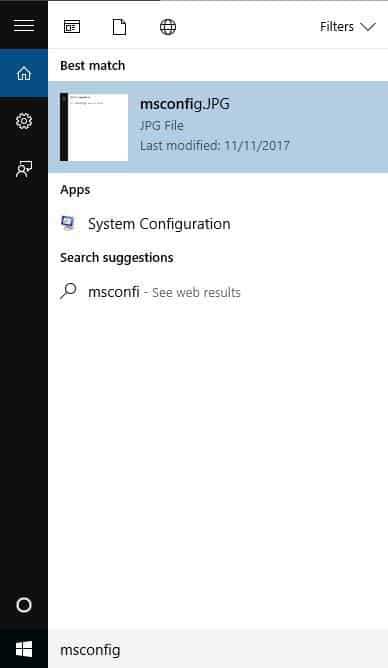
- Select System Configuration.
- Find the Services tab.
- Select Hide all Microsoft services box.
- Click Disable all.
- Go to the Startup tab.
- Click Open Task Manager.
- Close Task Manager, then click OK.
- Reboot your computer.
If you manage to boot in Safe Mode, perform a clean boot to eliminate any software conflicts that may be causing the system restore problem in Windows 10.
Performing a clean boot for your computer reduces conflicts related to software that can bring up the root causes of the problem.
These conflicts can be caused by applications and services that start up and run in the background whenever you start Windows normally.
You will have a clean boot environment after all these steps are carefully followed, after which you can try and check if you can perform a system restore.
System Restore fails to extract the file/original copy? Here’s how to fix it.
5. Run the Microsoft Malicious Removal Tool (MRT)
- Click Start.
- Type MRT in the search box field.
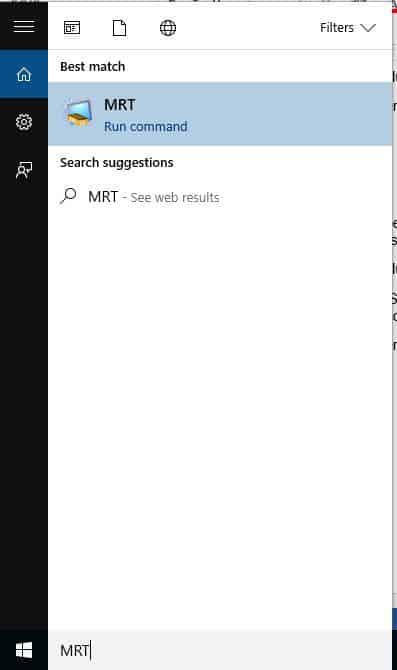
- Right-click on MRT and select Run as administrator.
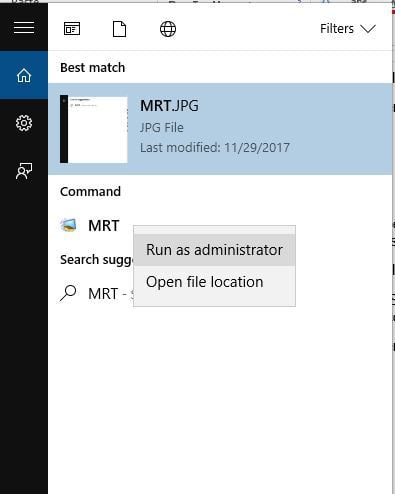
- Give administrator permissions or click Yes to allow.
Does this help fix the antivirus blocking system restore problem? If not, perform an SFC scan as described in the next solution.
6. Perform a system file checker scan
- Click Start.
- Go to the search field box and type CMD.
- Select Command Prompt.
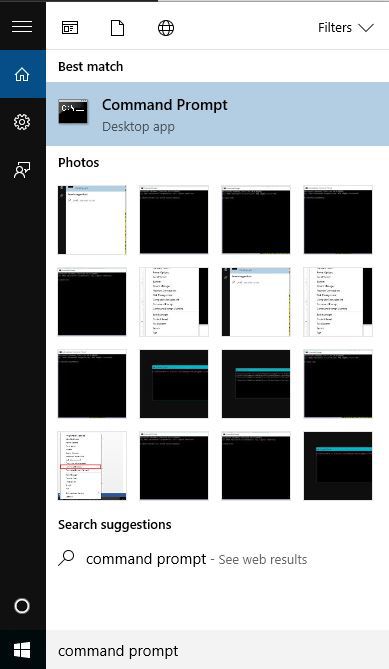
- Right-click and select Run as Administrator.
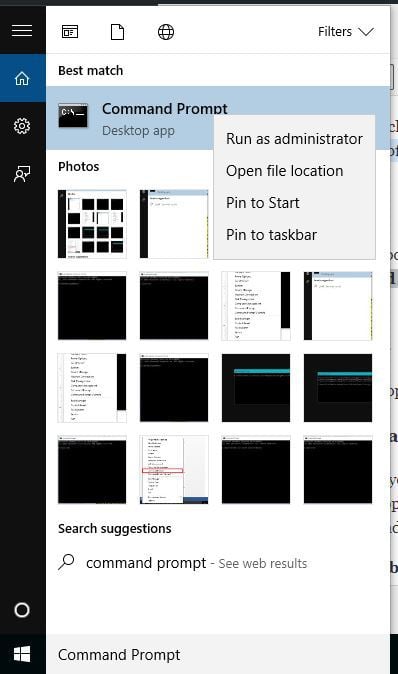
- Type sfc/scannow.
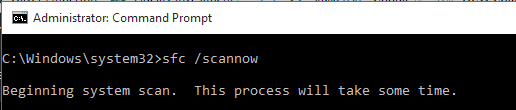
- Press Enter.
- Restart your computer.
A System File Checker scan checks or scans all protected system files, and then replaces the incorrect versions, with the genuine, correct Microsoft versions.
If you still get the antivirus blocking system restore problem, try performing an automatic repair in Windows Recovery Environment (WinRE) as described in the next solution.
7. Perform an Automatic Repair in Windows Recovery Tool
- Insert Windows DVD or System Repair Disc.
- Boot Windows Technical Preview from the installation media.
- After you boot, a black screen will display with grey text that reads Press any key to boot from CD or DVD. Press any key
- Select the correct Time and Keyboard type.
- Click Repair your computer.
- Select Troubleshoot from the blue Choose an option screen.
- Select Automatic Repair, then choose the operating system.
- A blue screen will appear with an option to choose from. Choose Troubleshoot.
- Select Advanced options.
- Choose Automatic Repair from Advanced boot option.
- Follow the prompt’s instructions. Windows will search for problems on the hard drive(s) and verify that all required files are intact.
Using Windows 10 installation media, you can use Automatic Repair to detect and fix any problems that block system restore.
Such problems include drivers, program conflicts, your antivirus program, malware, and memory.
However, if you do not have installation media, you can download and create Windows 10 installation media, then follow the steps below to perform the Automatic Repair.
8. Repair files through Command Prompt
- Insert Windows DVD or System Repair Disc.
- Boot Windows Technical Preview from the installation media.
- After you boot, a black screen will display with grey text that reads Press any key to boot from CD or DVD. Press any key
- Select the correct Time and Keyboard type.
- Click Repair your computer.
- Select Troubleshoot from the blue Choose an option screen.
- Select Advanced options.
- Click Command Prompt.
- Type these commands and press enter after each line of command:
-
- Bootrec /fixmbr
- Bootrec /fixboot
- Bootrec /scanos
- Bootrec /rebuildbcd
If the automatic repair doesn’t help, try using commands through the Command Prompt by doing as described above.
9. Run Microsoft Safety Scanner tool
- Download the tool.
- Open it.
- Select the type of scan you want to run.
- Start the scan.
- Review scan results on the screen, which lists all malware identified on your computer.
- To remove the Microsoft Safety Scanner tool, delete the msert.exe file by default.
When a virus infects your computer, it makes the machine’s performance slow down greatly.
Running a virus scan means any infected files may be cleaned by deleting the file completely, meaning you may experience data loss.
Microsoft Safety Scanner is a tool designed to locate and remove malware from Windows PCs. It only scans when manually triggered, then you get to use it 10 days after you download it.
This means you need to download the latest version of the tool before you perform each scan on your computer.
However, the Microsoft Safety Scanner tool doesn’t replace your antimalware program. It helps remove malicious software from your Windows 10 computer.
Did any of these solutions resolve the antivirus blocking system restore problem? Let us know in the comments section below.
Also, keep in mind that all the above tips may prove helpful when dealing with any of these issues:
- System restore not working due to antivirus – The error that you are getting is probably because of the antivirus program that’s running on the computer. Temporarily disable it or try out a more reliable solution that will keep you away from such issues.
- System restore did not complete successfully Windows 10 antivirus – Users often complain about the same error message: System Restore did not complete successfully. Your computer’s system files and settings were not changed. They are clearly entitled to suspect that the antivirus has an impact on the procedure.
- System restore could not access a file – Once again, don’t be surprised that this is probably caused by the antivirus you’re using. The steps above are waiting to be applied.
- System restore process failed – The antivirus may sometimes prevent running the procedure, but don’t worry. This issue isn’t here to stay.
FAQ: Learn more about system restore procedures
- How do I restore my computer to an earlier date?
To restore your computer to an earlier date, start by pressing the Windows key and type system restore. Continue the procedure by applying these easy steps.
- Will a system restore recover deleted files?
Sadly, this procedure has zero effect over files that you’ve recently removed. However, feel free to use Recuva, Wise Data Recovery, or any software to recover deleted files.
- What does system restore delete?
System restore removes apps, drivers, and other programs, yet it has nothing to do with your documents and personal data.
- Can the system restore fail because of antivirus?
Users often describe the system restore procedure failing with an error message that says System Restore did not complete successfully.
Chances are that the antivirus software is indeed interfering with the operation itself.