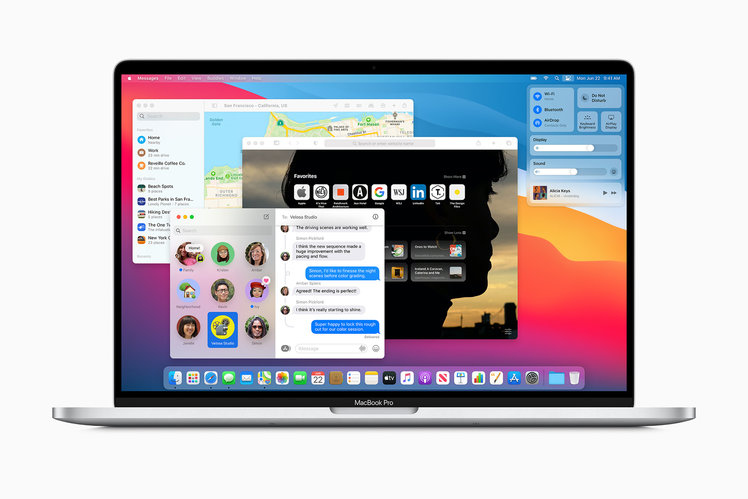
The public beta version of macOS Big Sur is now available to download from Apple for free, for all compatible Macs.
Remember the mantra for beta software – we DO NOT recommend installing a beta operating system on your main Mac.
With a public beta it is unlikely there will be any major issues, but there will still be bugs and you don’t want to discover there’s an issue with the Mail app when you’re trying to send that all-important email or your laptop locks up when you need to present something.
Here’s how to get it…
How to get the macOS Big Sur public beta
Register your Apple ID
Note: If you’ve already joined a public beta for macOS, you don’t need to register again. Just sign in with the same Apple ID.
- Go to beta.apple.com in Safari on your Mac.
- Click on Sign up to get started. (If you’ve already signed up for a past beta, click Sign in and skip to “How to enroll your Mac”.)
- Enter you Apple ID email address and password.
- Click Sign in.
Once you’re signed in, you can start downloading.
Enrol your Mac
- Go to beta.apple.com.
- Click on the macOS tab.
- Click Download macOS Public Beta Access Utility.
- Open the file from your Downloads window.
- Double-click the package to run the installer.
- The Mac App Store will automatically open to the Updates section.
- Click Update to download and install the public beta software.
- After the software has been downloaded, your Mac will automatically restart.
Install the public beta
Note: The macOS installer will automatically open when it is downloaded.
- Launch Install macOS Big Sur Public Beta app, if it’s not.
- Click Continue at the bottom.
- If prompted to make a backup, click Continue in the dropdown. If you already did, click Cancel.
- Click Continue at the bottom.
- Click Agree to accept the licensing terms.
- Click Agree again to confirm.
- Click on the drive you want for install.
- Click Install.
- Enter you administrator password and click OK.
- Click Restart, if your Mac doesn’t restart automatically.
- Once your Mac restarts, it’ll be running macOS Big Sur.
If you want to check if it’ll run on your system, check out this piece:
The finished version of macOS Big Sur – as well as iOS 14 and iPad OS 14 – will be available for general download later in the year.
Rather than being the 16th revision of Mac OS X as it used to be known, Apple has designated the new software as version 11.0 thanks to a new design throughout the OS.
Apple’s macOS releases used to be called after big cats – like Leopard and Panther – but for the last few years they’ve been named after places in California.
Want more on macOS Big Sur? Then check out our comprehensive feature run-downs here. macOS Big Sur features, news, and release date
