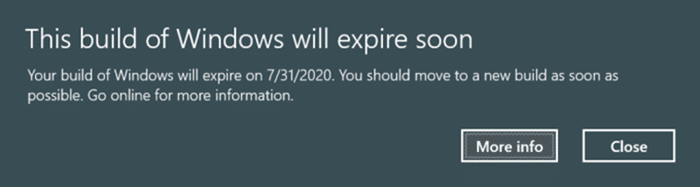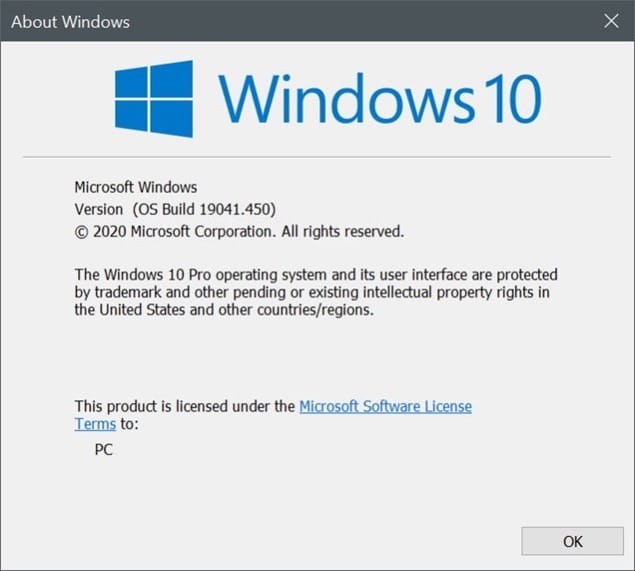While using a computer running Windows 10, you might get “This build of Windows will expire soon. Your build of Windows will expire on xx/xx/xx date. You should move to a new build as soon as possible. Go online for more information” message.
Why does my Windows 10 build expire?
According to Microsoft, all Windows 10 Insider builds have a built-in expiration date. If you are running an Insider build of Windows 10, it will expire after a few months.
To avoid that, users need to manually upgrade the Insider build to the latest available one or let Windows 10 automatically download and install the newest build.
Note that Windows 10 public release build will never expire. However, they also have an end of service date. That is, post the end of service date, Microsoft will not offer any support for that version. You need to update to the latest version to get the support. December 14, 2021, is the end of service date for Windows 10 version 2004 (May 2020 Update), for example.
How to check my Windows 10 build number and expiry date?
There are different ways out there to check the Windows 10 build number. The easiest way is to type winver.exe in the Start/taskbar search field and then press the Enter key. The About Windows dialog displays various information, including your Windows 10 build number. If you are using an Insider build, the About Windows dialog will show the expiry date of your build as well.
Does it mean that my Windows 10 activation expire?
Nope. The “This build of Windows will expire soon” message warns users that the specific build of Windows 10 will expire and not the activation.
Do I need to download and install a new build manually?
No, you do not necessarily need to do it. If automatic updates are set to default, Windows 10 will automatically download and install the latest build.
That said, if you wish to remove the current build and manually install the latest version of Windows 10 by downloading Windows 10 ISO from Microsoft, you can do so.
The easiest way is to let Windows 10 automatically download and install the latest build.
How to check for the latest updates?
On your Windows 10 PC, navigate to Settings > Updates & Security > Windows Update page and then click on the Check for updates button to check if a newer build of Windows 10 is available. If available, Windows 10 will automatically download and install it.
What happens if I continue using an expired build of Windows 10?
According to this page of Microsoft, once a build expires, users will get a warning once a day. After two weeks, Windows 10 will no longer boot. You will have to download a fresh Windows 10 Insider ISO image from Microsoft (on a working computer) and install the same.
So, if you are on Windows 10, it’s a good idea to upgrade to the latest Insider build before the currently installed build expires.