Back in March 2022, Microsoft unveiled the Search Highlights feature in recent Windows 11 Insider builds. The feature brings more MSN content to the Windows desktop by adding “notable and interesting moments” to Search, according to Microsoft.
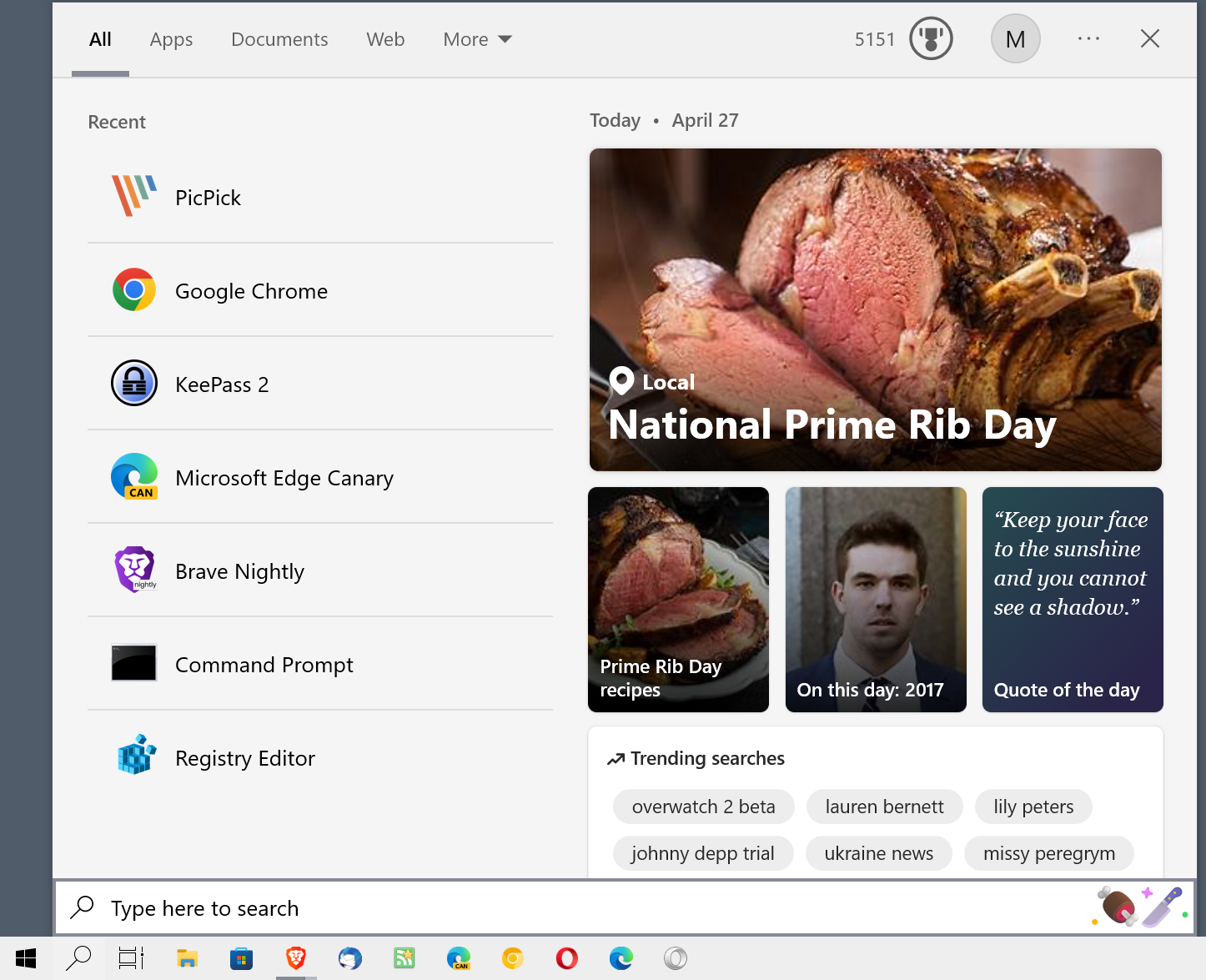
Most home users may have no use for that, especially since Widgets, another MSN-powered service, is already a feature of the Windows 11 operating system. Microsoft announced that it would backport the Search Highlights feature to Windows 10, and launched it with KB5011543 to customer devices.
Disabling Search Highlights is easy, actually, but the feature is turned on by default. All users are exposed to it once it has been enabled by Microsoft.
Activation of the search interface displayed the highlights on the right of recent activity on the device. To give you an example of what you can expect from the feature: today, Microsoft informed me that it is National Prime Rib Day. It displayed a link to recipes, and some trending searches, which had nothing to do with the special day.
It is clear that most Windows home users have no need for that. Those who prefer local-searches only, and that is likely the majority, may turn off Search Highlights to get rid of the feature.
Users who sign-in with a work or education account may benefit more from it, as it may display files and other data from the organization.
Günter Born mentioned an addition to the feature that appears to be tested currently by Microsoft on customer devices. Instead of just displaying the search field on the Windows Taskbar, Microsoft appears to have added Search Highlights icons to the right-side of the field on some devices.
These icons represent what is important about the current day, according to Microsoft. Most Windows users may have no need for these extra icons on their taskbar, especially since they add quite a bit of color to it.
Good news is that these do not appear if you have Search Highlights disabled on your devices. Just right-click on the Windows taskbar and deselect Show Search Highlights under Search to get rid of the icons and the Search Highlights feature when opening the Search interface on the device.
As an added bonus, you do get a listing of top apps on the device, which you may then launch right away without having to run searches.
The post Those icons on your Windows Taskbar next to Search are part of Search Highlights appeared first on gHacks Technology News.
