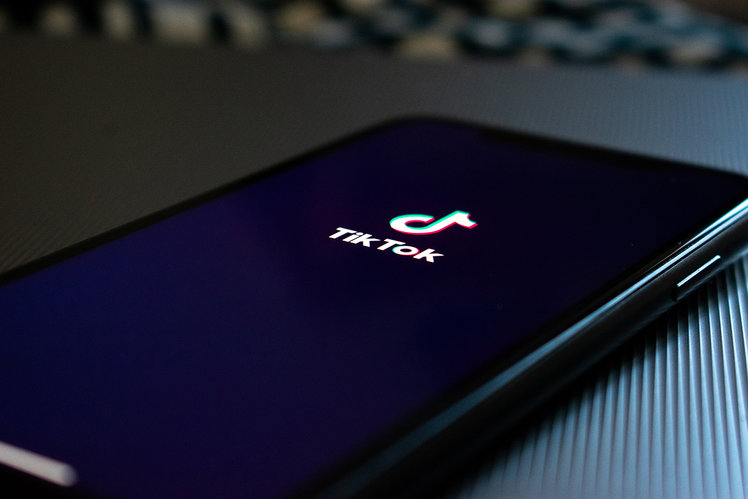
TikTok is giving parents new options to control how their kids use the app.
More specifically, thanks to “Family Safety Mode“, parents and guardians are getting access to Digital Wellbeing toggles that allow them to manage how much time their children spend in the app.
They can also limit who sends messages to them and turn off direct messaging completely. Finally, they can restrict the appearance of content that may not be appropriate for kids.
How to enable Family Safety Mode
According to TikTok, adults who want to use Family Safety Mode must create their own account, which they can then link to a teen’s account (TikTok has an age limit of 13). Once that’s done, they will be able to take advantage of the security features under Digital Wellbeing in Settings.
- An adult must open TikTok on both phones.
- Go to profile, then head to settings (it’s the “…” button in the top-right corner).
- Scroll down to Digital Wellbeing.
- Tap Family Safety Mode
- Choose whether the phone belongs to the adult or the teen.
- You’ll have to scan a QR code on one phone with the other to link the accounts.
- Now, the adult can access the parent password-protect security features.
How Family Safety Mode works
Here’s how the security features in TikTok’s Family Safety Mode work:
Screen Time Management
You can control how long your teen spends on TikTok each day.
- Open the latest version of the TikTok app on your teen’s device.
- Go to profile, then head to settings (it’s the “…” button in the corner).
- Scroll down to Digital Wellbeing.
- Select Screen Time Management.
- Specify a time limit for each day (ranges 40 minutes to 120 minutes).
- Tap “Turn on Screen Time Management.”
- Set and confirm a passcode.
To turn off Screen Time Management, repeat steps one through four and then tap “Turn off Screen Time Management.”
Direct Messages
You can limit who sends messages to your teen’s account, or you can turn off direct messaging completely.
- Open the latest version of the TikTok app on your teen’s device.
- Go to profile, then head to settings (it’s the “…” button in the corner).
- Scroll down to Privacy and safety.
- Select Who can send you messages.
- Choose Everyone, Friends, or Off.
You can also limit comments and other engagement tools in TikTok.
Restricted Mode
You can restrict the appearance of content that may not be appropriate for kids. It’s not clear how well this works, as TikTok hasn’t revealed how it screens videos. For an app of this scale, it’s likely a mix of AI and users flagging videos. We suspect it’s not always 100 per cent accurate.
- Open the latest version of the TikTok app on your teen’s device.
- Go to profile, then head to settings (it’s the “…” button in the corner).
- Scroll down to Digital Wellbeing.
- Select Restricted Mode.
- Tap “Turn on Restricted Mode.
- Set and confirm a passcode.
To turn off Restricted Mode, repeat steps one through four and then tap “Turn off Restricted Mode.”
Where is Family Safety Mode available?
TikTok’s Family Safety Mode went live in the UK in February. It will arrive for other markets in “the coming weeks”. Technically, these security features were already available in the app for users to set for themselves. Family Safety Mode now allows a parent or guardian to switch on the features for teens, thus preventing them from changing any settings without an adult’s involvement.
