Are you experiencing slow Wi-Fi on your iPhone or iPad? You’re not alone, as this is a common problem that a lot of users face. There could be several reasons for this, and it can get quite annoying when it happens. This error is usually not caused due to a hardware fault with your iOS device, and can be fixed via software.
In this article, we have listed down some tips that can help fix slow Wi-Fi issues on your iPhone or iPad.
Also see: How to use Low Data mode on iPhone
How to fix slow Wi-Fi on iPhone?
Fixing Wi-Fi related issues on your iPhone or iPad will help you get back to browsing, gaming, and streaming peacefully. As mentioned in the beginning, there are plenty of ways to fix Wi-Fi issues, and we’ve mentioned some of them below. Try them out and hopefully your Wi-Fi sorrows will be gone.
Restart router
The first you should probably do when you have Wi-Fi issues is restart your modem or router. Most of the times, the network could get clogged and a simple restart of the router will fix all issues. Turn off your router, wait for at least 10-15 seconds, and then turn it back on. Check if the Wi-Fi on your iPhone is back to normal.
Restart your iPhone
You may also want to restart your iPhone if resetting the Wi-Fi router doesn’t fix the slow internet speed. Press and hold the power button on your iPhone or iPad, wait for the slider to appear, and then turn off the device. To turn it back on, press and hold the power button once again until the Apple logo appears.
Reset Network Settings
Sometimes, resetting the Network Settings on your iPhone can also solve the issue with slow Wi-Fi. Here’s how to do this.
1) Launch Settings on your iPhone.
2) Select General and scroll down to the Reset option.
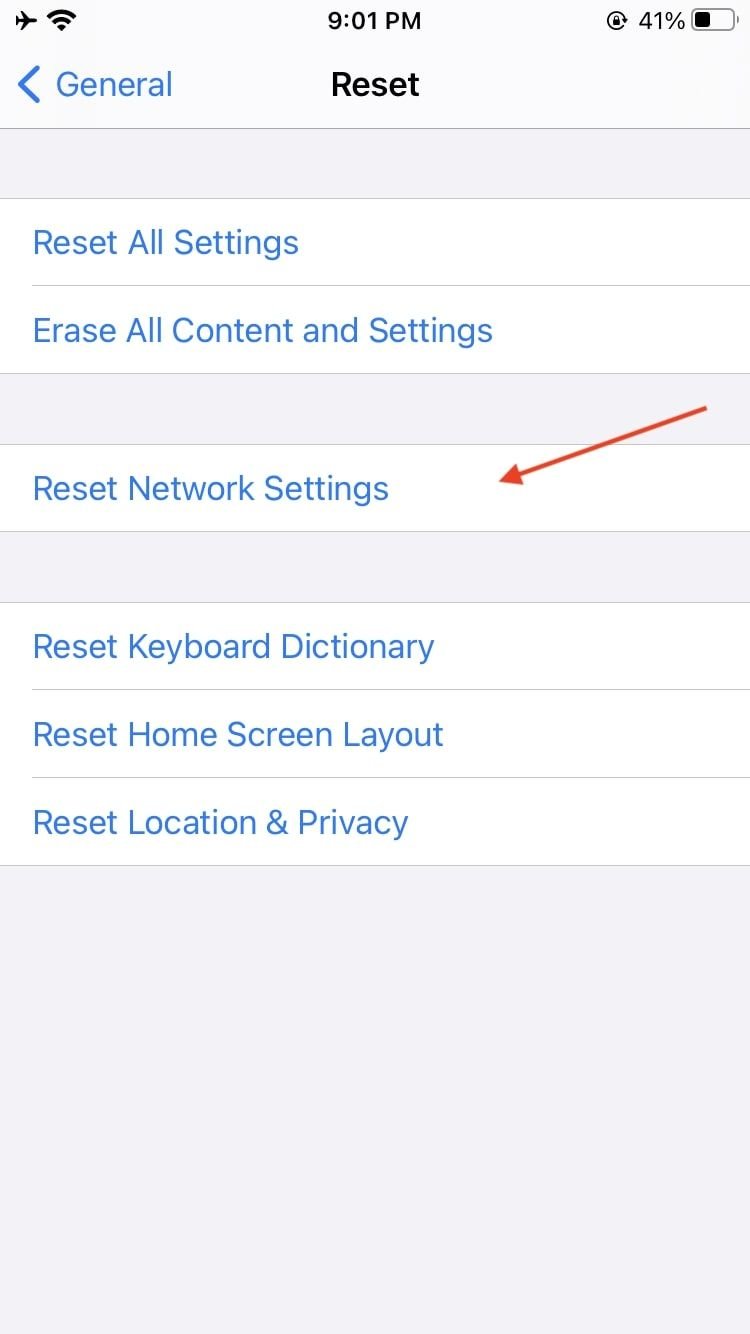
3) Tap on Reset Network Settings, enter your passcode and tap on the confirmation.
Your iPhone should now restart automatically. You will need to enter your Wi-Fi password again. Hopefully this fixes the slow Wi-Fi problems.
Forget and add Wi-Fi network again
If you didn’t want to reset the Network Settings on your iPhone, then you can simply forget the Wi-Fi network and add it again. This could potentially fix the issue as forgetting a network will remove all its data. Here’s how to forget a Wi-Fi network.
1) Open Settings on your iOS device.
2) Tap on Wi-Fi.
3) Find the Wi-Fi network your device is connected to and tap on the ‘i’ icon next to it.
4) Select Forget this Network.
Now, you’ll have to enter the password for the Wi-Fi network once again to add it back. Test the internet speeds to see if things are back to normal.
Change DNS settings
Sometimes, the reason for a slow Wi-Fi on your iPhone could be bad DNS servers. You can change these servers on your iPhone to improve the speeds. Find the best DNS servers available online, and use that to improve the Wi-Fi speed. Here’s how you can do this.
1) Head to Wi-Fi in Settings app.
2) Tap on the ‘i’ option next to the Wi-Fi name.
3) Scroll down and tap on Configure DNS under DNS.
4) Select Manual, and then add the new DNS servers by tapping Add Server.
5) Once you’ve added your preferred DNS servers, tap on Save to continue.
Check whether the slow Wi-Fi issue has been fixed.
Slow Wi-Fi on iPhone
Having a slow internet connection on your iPhone can be frustrating, but it can be solved quickly. The above mentioned tips should help you fix the slow Wi-Fi issues on your iPhone or iPad. If none of them work, then the problem could be with the Wi-Fi router, or with your Internet Service Provider. We hope this guide helped you gain access to fast internet on your iOS device.
