Desktop messengers aren’t as popular as they used to be. There was a time when messaging didn’t exist as a web app or service and you had to install a desktop app to chat. This is back when Google Talk, Yahoo Messenger, MSN Messenger, and others were popular. Now, messaging has moved, to a great extent, to phones but there are still quite a few messaging services and no simple way to use them all from a desktop which is why people do still use desktop messengers. Pidgin is one messaging app that has been around for years and you can add all sorts of accounts to it.
Here’s how you can add a Facebook Messenger account to Pidgin on Windows 10. For Linux, read our detailed guide here.
Facebook Messenger on Pidgin
Pidgin requires a plugin in order to add a Facebook Messenger account. The plugin is free, and installing it is really easy. Go ahead and install Pidgin first. Once installed, you need to download two files for the plugin.
Install Plugin
We should warn you that when you visit the page for the plugin, Chrome tells you that the website isn’t safe. You can go ahead and visit it anyway. If you’re worried about the plugin files being malicious, you can run them through VirusTotal. Pidgin does point to the plugin on its official website so it is legit.
Download the two plugin files here.
To install the plugin, open File Explorer and navigate to the following location;
For 32-bit Windows
C:Program FilesPidgin
For 64-bit Windows
C:Program Files (x86)Pidgin
Paste the file named “libjson-glib-1.0.dll ” in this location.
Next, go to the following location in File Explorer.
For 32-bit Windows
C:Program FilesPidginplugins
For 64-bit Windows
C:Program Files (x86)Pidginplugins
Paste the file named “libfacebook.dll ” in this location.
Add Facebook Messenger account
Open Pidgin and click Accounts>Manage Accounts. Click the Add button and in the ‘Add Account’ window, open the ‘Protocol’ dropdown. Select ‘Facebook’ and then enter your username and password for your Facebook account.
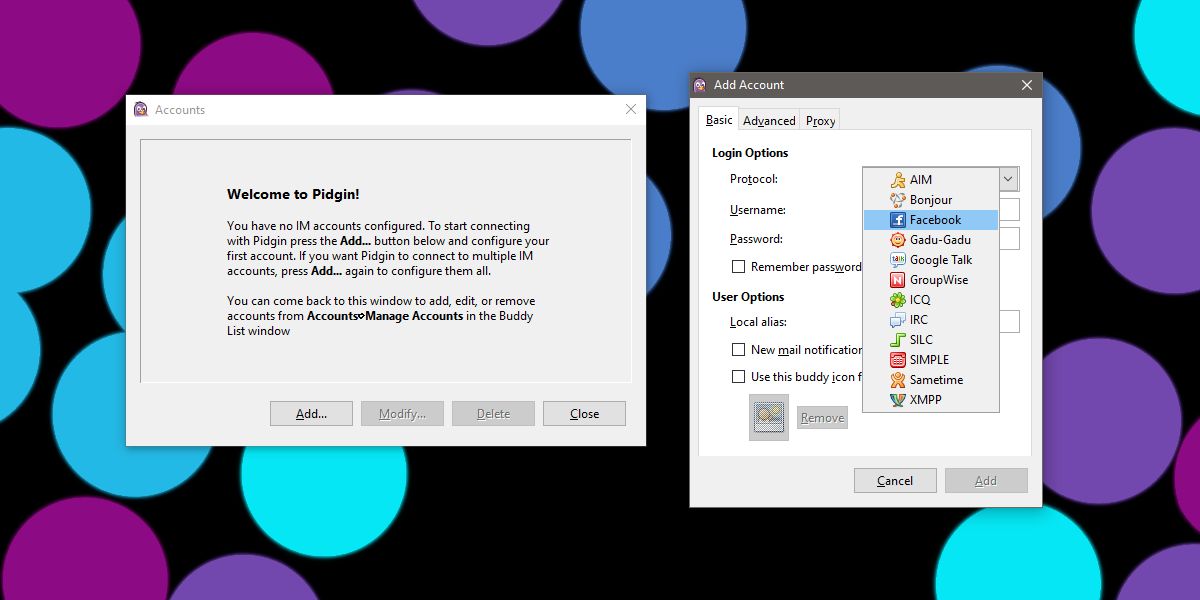
The account will connect within seconds and Pidgin will load contacts from Facebook messenger.
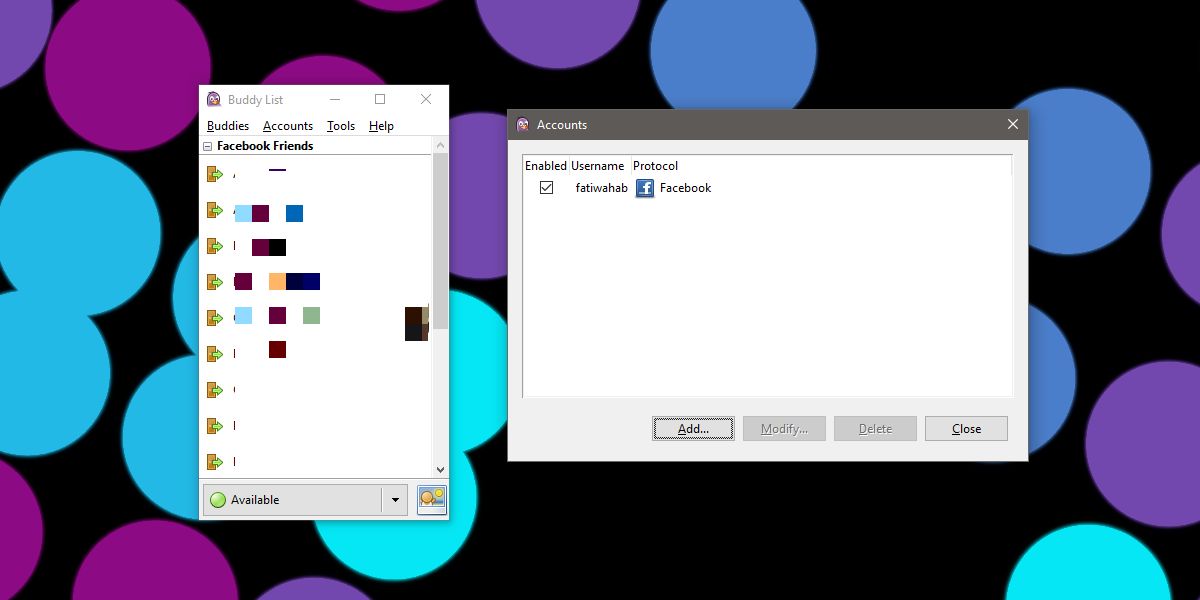
It takes some time for all the contacts to show up. In some cases, it might even take a few days. You can send and receive messages from your Facebook Messenger contacts but you may not see them all in the ‘buddies’ list. There isn’t much you can do to force them to sync since this is how Pidgin has been for years now. The Facebook Messenger support hasn’t been added natively and users still have to rely on a plugin to do the job.
