A mouse is possibly one of the least problematic hardware devices you’ll ever connect to a Windows PC. It is highly unlikely to give you any trouble unless you’ve dropped it or it’s rusted. That said, if your mouse starts to act up, and randomly stops working in part, or in full, there are few things you can try to fix it.
Hardware or software
First, check if all your mouse buttons are working or not. You will be able to narrow down the problem. Check them on your system, and if one of the buttons isn’t working, try testing the same mouse on a different PC. If it works on other systems, you have a software problem on your hands and it can be fixed. If it is not working on other systems as well, it is a hardware problem. If it’s a wireless mouse, change the battery or charge it, and test it again.
Fix middle mouse button not working
Assuming you have a software problem, here are a few things you can do to fix it.
Check apps and scripts
Check the apps and scripts that are running at start up on your PC. It is possible that an app is blocking the mouse from working. Disable them all, and then check if the mouse starts working. If it does, you need to figure out which app is blocking it at startup and either disable it or uninstall it
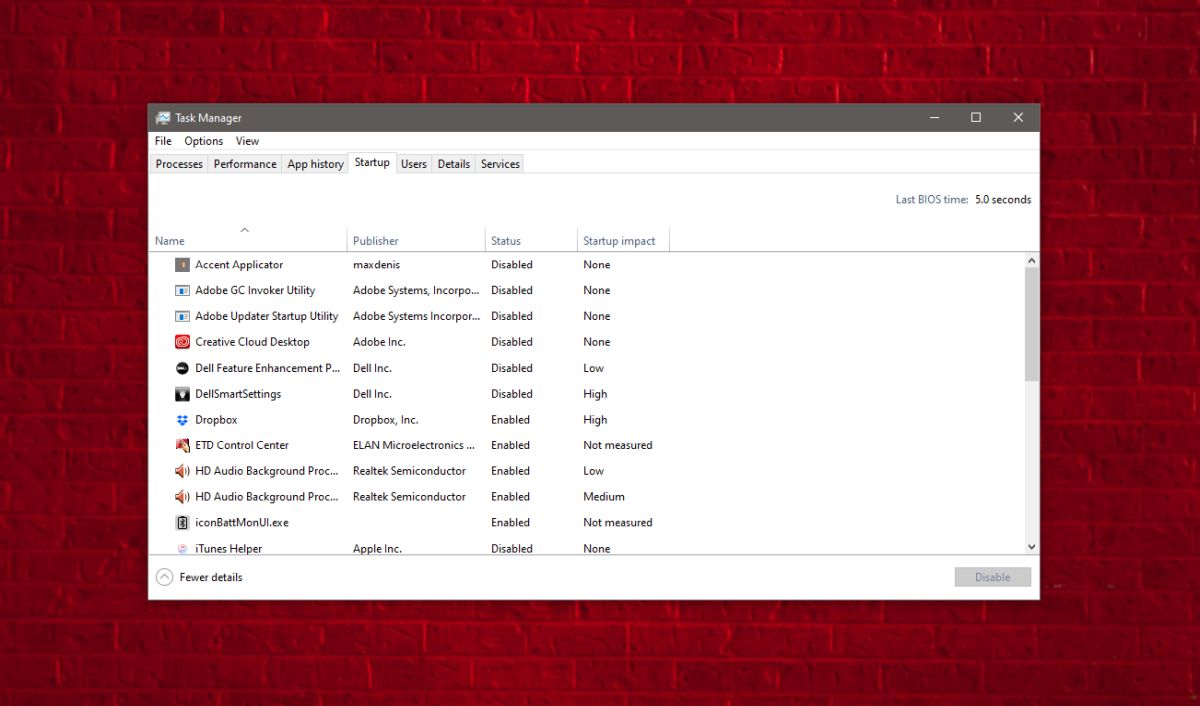
Update driver
Open the Device Manager and go to the Mice and other pointing devices group of devices. Expand it, and select your mouse. Right-click it and select the Update driver option from the context menu. Install an update if it is available. If not, try uninstalling and reinstalling the driver. Make sure you restart your system after making a change to the driver.
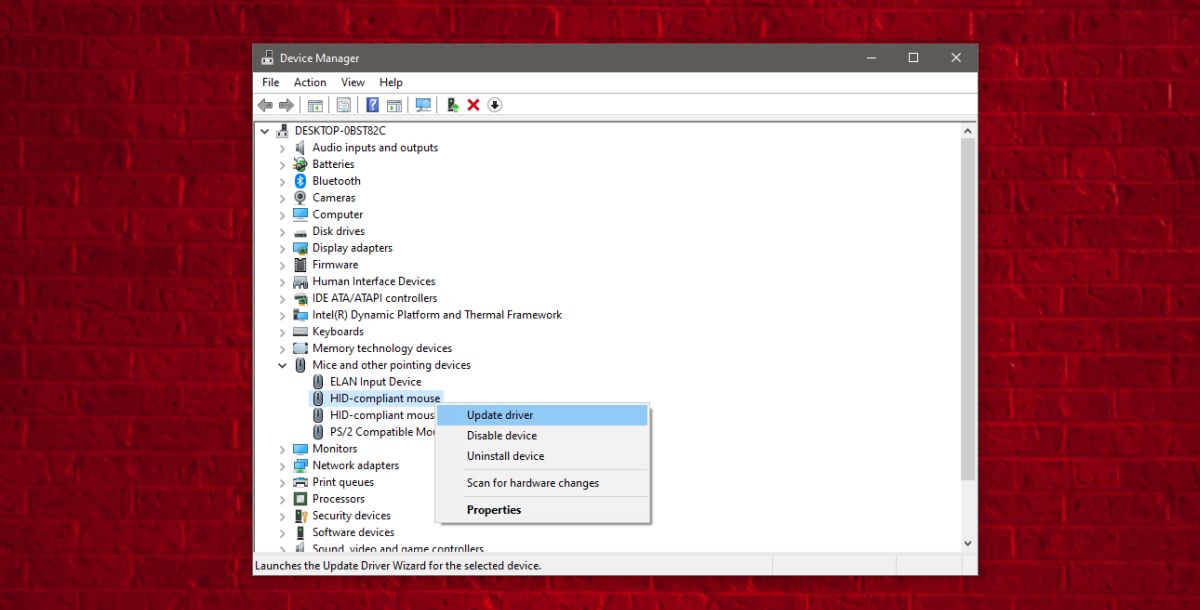
Edit Windows registry
Tap the Win+R keyboard shortcut to open the run box. Enter ‘regedit’ and tap Enter. Go to the following key.
HKEY_CURRENT_USERControl PanelDesktop
Look for a value called WheelScrollLines, double-click it, and set its value to 3. Restart your system.
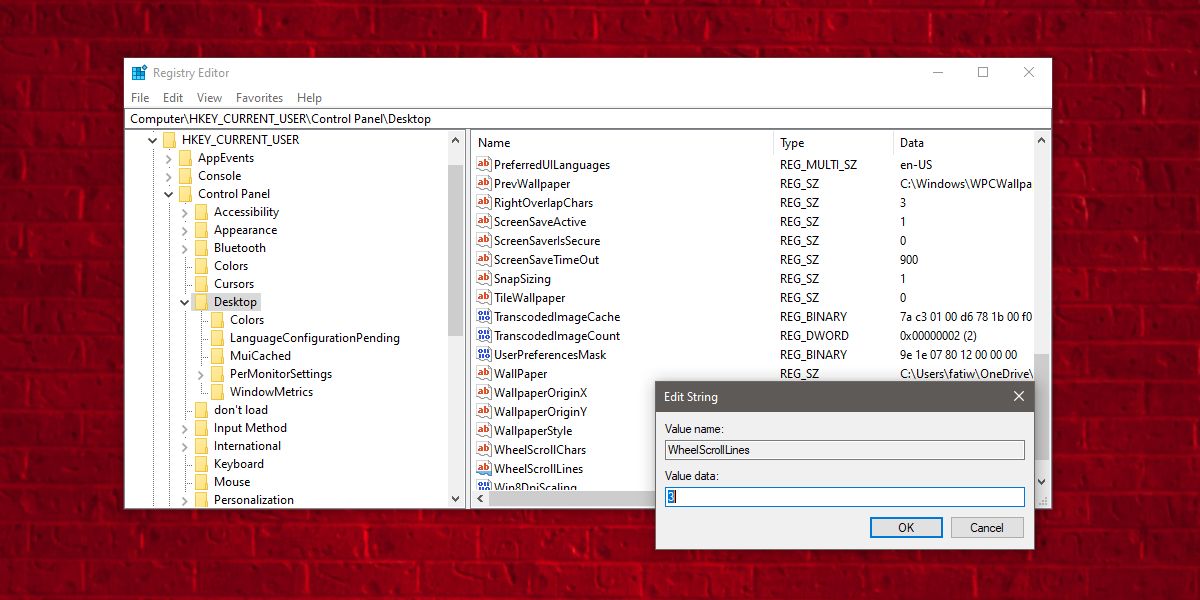
Check other apps
If you have apps installed on your PC that change how the mouse works in any sort of way, do examine them as well. The app doesn’t necessarily have to be running. It might have modified something on your system, or it might have a service running that you don’t know about. Check the apps and remove the ones that control the mouse. Finally, check if running a particular app makes the mouse stop working. If it does, remove it and restart your system.
