Many users looking to use Outlook on their iPhones, iPads, or Android devices encounter a prompt to sign in using a QR code. However, there’s often uncertainty about where to find this QR code. This situation can be confusing, especially for those new to Outlook’s mobile application. In this guide, we’ll walk through the step-by-step process of generating and using the QR code for automatic sign-in to your Outlook account on your mobile device. This guide aims to provide clear, straightforward instructions to help you quickly set up your account with minimal fuss.
Also see: How to Scan QR Code Without Camera (PC / Phone)

Generating and using QR code for Outlook sign-in on mobile devices
To sign into your Outlook account on an iPhone, iPad, or Android device using a QR code, follow these detailed steps:
- Open a web browser and go to https://outlook.live.com/mail/0/options/general/mobile. This should be done on a computer for ease of use.
- Within the Outlook settings, select “General” and then choose “Mobile Devices“.
- Click on the option “Sign in faster to Outlook on your phone.” This action will generate a QR code on your computer screen.

- On your mobile device, open the Outlook app.
- In the app, tap on the “Add Account” button.

- Then, look for a QR code icon in the upper right corner of the screen.

- Use your device’s camera to scan the QR code displayed on your computer screen. This will automatically add your Outlook account to the mobile app.
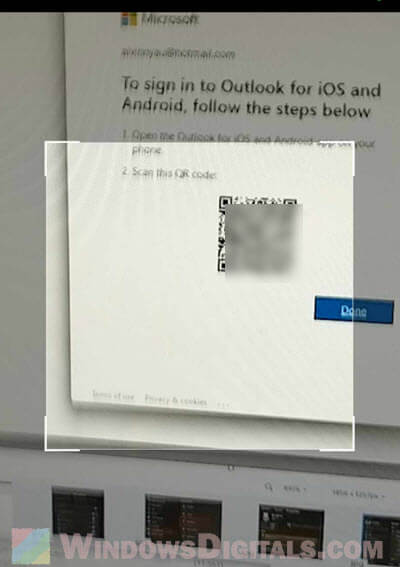
That’s it! Now, every time you open the Outlook app on your iPhone, iPad, or Android device, it should automatically sign you in, allowing immediate use. If you log out of your account, you will need to repeat the process and scan the QR code again to re-login.
Pro tip: How to Skip or Bypass Microsoft Sign In on Windows 11/10
Fixing common issues with Outlook QR code sign-in
While using a QR code to sign in to Outlook is generally straightforward, users might encounter some issues. Here are common problems and their solutions:
- QR code not scanning: Ensure your device’s camera is functioning properly. Clean the camera lens and make sure there’s sufficient lighting.
- QR code expires: QR codes can expire. If the code isn’t working, try generating a new one on your computer.
- Camera permissions: Verify that the Outlook app has permission to access your device’s camera.
- Internet connectivity: Both your mobile device and computer should be connected to the internet for the QR code to work effectively.
- Account verification: Some accounts may require additional verification. Follow any additional prompts that appear after scanning the QR code.
- Outdated outlook app: Make sure your Outlook mobile app is updated to the latest version. Outdated versions might not support QR code scanning.
If these steps don’t resolve the issue, consulting the Outlook support page or reaching out to community forums such as Reddit can provide additional assistance.
Why are nearly all services using QR code sign-in?
Using a QR code to sign into Outlook on your mobile device brings several benefits and enhances security:
- The QR code system reduces the risk of password theft, as it bypasses the need for typing in credentials.
- This method is faster and more convenient than manually entering login information, especially for complex passwords.
- It eliminates the possibility of typing errors during login.
- For users managing multiple Outlook accounts, this method simplifies the process of switching between different accounts.
- Using a QR code keeps your login credentials private, as you don’t need to enter them in a public setting.
- When setting up Outlook on a new device, scanning a QR code makes the process quicker and more straightforward.
This QR code feature is particularly useful for professionals and individuals who prioritize security and efficiency in their email communications.
Final thoughts
Finding the QR code for Outlook login can initially be confusing for many users, but once it’s located, the process of signing into Outlook becomes significantly easier, especially for those with multiple devices. Imagine having several iPhones, iPads, and Android tablets – logging into each one with a username and password can be tedious. With QR code login, you just scan and go. This feature is particularly beneficial for those who frequently switch between devices or have multiple accounts, as it simplifies the login process and keeps them conveniently logged in.
