Have you heard that you can use AI for LinkedIn profile picture creation but don’t know where to start? It’s your lucky day since I’ve already gone through the trouble of using various solutions for this purpose. Tag along as I present the best ones.
Best AI Generators for LinkedIn Profile Pictures
I’ll start by underlining that all solutions are continuously developed. This means mistakes can occur, so be cautious when using AI to generate profile pictures.
Some AI generators on this list can create profile pictures from scratch. Others require you to upload existing photos, which they manipulate with their AI model.
1. Profile Pic Maker
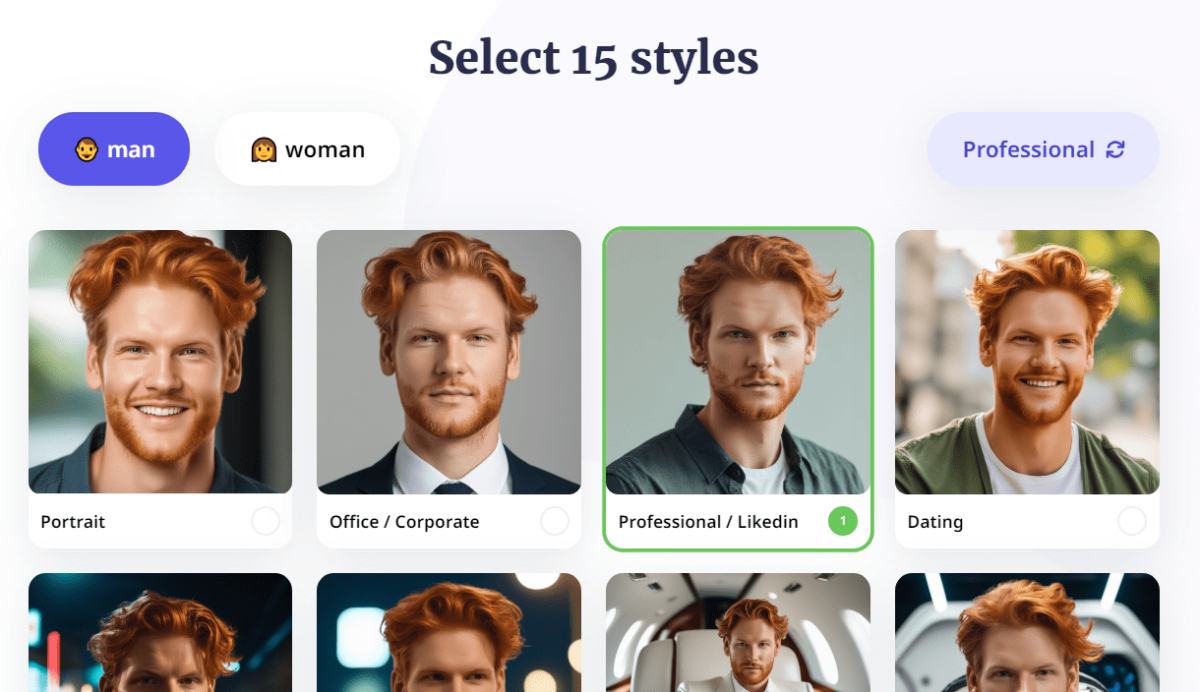
If you want to enhance your LinkedIn profile picture or create a hundred or more variations, Profile Pic Maker should be your choice.
The usage is simple and intuitive. You must provide a photo of the LinkedIn account owner, and the AI handles the rest.
There are two different features suitable for a LinkedIn profile picture:
- Background changing and enhancing
- AI Profile Pic Maker
The first option is free but still gives decent results. It doesn’t alter the face on the photo, just the background. However, it does it with high precision.
If you want to create bulk LinkedIn profile pictures, the second option is just for you. There’s a Professional LinkedIn preset, so you don’t have to handle additional settings.
| Pros | Cons |
|---|---|
| Simple and intuitive interface | AI profile picture generation isn’t free |
| Generate bulk of profile pictures | |
| Change the background on an existing picture | |
| Built-in editor for additional adjustments |
2. Fotor
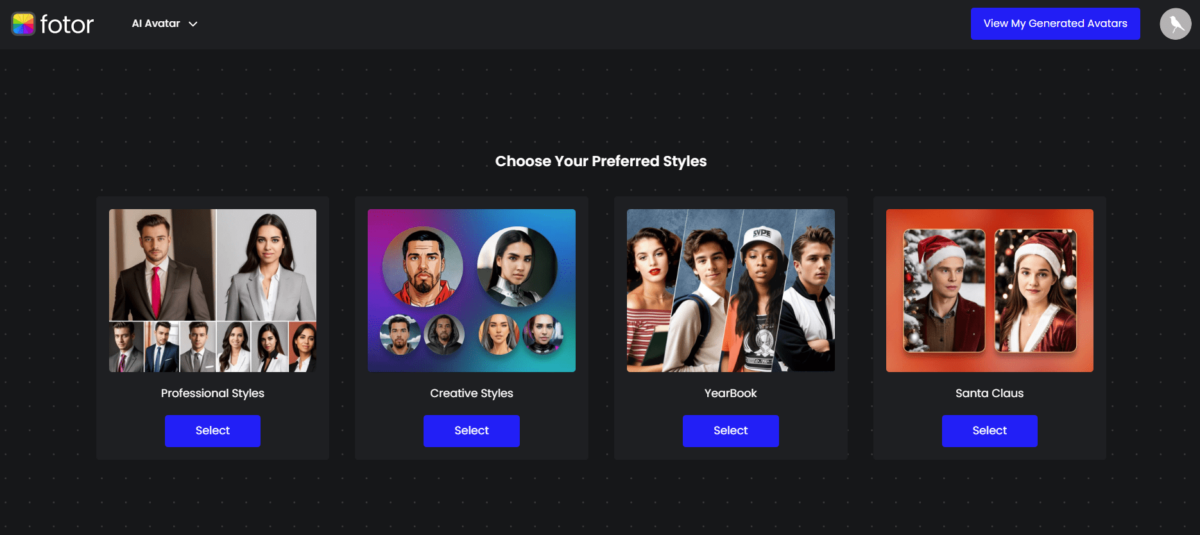
Fotor is a universal photo editor which also includes many AI features. One of these is AI avatar creation.
Unlike many competitors, it supports realistic outputs, making it suitable for LinkedIn profile pictures. This preset is called Professional Style.
The whole process rolls down into three steps.
The first and crucial step is uploading photos. You must provide between 4 and 15 existing photos to get the result. The more photos you provide, the better output you’ll have.
There are examples of (un)suitable in Fotor, so although it can take some time, it shouldn’t be difficult.
After you feed the model with images of the LinkedIn account holder, you must select the gender.
The final step is generation. With one set of photos, you can generate up to 200 pictures suitable for a LinkedIn profile!
| Pros | Cons |
|---|---|
| Easy three-step process | There’s no free plan |
| Highly realistic output | You’ll have to provide at least 4 photos |
| You can use other Fotor features for post-processing | |
| Guidance with examples of suitable photos |
3. Picofme.io
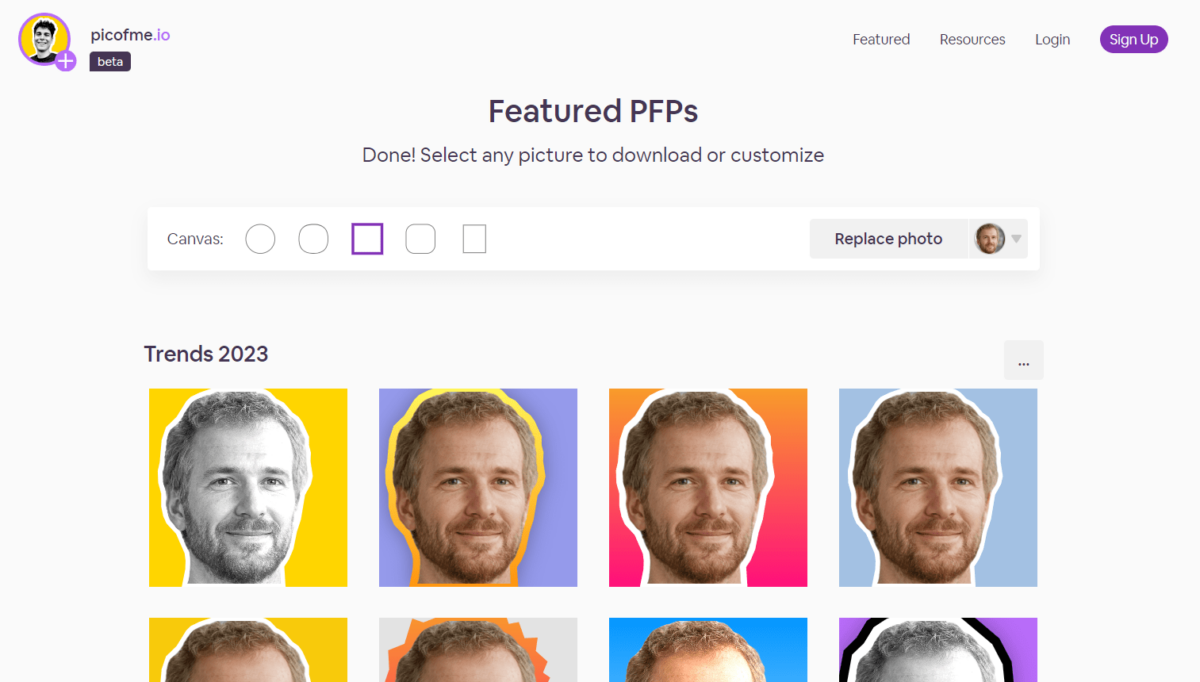
If you’re after a free generator for your LinkedIn profile picture, Picofme.io won’t disappoint!
Provide a photo that you wish to customize, center, and generate. There are 5 Canvas types you can use:
- Circle
- Viber
- Square (Suitable for LinkedIn)
- Rounded (Suitable for LinkedIn)
The styles are divided across a few categories, but I recommend you choose one from Trends. I don’t find other categories suitable for LinkedIn profile pictures.
Pictures can be customized in a built-in editor, which is also very simple and intuitive. However, it has a decent number of features, including layers.
| Pros | Cons |
|---|---|
| Free to use | Ads appear while using it |
| 5 Canvas types | There’s no AI picture-generation feature |
| Dozens of styles (many suitable for LinkedIn) | |
| Simple built-in editor |
4. Generated Photos
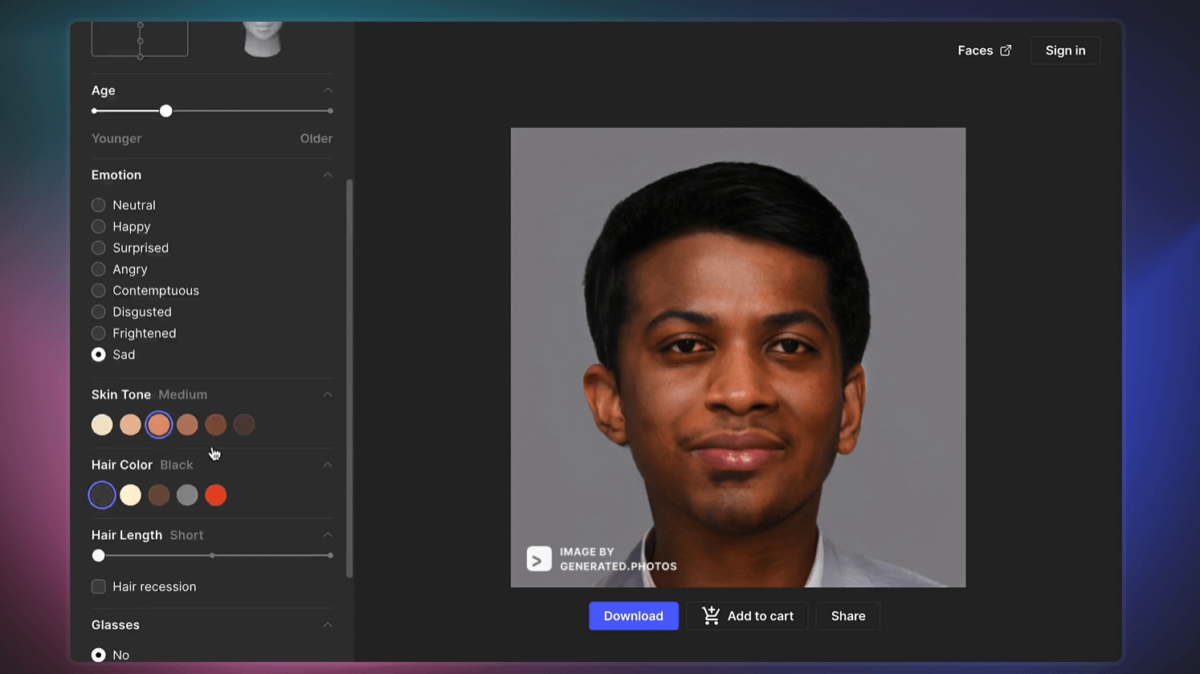
Remember how I said there are two approaches to generating a LinkedIn profile picture with AI? Well, Generated Photos covers them both!
It has Face Generator and Anonymizer features. In other words, you can use it to create profile pictures from scratch and anonymize existing ones.
The interface is impressive, covering all settings needed while creating a perfect face image. Age, skin tone, hair length, and many other settings are combined for simple usage.
Protecting identity online is often a priority. With Anonymizer, you can create variations of the face image, which you can later use for LinkedIn profile pictures.
| Pros | Cons |
|---|---|
| Impressive interface | Face Generator isn’t free |
| Face Generator and Anonymizer | You can’t generate faces based on image input |
| Highly realistic results | You’ll probably have to use another tool to fine-tune photos for profile picture |
| A random face-generation option is available |
5. Face Studio
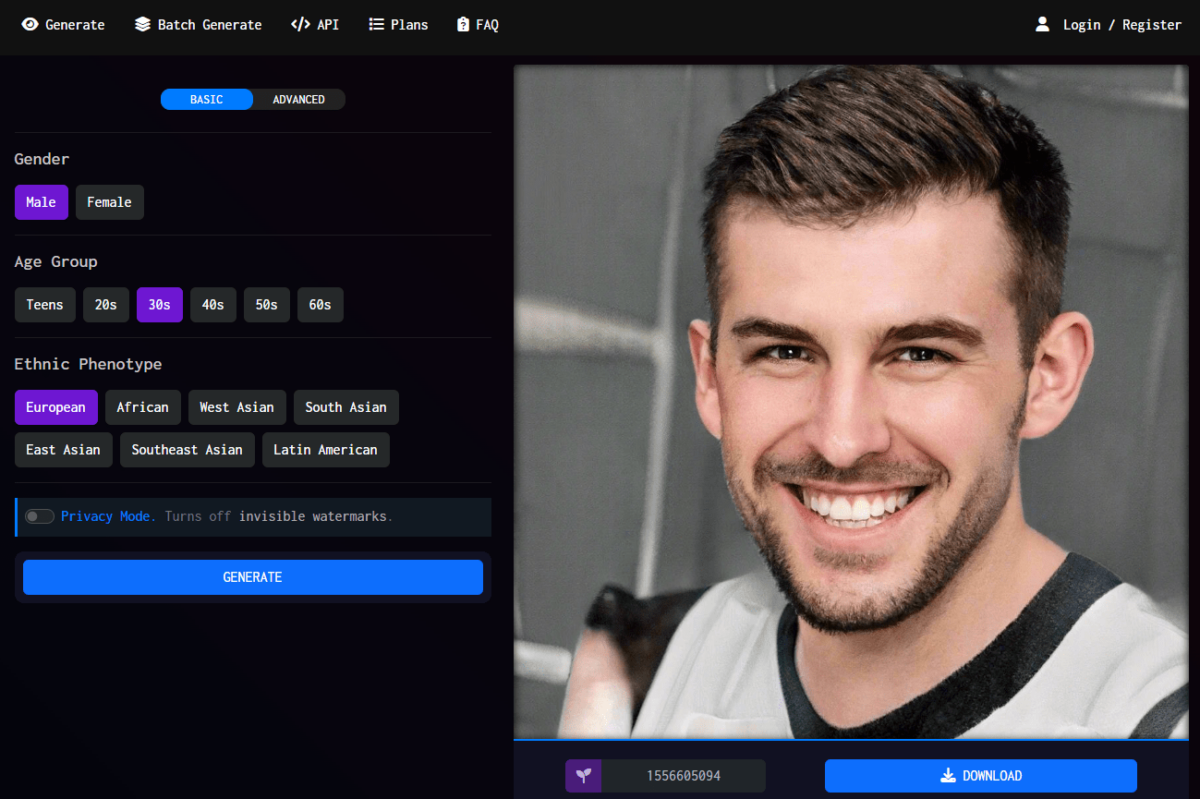
A free alternative to Generate Photos is Face Studio.
It offers fewer settings and features, but it gets the job done. You can select gender, age group, and ethnicity. This is if you use the main settings only.
Advanced settings are also available so that you can manipulate other variables. However, these settings can be used only if you have a paid plan subscription.
There’s also a seeding feature. This allows you to create multiple outputs with matched AI model behavior.
Face Studio provides API access, which can be interesting if you’re a developer.
| Pros | Cons |
|---|---|
| Basic features are free | Advanced features are only for paying users |
| Seeding features are available | Output can contain mistakes |
| API access is available | You’ll probably have to use another tool to fine-tune photos for profile picture |
6. ThisPersonDoesNotExist

ThisPersonDoesNotExist is one of the veterans in AI profile picture generation.
There’s no user interface. The only way to generate a new photo is to refresh the page.
Moreover, ThisPersonDoesNotExist is entirely free to use!
Still, you can’t customize or adjust anything – it just generates faces.
| Pros | Cons |
|---|---|
| Free to use | No user interface |
| Unlimited face generation | No advanced options |
| Decent output quality | You can’t provide input for face generation |
| You’ll probably have to use another tool to fine-tune photos for profile picture |
How To Create a LinkedIn Profile Picture with AI
It’s time to learn how to use one of these tools. I’ll go with my favorite, Profile Pic Maker:
- Head to Profile Picture Maker and hit the Upload Photo button.
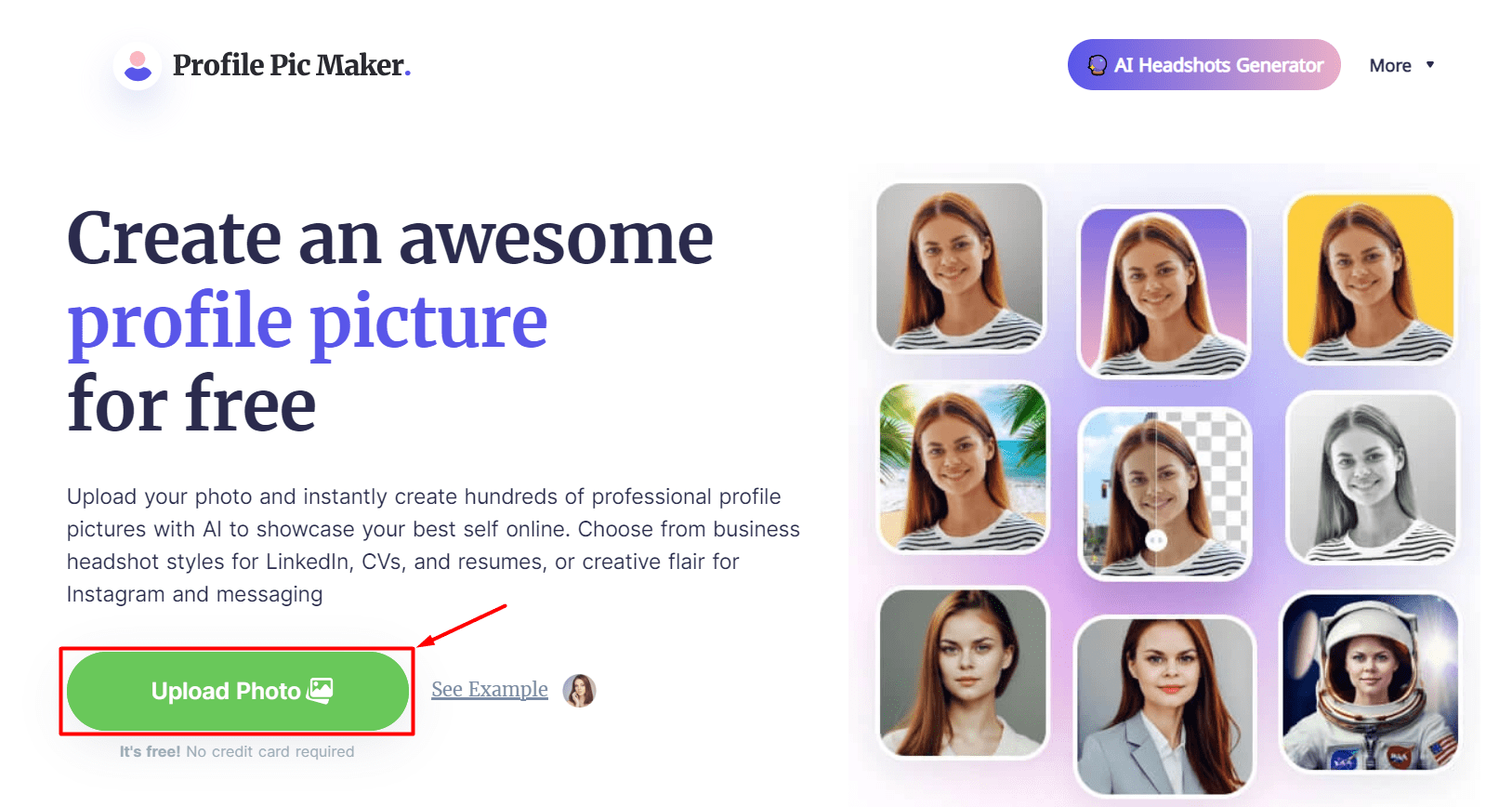
- Select a photo from your PC.
- Click on the Shape dropdown and select Rounded Corners.
Although LinkedIn profile pictures are displayed as round, using rounded corner ones is recommended.
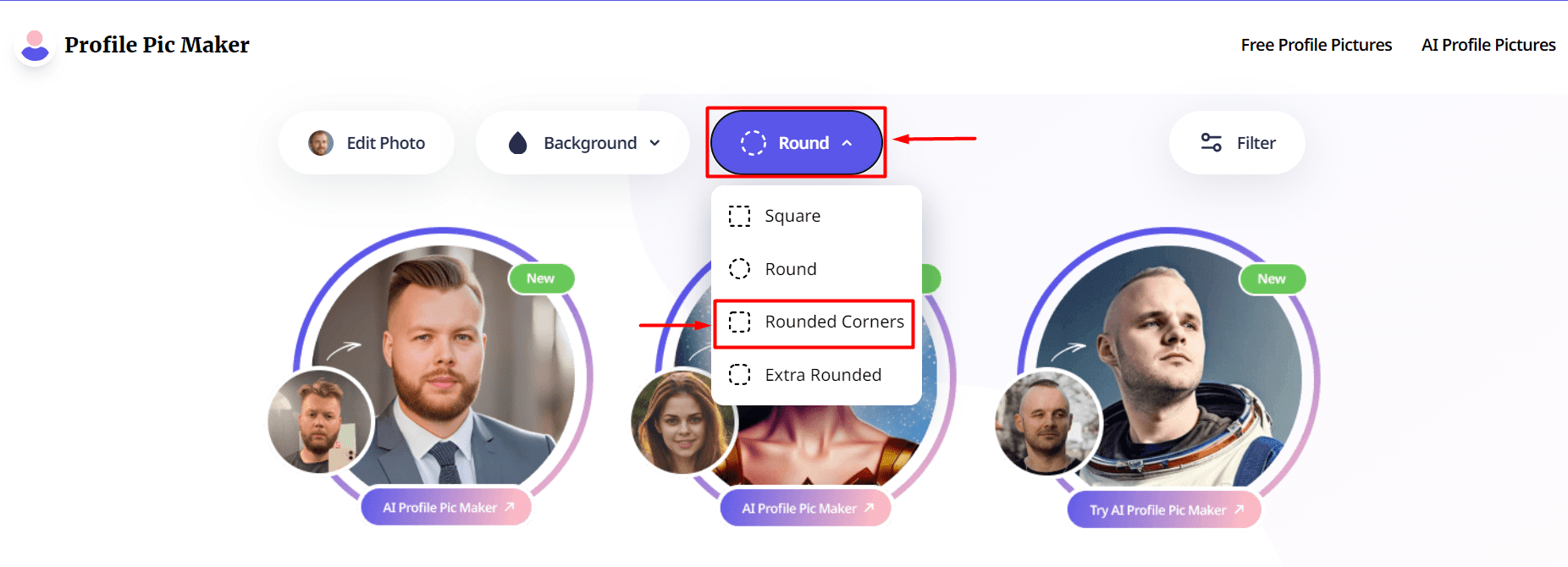
- Select a suitable photo and hit the green download button.
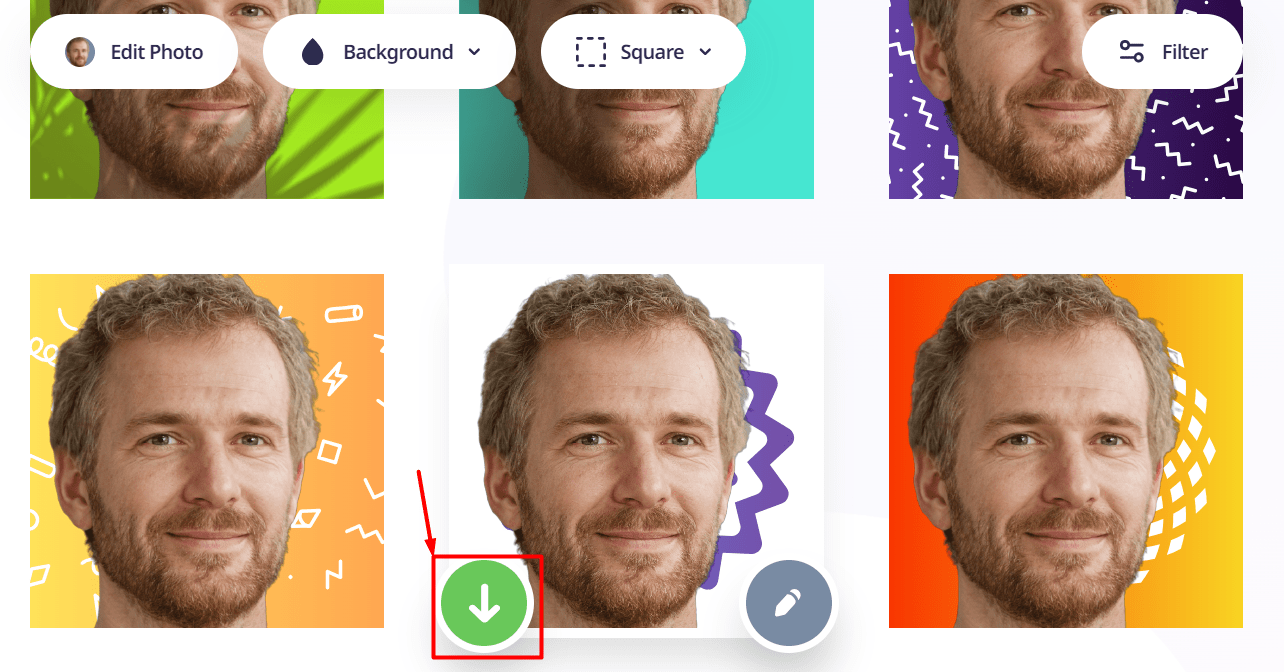
You can also create variations of the photo you’ve uploaded!
- Select the AI Profile Pic Maker option.
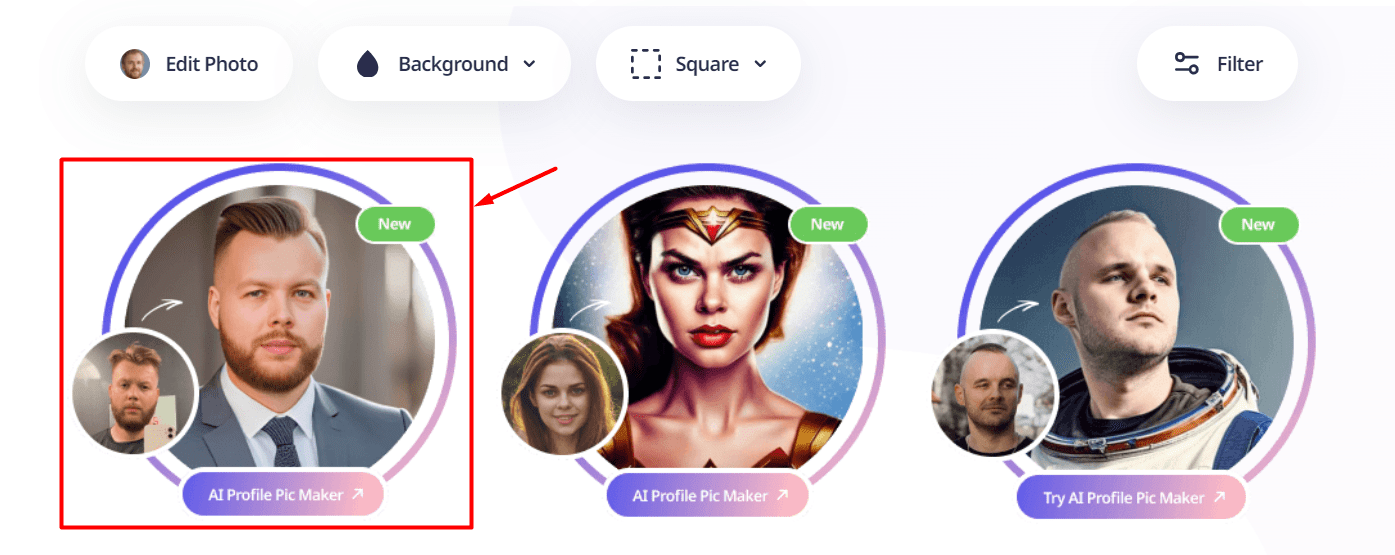
- Choose your gender.
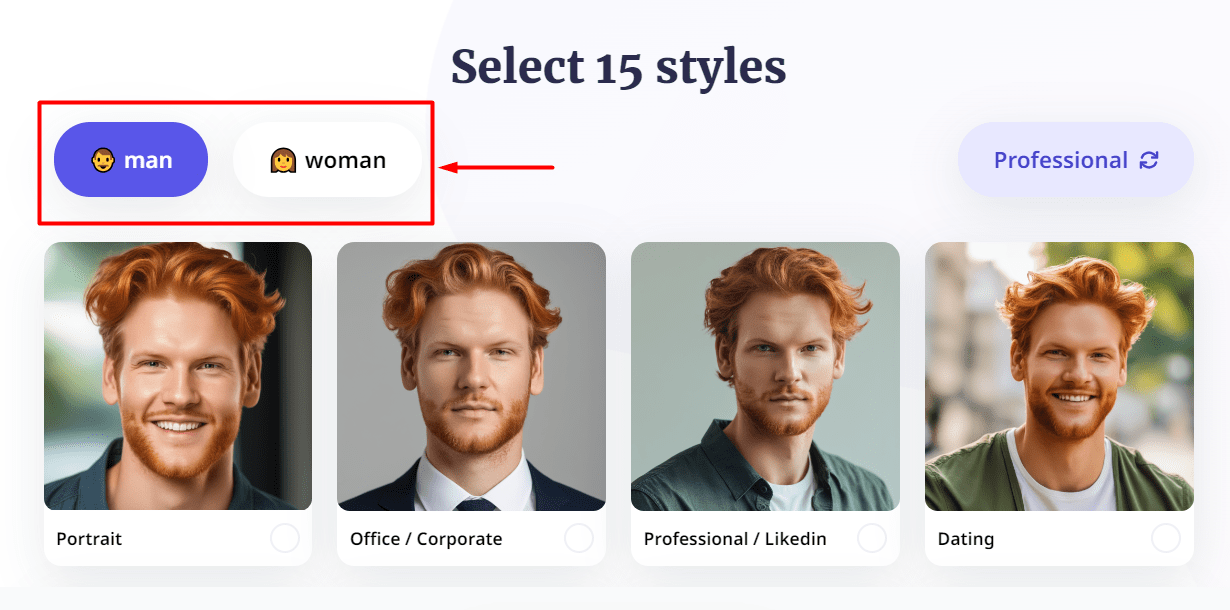
- Select Professional / LinkedIn preset.
You’ll have to select 15, but ensure you select this one.
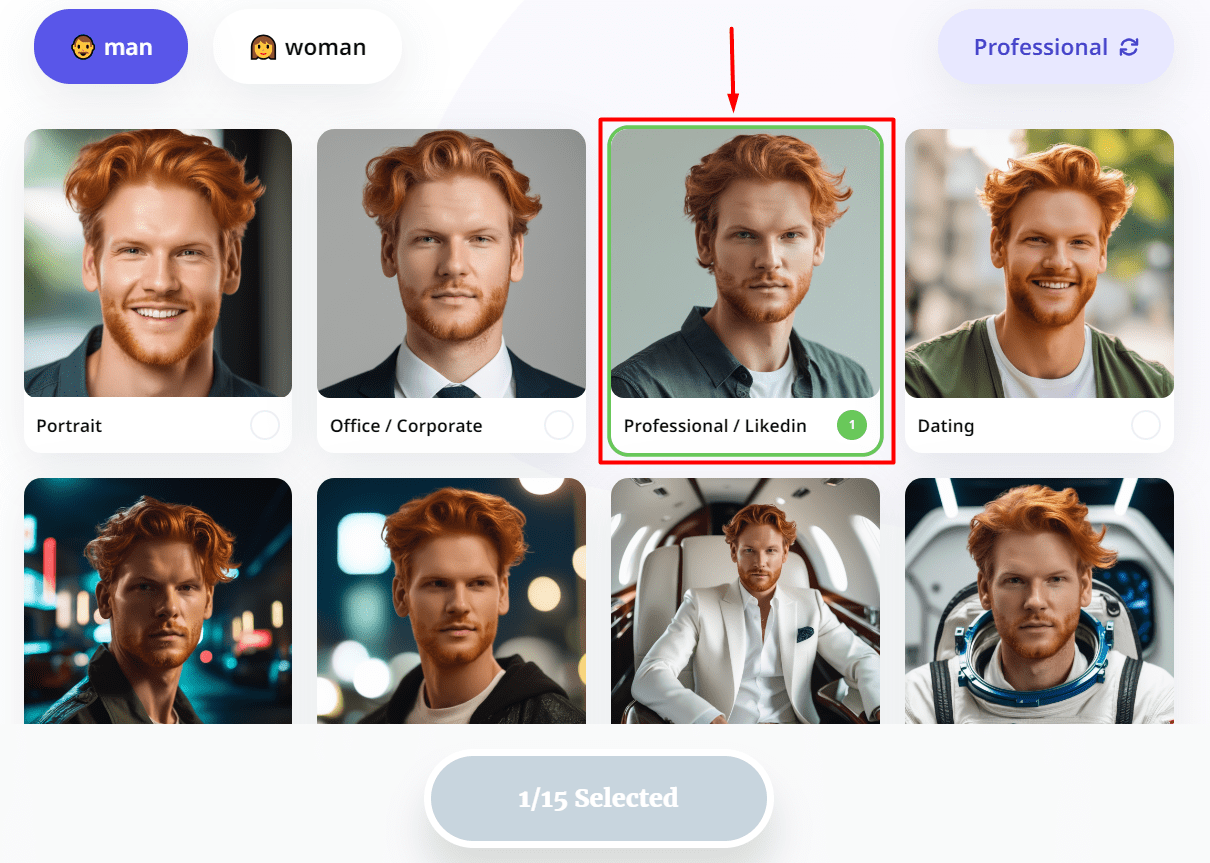
I’ve focused on realistic profile picture tools. If you’re after something else, check the list of best AI-powered face generators.
