On Windows 11, some major problems users may face are Blue Screen of Death errors. Random crashes occasion these errors and would often have an error code or error message. System thread exception not handled is one such error and may come with the 0x0000007E or 0x1000007E stop codes.
This BSoD occurs when a system thread needed to execute a task encounters an exception that it can not handle. Outdated or corrupted drivers, hardware compatibility issues, or malware or virus infection may cause it. Regardless of the cause, you should be able to resolve it with the solutions below.
1. Boot into Safe Mode
Booting in safe mode ensures that the computer starts with only the basic services and programs. This is a great starting point because it helps you isolate services that may cause the crash while you troubleshoot. You may enter Safe Mode using the steps below.
1. Press the Power button, then as soon as Windows starts coming up, press and hold the Power button till the computer shuts down. Repeat the process three times so Windows can boot into Startup Repair, then select Advanced options.
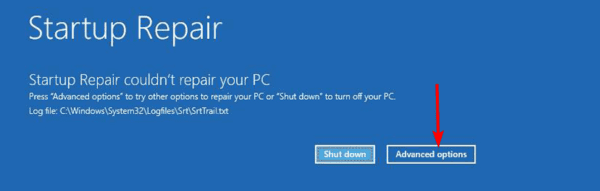
2. Click the Troubleshoot option.
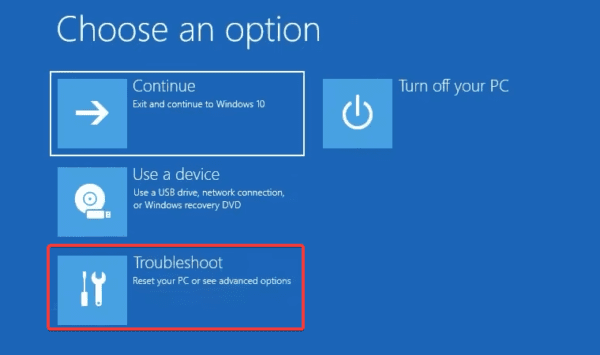
3. Select Advanced options on the Troubleshoot screen.
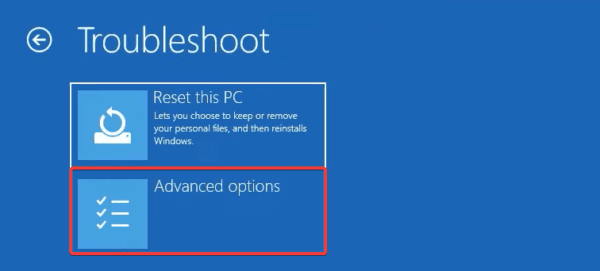
4. Click Startup Settings.
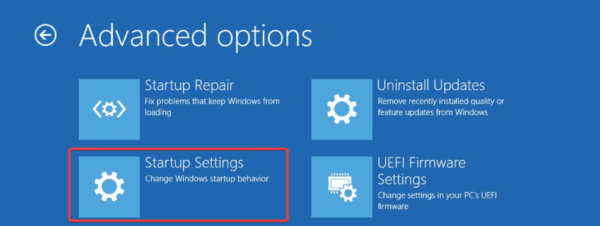
5. Click the Restart button
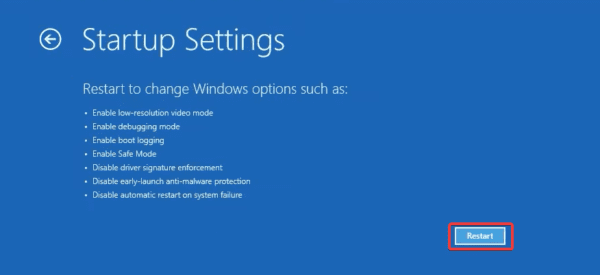
6. Finally, press F4 or F5 to boot into Safe Mode or Safe Mode with networking.
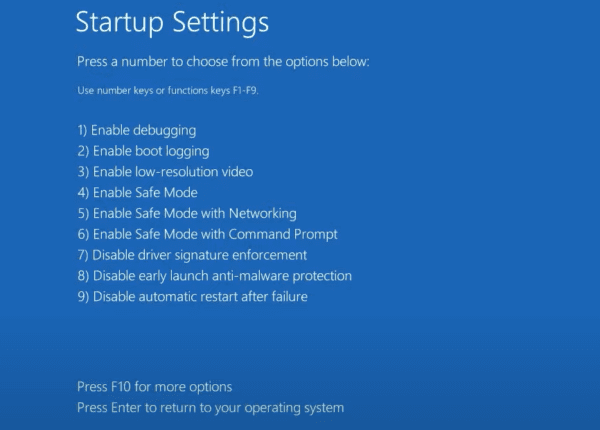
You may carry out other solutions while in Safe Mode, and at the end, simply exit Safe Mode.
2. Check for Errors on the Event Viewer
The Windows 11 Event Viewer shows detailed logs of events that occur on your computer. These may include system, application, security, and hardware events. When you have a BSoDs like system thread exception not handled, you can trace the cause on this utility and apply relevant fixes.
1. Type event in Windows Search and select the Event Viewer app.
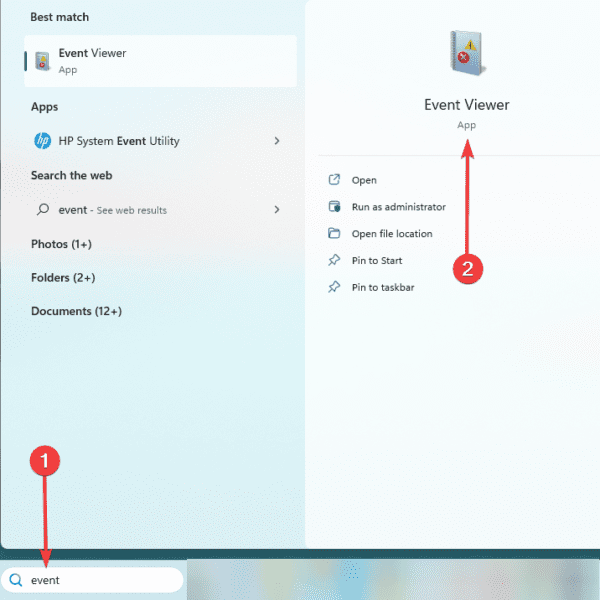
2. Expand Windows Logs, click System, and select Filter Current Log in the right pane.
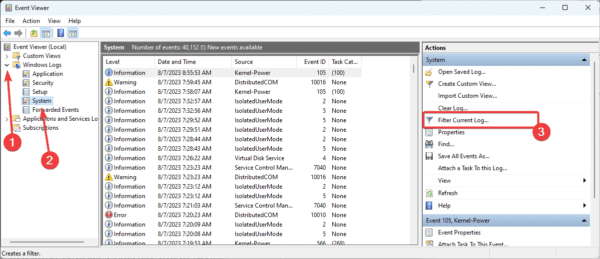
3. Select a time frame covering when the crash occurred under the Logged option, tick the Critical and Error checkboxes, then click OK.
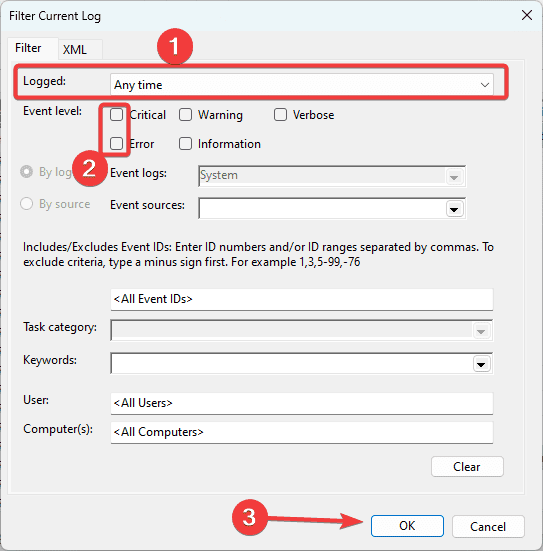
Study the error list for the specified time frame. If you notice any errors that could be causing the BSoD, double-click on them for more information and use troubleshooting solutions specific to that error.
For example, SYSTEM_THREAD_EXCEPTION_NOT_HANDLED (nvlddmkm.sys) error shows you have an incompatible graphic card driver and may follow appropriate fixes.
3. Rename Faulty File
The user should rename the faulty file linked to the issue. You may find and rename the file when you have its name from the Event Viewer. By doing this, Windows will be compelled to create a new file duplicate and install an updated, functional version.
1. Press Windows + R to open the File Explorer.
2. Navigate to the file’s path.
3. Rename the file.
4. Reinstall the Graphic Driver
Graphics drivers are an essential link between your graphics card and the operating system. You may encounter the system thread exception not handled error when they are outdated or corrupted.
1. Right-click on the Start menu, and choose Device Manager.
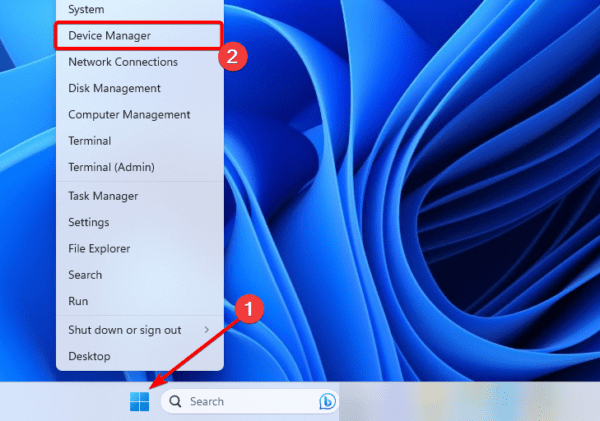
2. Expand the Display adapters category, right-click on your driver, and select Uninstall device.
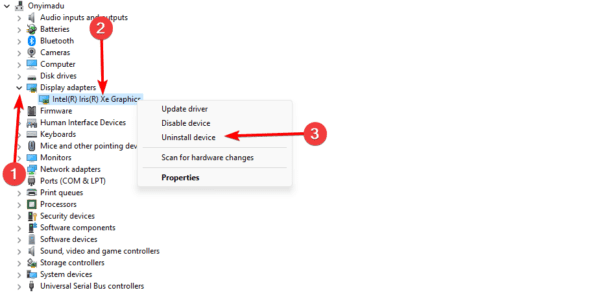
3. Confirm your choice.
4. Restart your computer and launch the Device Manager.
5. Click the Scan for hardware changes icon.
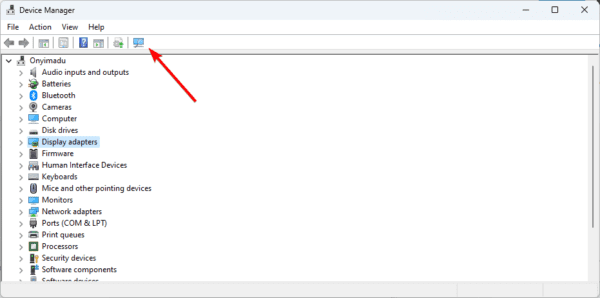
5. Roll Back Graphics driver or Other Faulty Drivers
Rolling back a driver may be a great fix if the system thread exception not handled starts after you update the driver. The steps are easy, as shown below.
1. Right-click on the Start menu and select Device Manager.
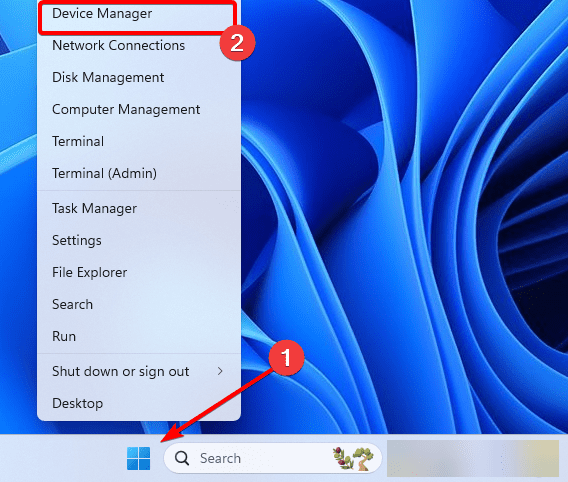
2. Expand the Display adapters category, right-click on your driver, and click on Properties.
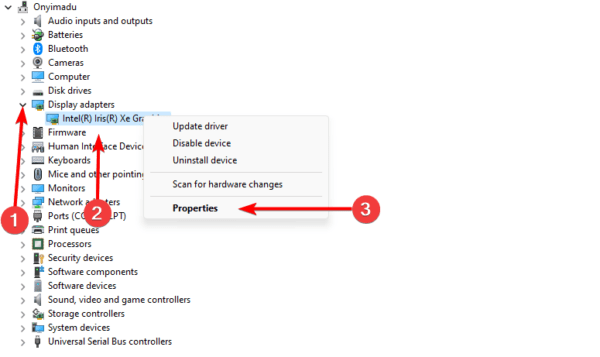
3. Click the Driver tab and the Roll Back Driver button if it is not greyed out.
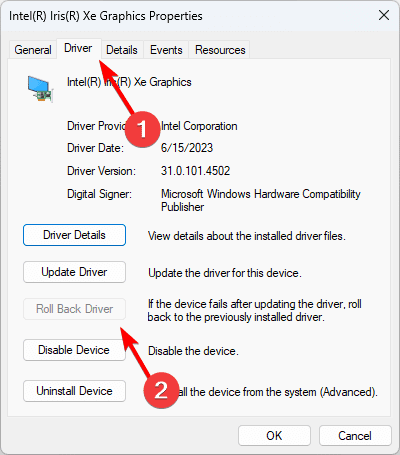
6. Run the DISM and SFC Scans
The BSoD may indicate corrupted system files. Viruses can damage system data; therefore, you should use a reputable antivirus program to check for infections. More significantly, you may use specific command-line tools to fix a broken Windows installation and check for system file corruption.
1. Open the Run dialog by pressing Windows + R.
2. Type md and hit Ctrl + Shift + Enter to open the Command Prompt as an administrator.
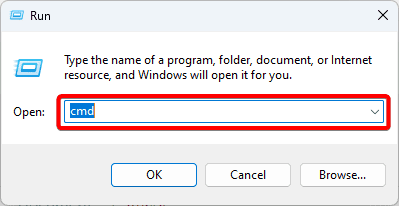
3. Input the scripts below one after the other, hitting enter after each one to repair the damaged Windows image.
DISM /Online /Cleanup-Image /CheckHealth DISM /Online /Cleanup-Image /ScanHealth DISM /Online /Cleanup-Image /RestoreHealth
4. Finally, run an SFC scan by entering the script below and hitting Enter.
sfc /scannow
Step 5: When the scan completes, restart your computer.
7. Fix RAM Issues With Windows Memory Diagnostic Tool
Memory issues might occasionally cause the thread exception problem. Thankfully, Windows includes a built-in function that lets you check your RAM.
When you use the built-in Windows Memory Diagnostic tool, they write and read a series of patterns to and from your RAM. Throughout this process, it will notify you if it discovers any faults so you may fix the problems or replace the RAM.
8. Use System Restore
The System Restore Utility will take your computer back to a time when it worked perfectly. However, you must note that using this tool may uninstall some applications.
1. Type restore on Windows Search and select the Recovery option.
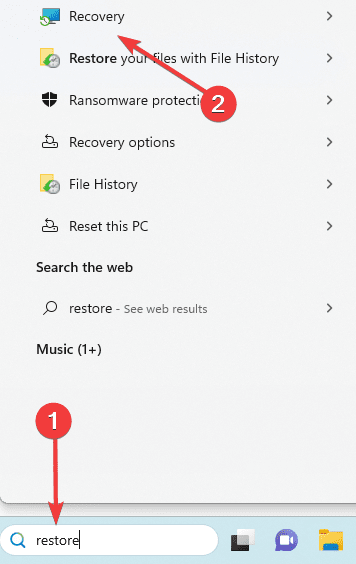
2. Click the Open System Restore option on the Control Panel.
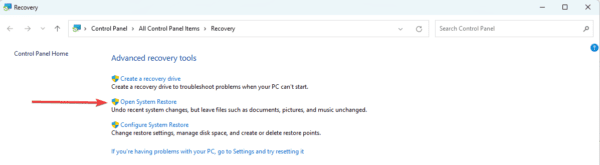
3. Select Choose a different restore point and click the Next button.
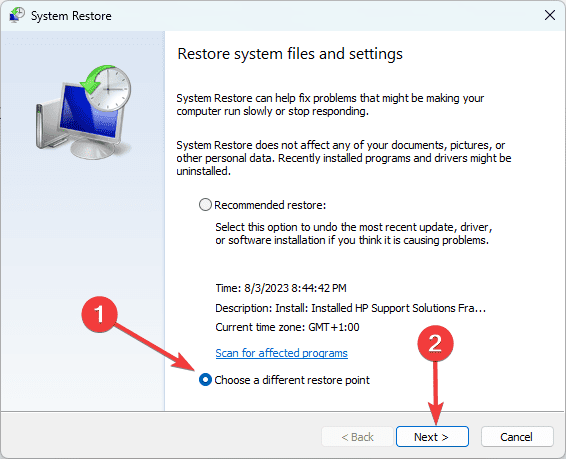
4. Select a restore point from the available options and click Next.
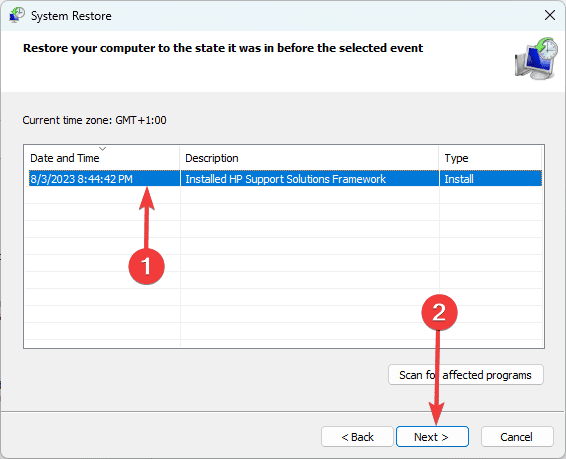
5. Lastly, click the Finish button. The process will begin, and your computer may restart as the restore runs.
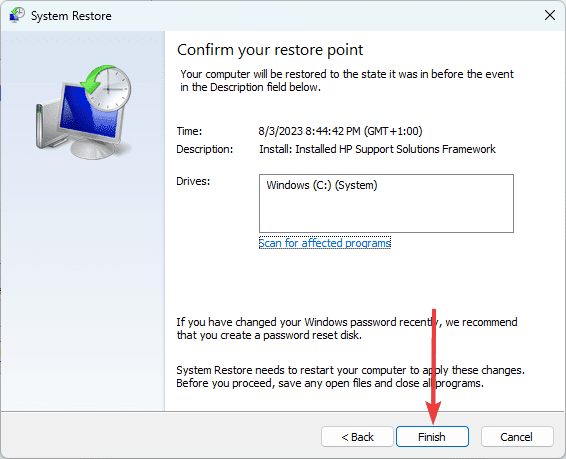
FAQ
1. What is the System Thread Exception Not Handled BSOD error on Windows 11?
When a system thread runs across an exception that it cannot manage, Windows 11 displays the System Thread Exception Not Handled BSOD message. Numerous things, including out-of-date drivers, hardware incompatibilities, and malware infestations, might contribute to this.
2. Can the blue screen of death Be Fixed?
Although it may be resolved, the blue screen of death is never ideal. Windows diagnostic tools can help you fix the Windows BSDoD, which is usually caused by outdated hardware or program incompatibilities.
Using Your PC Post System Thread Exception Not Handled
Once you have gone through the solutions in this guide, you should be able to use your computer again without errors or crashes. As you may have noticed, even though a crash may seem scary, the solutions are easy.
