PS Hash is a new file hashing tool from Pazera Software. Let’s dive right in to see what it’s capable of.
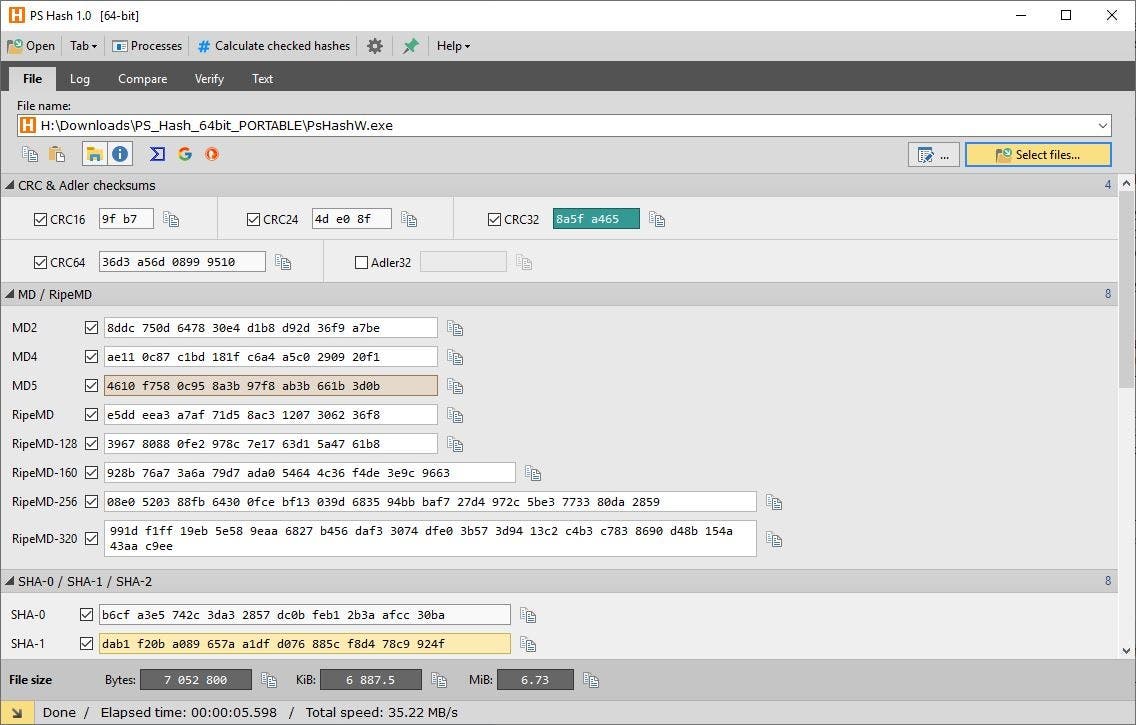
PS Hash is a portable application. Extract the 32-bit or 64-bit version to archive and run the PsHashW.exe to start using it. The program uses an INI file to store its settings.
The application has a tabbed interface and displays the following tabs: File, Log, Compass, Verify and Text. The File tab is the primary tab. Use the “Select files” button to add the file that you wish to calculate the checksum of.
There are three icons to the right of the i icon. The first of these is the VirusTotal button, which when clicked opens a new tab in your browser to load the scan result page of the selected file. It uses the SHA-2 256 value of the file to search for a match on VirusTotal. The other two icons can be used to perform a search for the file name, using the Google or DuckDuckGo search engines.
There are 30 algorithms available in PS Hash, and they’re divided as follows.
- CRC and Adler – CRC16, CRC24, CRC32, CRC64, Alder 32
- MD/RipeMD – MD2, MD4, MD5, RipeMD, RipeMD-128, RipeMD-160, RipeMD-256, RipeMD-320
- SHA-0/SHA-1/SHA-2 – SHA-0, SHA-1, SHA-2 224, SHA-2 256, SHA-2 384, SHA-2 512, SHA-2 512/224, SHA-2 512/256
- SHA-3/SHAKE – SHA-3 224, SHA-3 256, SHA-3 384, SHA-3 512, SHAKE-128, SHAKE-256
- Other: Snerfu, Whirlpool – Snerfu 128, Snerfu 256, Whirlpool.
Each section is collapsible, so you can minimize the ones you don’t want to use. You can pick the algorithms that you want to calculate the hashes for. When you have made your selection, click on the “Calculate checked hashes” option at the top of the screen.
PS Hash will start the hashing process, you can view its progress at the bottom of the screen. Once it has finished computing the values, they are displayed in the textbox next to each option. Click on the “Clipboard” button to copy the value.
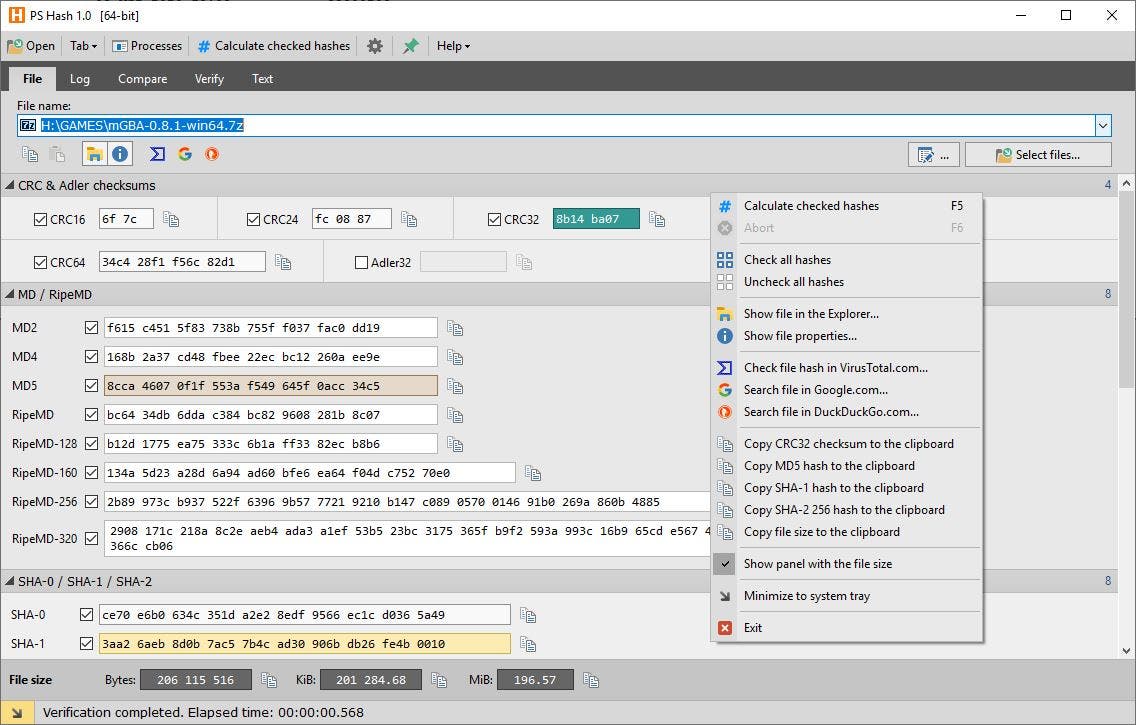
The first two buttons below the “File name” field can be used to copy the file name or paste content from the clipboard. The Explorer button opens the folder where the file is located in, while the i symbol lets you view its properties. The Right-click context menu offers the same options.
Log
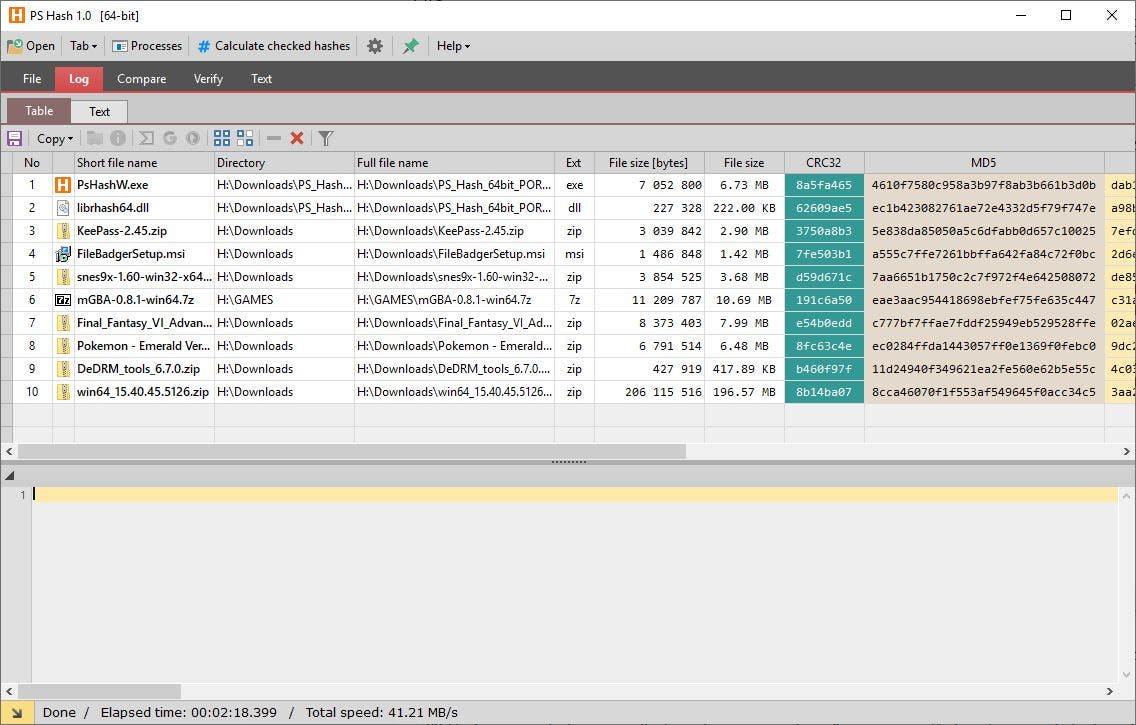
The log tab displays the list of calculated checksums. It displays the hash values in a table along with the file name, path, file size. Click on the floppy icon to save the selected values in a plain text (TXT) document. PS Hash’s table format has a filter option that helps you search for specific files in the list. Switch to the text tab to view the values in text format.
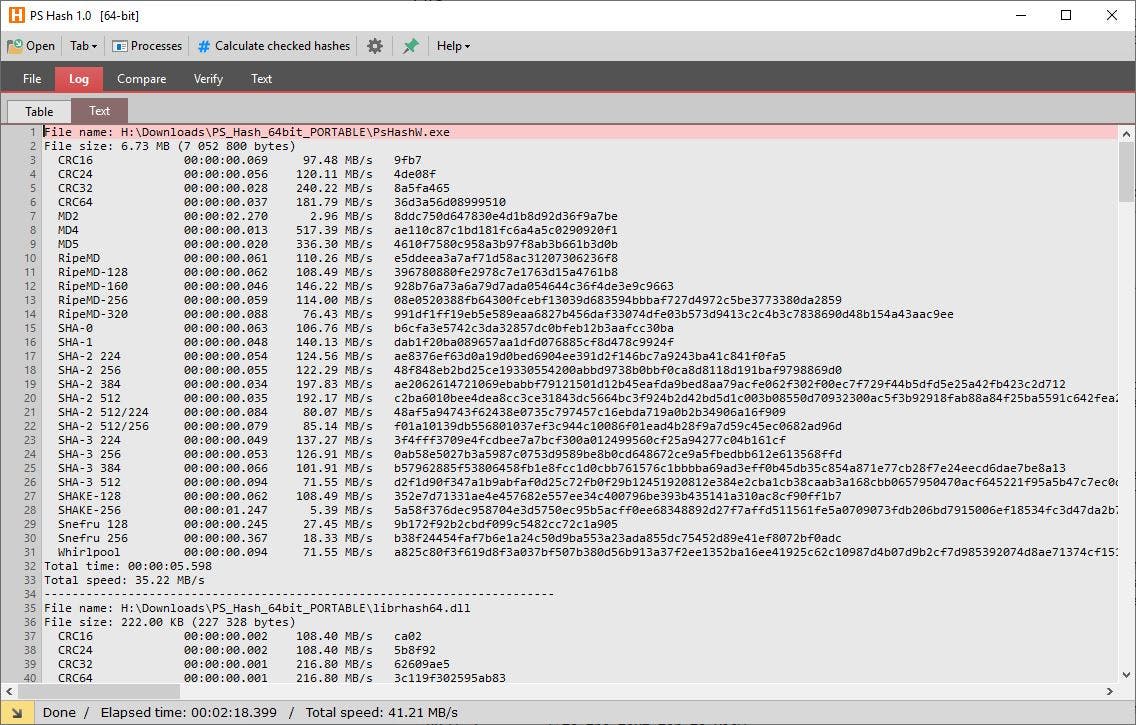
Compare
If you want to check the integrity of a file that you downloaded, use the Compare tab. You can choose between a hash and a file to check it against.
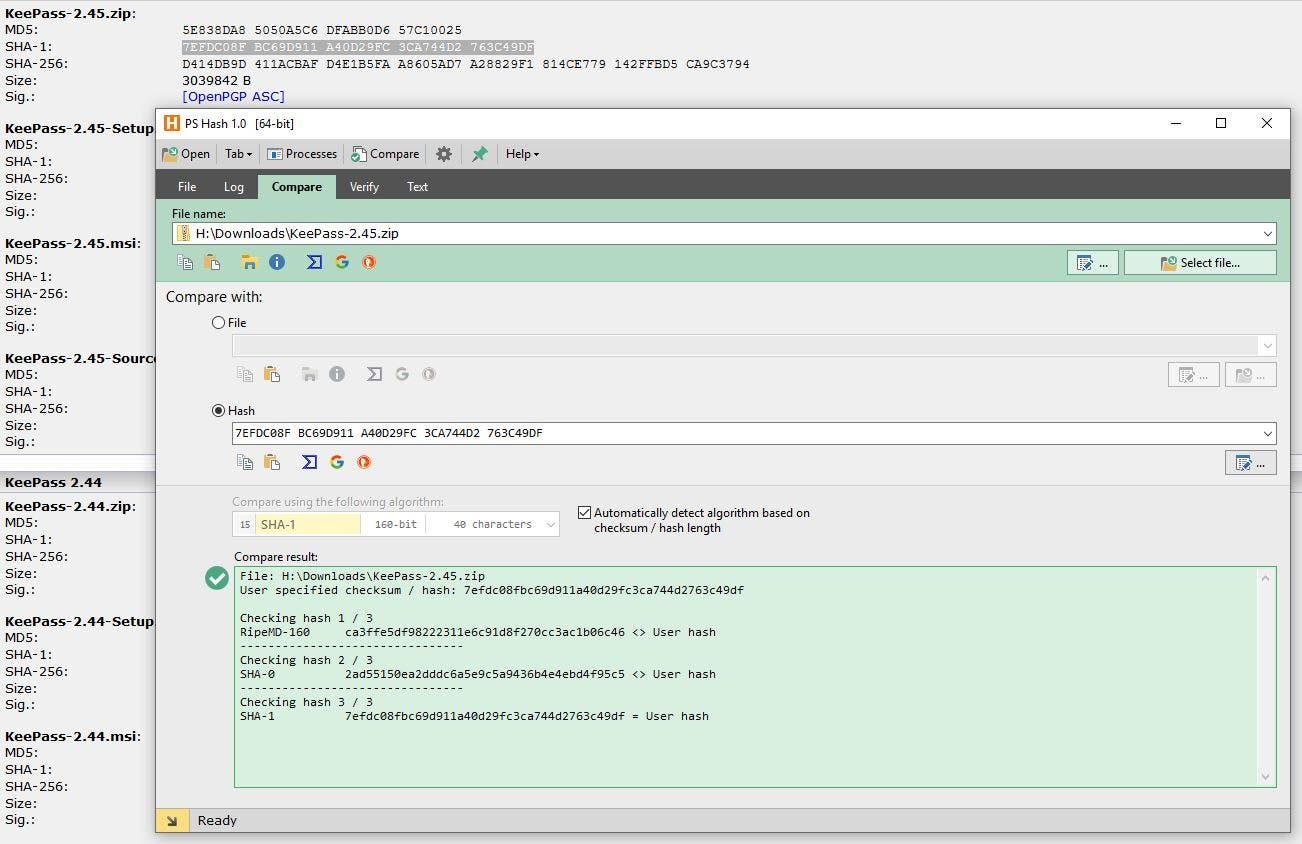
Verify
Another way to do check for corrupted/tampered data is by using the Verify tab, checksum files.
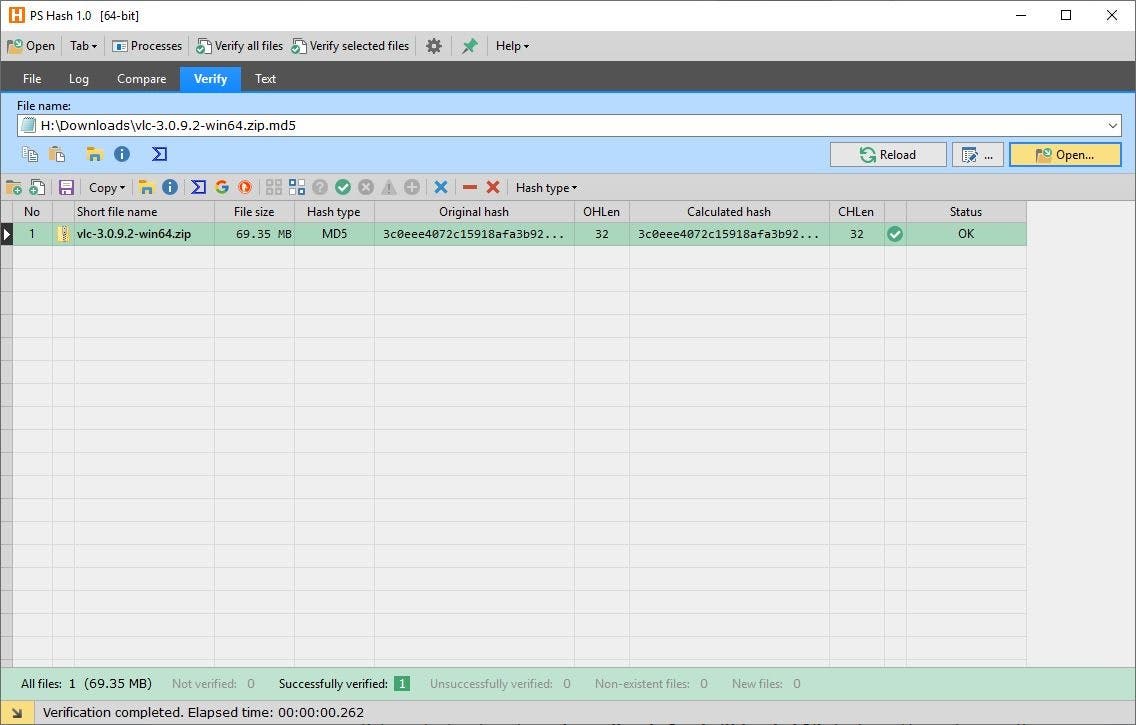
Text
The program can also be used to hash text using the various algorithms that it supports. Paste the text to be hashed in the large text box, select the encoding and hash algorithms, and click on the “Calculate the text checksum/hash” button at the top.
Processes
The “Processes” option at the top of the screen opens a new window, that displays all running processes. Right-click on a selected process to calculate its hash, look it up on VirusTotal, Google or DuckDuckGo. The options are available on the toolbar as well.
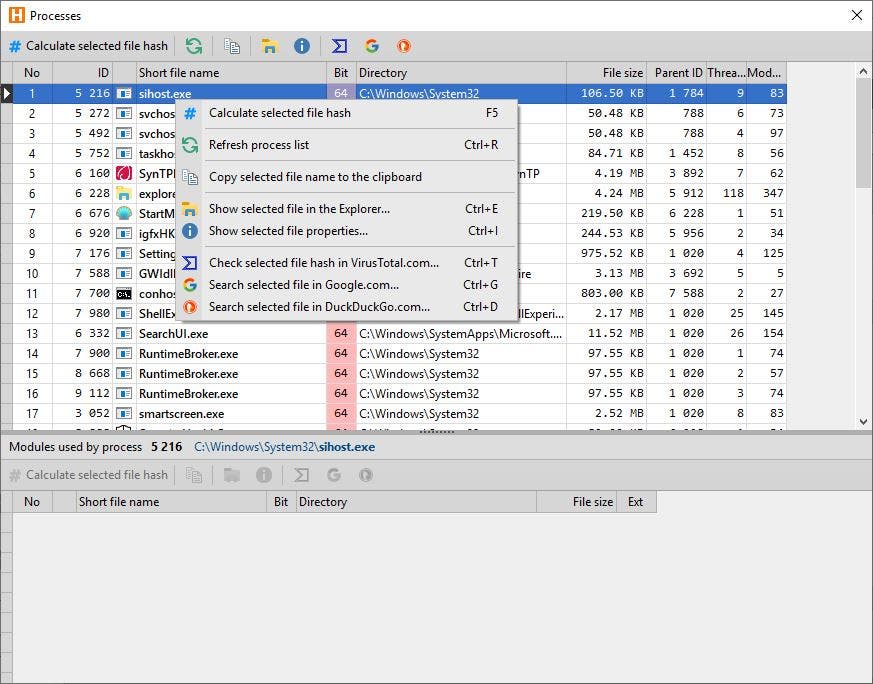
The program doesn’t have many settings, but you can associate it with hash extension files. This option requires you to run PS Hash using admin rights.
An option to integrate PS Hash to the Explorer context menu or the properties would have been nice. But that’s not something every user may like. The program is quite nice in its current form. The name likely stands for Pazera Software Hash.
