Browsers let you choose where you want to save a file before you start downloading it. Many browsers have a default location that they save files to and in that case, you might not get an option to pick a download location. In that case, you might not be able to locate a file that’s been downloaded. Here’s how to find a recently downloaded file on Windows 10.
Recently downloaded file
A recently downloaded file is a file that you’ve downloaded and have not moved from its original location. It’s fine if you accessed it at some point but the important thing is that you haven’t moved it.
Find a recently downloaded file
The first place you should check is the Downloads folder. All users on Windows 10 have their very own Downloads folder. It is a library and it should appear in the navigation bar on the left in all File Explorer windows. If you’re having trouble finding it, go to the following location in File Explorer. Select your user, and go to the Downloads folder under it.
C:Users
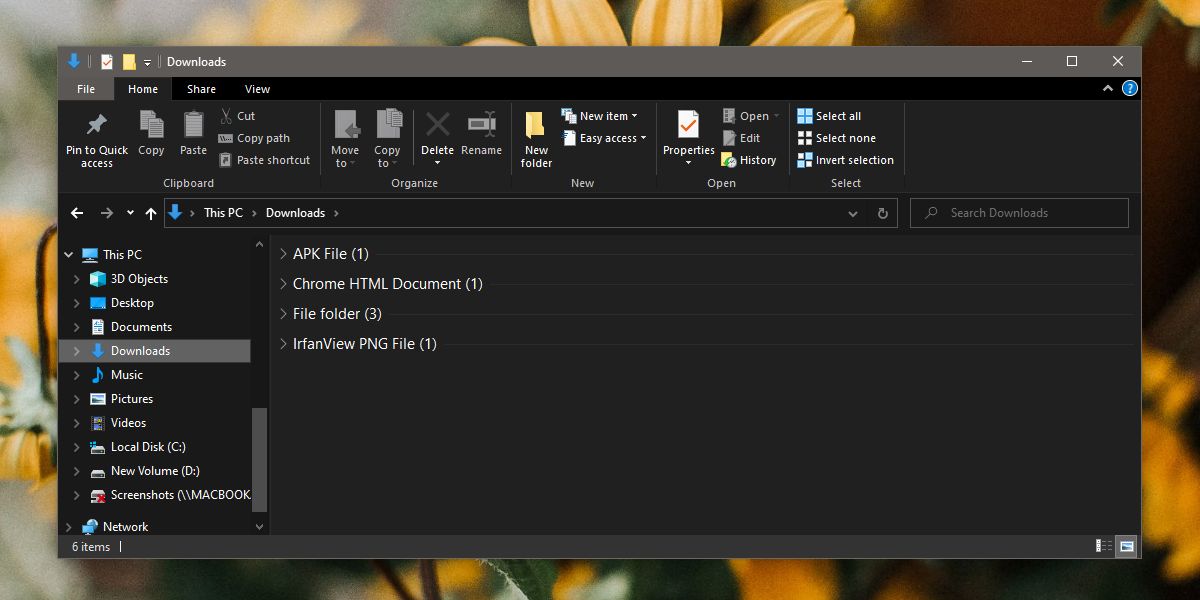
Browsers
Assuming the Downloads folder did not have the file you downloaded, that means you’ve set the file to download to a different location, and forgotten what that location was.
Open your browser and go to the Downloads page. On Chrome, Firefox, Chromium Edge, and Opera, you can open it with the Ctrl+J keyboard shortcut.
The Downloads page/window/library will list all the files you’ve recently downloaded. The history goes back a few months. Next to a file, you will find either a folder icon, or an option to open the containing folder. Click it. This will open the folder that the file was downloaded and saved to.
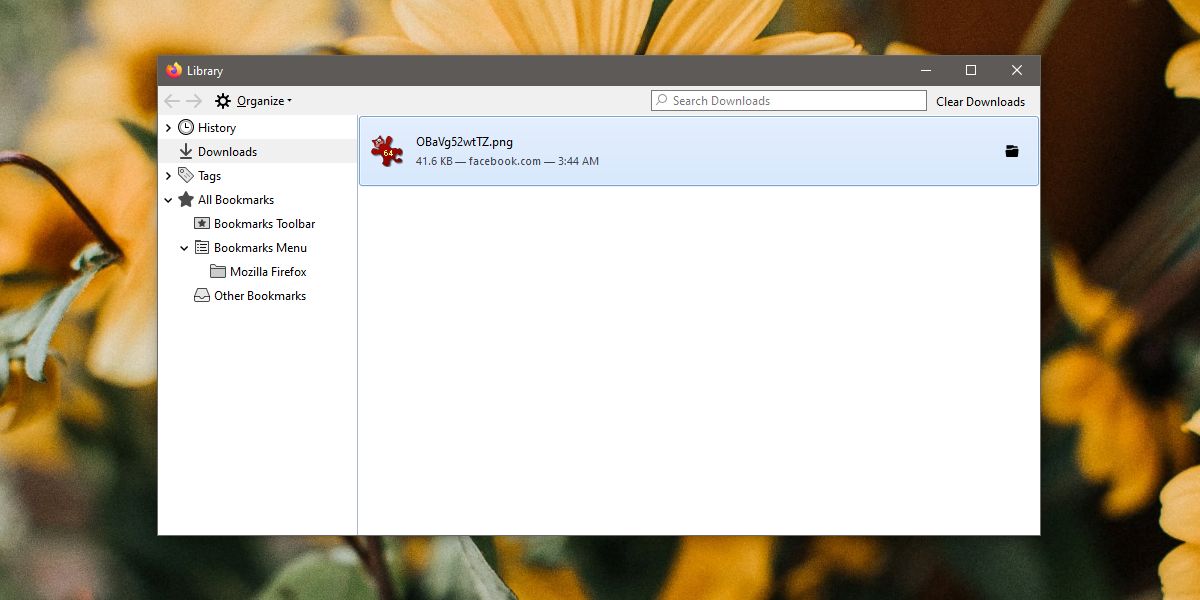
Download managers
File download managers have a feature similar to browsers. If you can’t find a downloaded file, check the app’s UI first where it shows downloaded files and there might be an option to open the location it was downloaded to. If not, check the app’s settings. The settings are normally where you can set the folder that all files should be downloaded to.
Torrent clients
Right-click the downloaded file or the in-progress download in the torrent client. The context menu will have an option called open containing folder, or something similar. Clicking it will open the folder that the downloaded file is in.
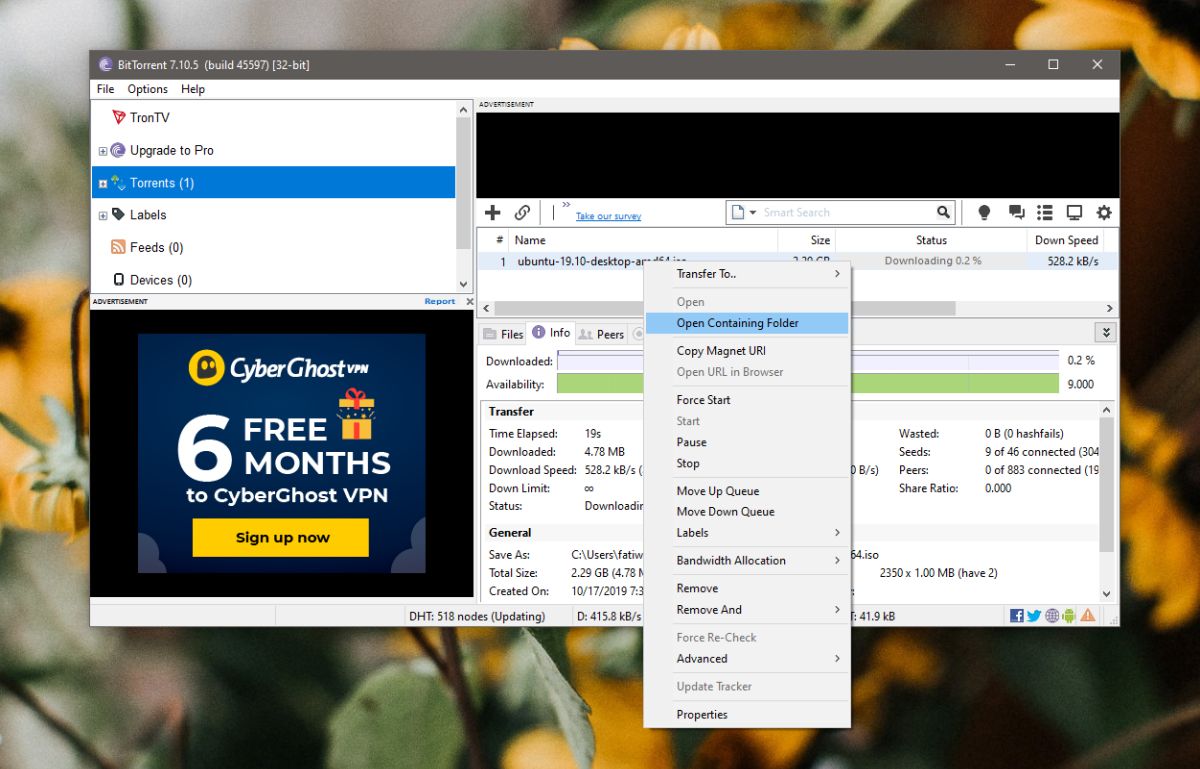
If none of the above works, you’re going to have to try something drastic; search your entire user folder and sort the results by date created, or search an entire drive and sort by date. This will push the found files that were created recently to the top of the results. Alternatively, you can try limiting the date of the files included in the search but this only works if you have a good idea when you downloaded the file.
