Microsoft recently released the stable version of its new Chromium-based Edge web browser for Windows 10 and other platforms. The new Chromium-based Edge browser naturally looks and works more or less like the market leader Google Chrome.
When it comes to reliability, the new Microsoft Edge scores better, thanks to Chromium. That said, just like any other software, it’s not free from issues.

If you have an issue with the Edge browser, you can try resetting Edge settings to the default settings. If resetting the browser doesn’t help, you can reinstall the Edge browser to fix the issue. Unlike the legacy version of Edge, the Chromium-based Edge browser can be reinstalled.
The best thing about Chromium-based Edge is that you can reinstall the browser without any data loss. That is, you can retain your browsing history, passwords, and favorites/bookmarks while reinstalling the Edge browser. However, it’s worth noting that data will not be preserved when you reinstall the Edge in macOS. So users on only Windows operating system can reinstall the Edge without losing data.
Reinstall the Edge browser when you feel that the browser is slow, not opening, not responding, tabs crashing often, or showing any other errors. That is, you can reinstall the Edge browser when it’s working as expected.
Here is how to reinstall the Edge browser in Windows 10 without losing data.
IMPORTANT: This method works only on Windows 10 and earlier versions. This might not work on other platforms. Also, this method might not work if Edge is already uninstalled from your computer.
NOTE 1: Although Edge doesn’t delete your data when you reinstall it on Windows 10, we still recommend you back up important data such as passwords and favorites before reinstalling, just in case.
NOTE 2: One can also use this method to manually update the Edge browser if Edge fails to update automatically.
Reinstalling Edge browser in Windows 10 without data loss
Step 1: Download the newest version of the Edge setup file from this official page.
Step 2: The best part about reinstalling the Edge is that you don’t need to uninstall the currently installed Edge browser. According to Microsoft, you just have to close the Edge browser, if it’s running. So, close the Edge browser.
Step 3: Run the downloaded setup file by double-clicking on it. The setup file will download all files required to install the Edge browser on your PC and install the Edge.
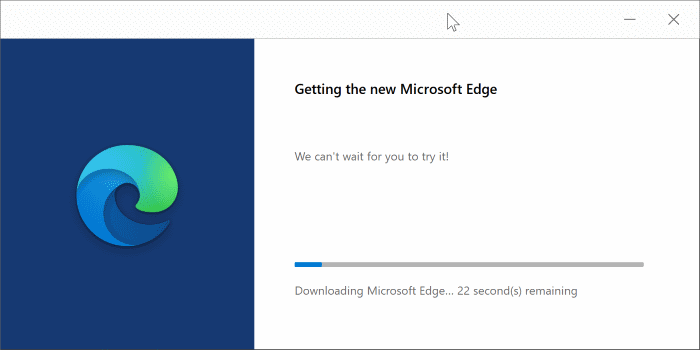
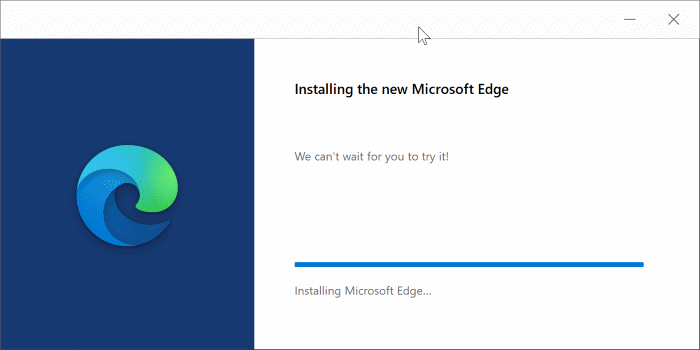
In a few minutes, Edge re/installation will complete.
Step 4: You may now launch the Edge browser and check if your issue is resolved.
