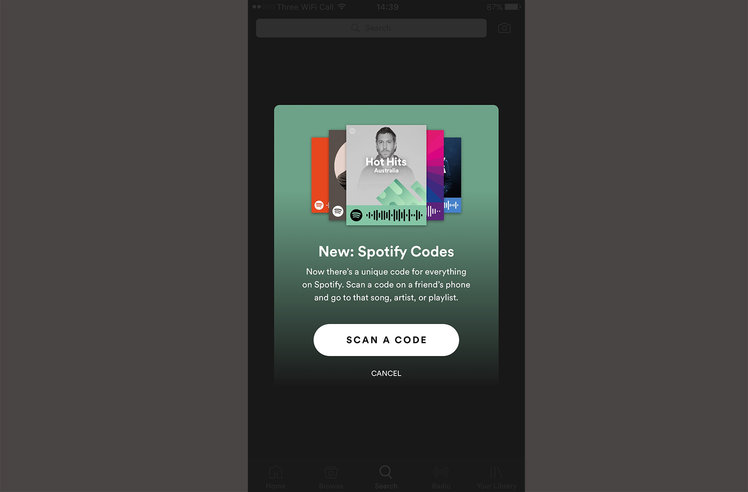
Spotify introduced Codes as a way to get users to share music with friends and family way back in 2017.
Spotify Codes work by generating a unique code of a track, album or playlist you want to share. Someone else can then scan that code and instantly be taken to the music so they can listen to the same thing.
How exactly does it work and what do you need to do to use Spotify Codes though? Allow us to explain.
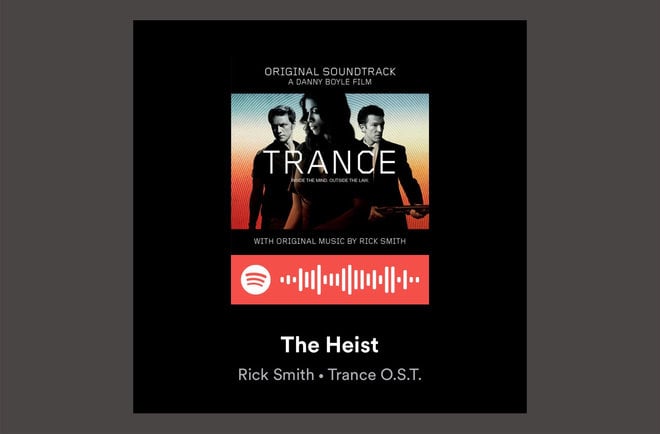
What is a Spotify Code?
A Spotify Code is a code that is unique to Spotify’s music streaming platform. It works in a similar way to a QR code but looks completely different.
Each track, artist, album and playlist can have its own Spotify Code, so there are no limits to what you can share.
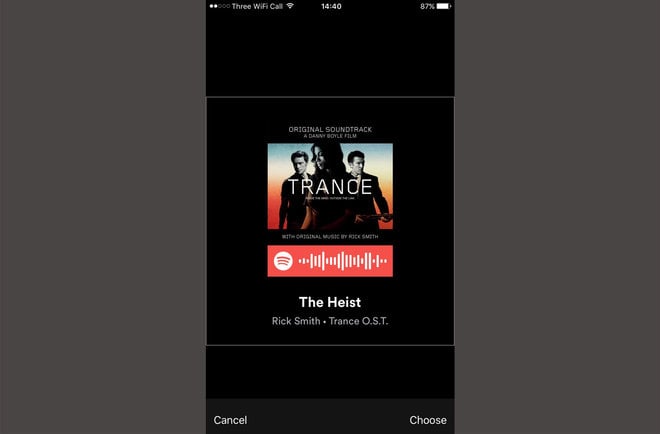
How do I access Spotify Codes?
Spotify Codes are available to free and Premium subscribers. To generate a code for something you want to share, you need to click on the three dots next to the heart icon on whatever it is you want to share. All albums, tracks, playlists and artists have this button as an option.
Once you click the three dots, you’ll then see the options such as download (if you’re a Premium subscriber), share, like. At the top with the artwork, however, you’ll see a Spotify Code underneath.
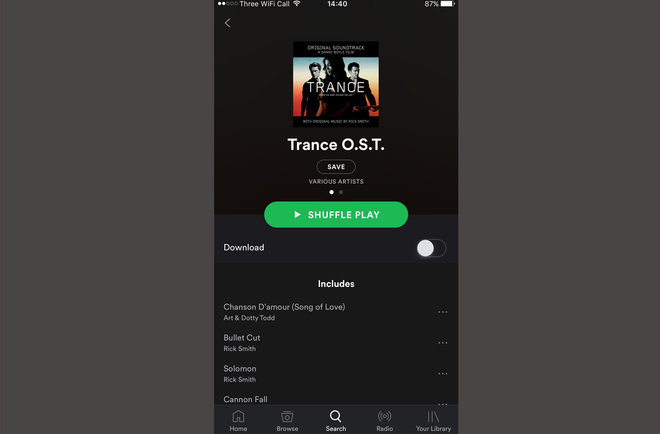
How do I use Spotify Codes?
Once you’ve accessed the code for the content you want to share, click the code to make it bigger. If you’re with the person you want to share the content with, they can scan the code directly from their Spotify app. Alternatively, you can save the image to your photos, so you can send it to someone else for them to open up within the Spotify app.
To scan a code, use the camera button to the right of the search bar in the Spotify app. Tap on “Scan”, accept the permissions for Spotify to access your camera. You’ll then be able to scan the artwork from someone else’s device.
If you’ve been sent an image, you can press “Select From Photos”. Find the image in your library, open it, press “Choose” and Spotify will whisk you away to whatever it has been shared with you.
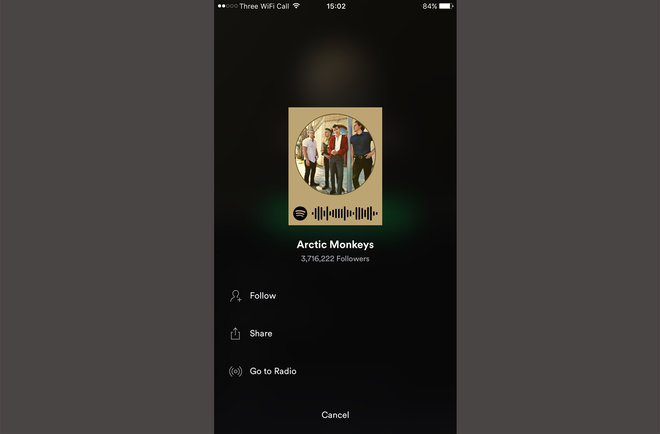
Where else can I use Spotify Codes?
Spotify Codes don’t just have to come from someone else. Artists, record labels and brands can print Codes onto promotional advertising boards and posters and you can scan them in exactly the same way.
