DPI or Dots Per Inchis a term mainly associated with printers. This is how many dots a printer can place within a square inch, and it determines the detail that the printer can produce. So how does that relate to optical mice? What is DPI on a mouse exactly?

DPI vs. CPI
DPI isn’t the correct term when we’re talking about optical mice. Instead, CPI or Counts Per Inch is what we’re really dealing with. However, the terms are used interchangeably, so it doesn’t matter which you see listed on a mouse. They don’t strictly mean the same thing, but for our purposes just pretend that they are. So, what do these measurements mean?
Essentially, the higher the DPI/CPI of the mouse, the smaller the movement you have to make for the mouse to pick up any changes. This makes the mouse more precise, but it also makes it more sensitive. The higher you set the DPI of your mouse, the further and faster the mouse will move on-screen for every inch it moves in real life.
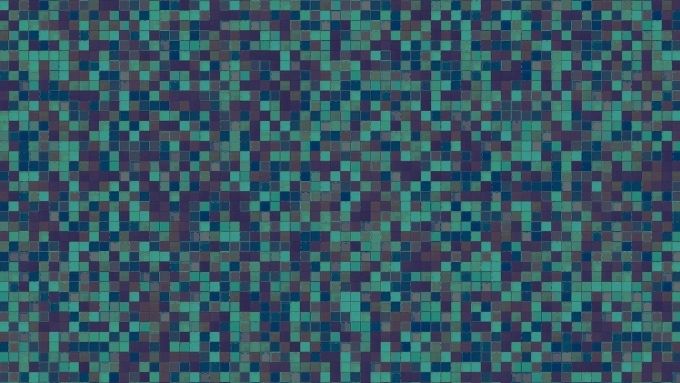
We’ll be using the more common DPI term for the rest of this article, but whichever term you use, a higher number means a more accurate and sensitive mouse.
Polling Rate vs. DPI
DPI is mentioned alongside another specification known as the “polling rate,” measured in Hz. While DPI determines how finely-grained the mouse’s sensitivity to movement is, the polling rate measures how often the mouse checks its sensors for changes.
The higher the polling rate, the more instantaneous the mouse’s reaction to your inputs. In other words, mice with low polling rates may feel laggy. That isn’t great for anything beyond basic office productivity work.
Some gaming mice let you adjust the polling rate and offer settings such as 125Hz, 500Hz, and 1000Hz. Of course, the best polling rate depends on how you prefer using your mouse, so you should test the available options for yourself.
Polling rate isn’t an essential specification outside of gaming. Setting your polling rate too high can actually introduce lag in some systems with lower-end CPUs.
DPI vs. Sensitivity Settings
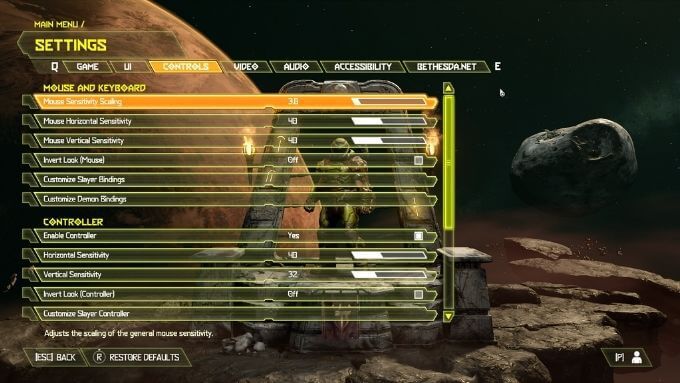
Most mice don’t let you change the DPI of the optical sensor, and yet you can still change the sensitivity of your mouse pointer in Windows. That suggests that DPI and sensitivity are not necessarily the same thing.
This sensitivity change is possible because the mouse driver can exaggerate how far the mouse pointer moves compared to its true DPI. This helps compensate for a mouse whose fixed DPI doesn’t offer the sensitivity you desire.
When Would You Adjust DPI?
Most users would be pleased with the standard DPI range of 400-1200. Even a 400 DPI mouse feels fine in applications such as Microsoft 365 and other productivity applications.
Despite this, there are mice on the market that offer sky-high DPI numbers. You’ll see numbers such as 4000, 8000, 12000, 20000 and even higher! Who are these mice for? The target market is competitive gaming.

The idea is that a high-DPI mouse allows for faster reaction and more precise aiming. In practice, true professional gamers tend to favor DPI settings somewhere between 400-800. However, some gamers prefer one sensitivity level for your typical shooty, on-the-foot gameplay and a more precise DPI setting for long-range sniping.
On the professional side of things, users may want a very sensitive pointer speed when traversing large, high-resolution screens and slow, less sensitive settings when trying to do more precise work in applications like Photoshop.
Changing DPI With Switches on Your Mouse
Some mice, usually those meant for gaming, have switches on the mouse itself that let you switch between different DPI levels on the fly while you’re actively using the mouse. This DPI change happens at the hardware level on the mouse itself. So it doesn’t depend on any software setting.

Having buttons on your mouse that can adjust DPI on the fly without having to open a bunch of menus is a great feature for gaming. This is because gamers can quickly switch sensitivity to best suit what’s happening in the game at any given moment.
Changing DPI in Third-Party Mouse Software
Computer mice that comply with modern peripheral standards (which should be all of them) don’t require a special driver or software to work. If you connect it to a computer, it will (at the very least) be detected as a generic mouse.
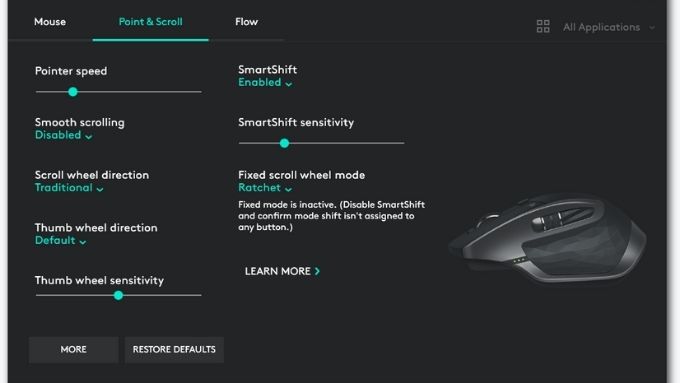
However, mice with extra buttons and other non-standard features will need specific driver software and sometimes a unique utility to tweak your preferences.
How to Adjust Mouse Sensitivity in Windows 10
If you want your pointer to move further with less effort, here’s how to adjust pointer speed in Windows 10:
- Open the Start menu and select the Settings Cog.
- Select Devices.
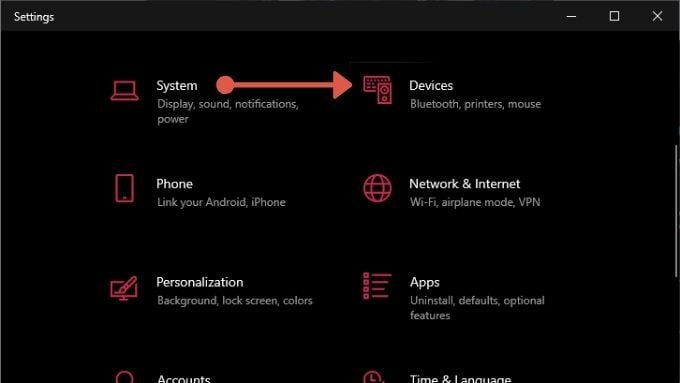
- Select Mouse.
- Adjust Cursor speed to your preference.
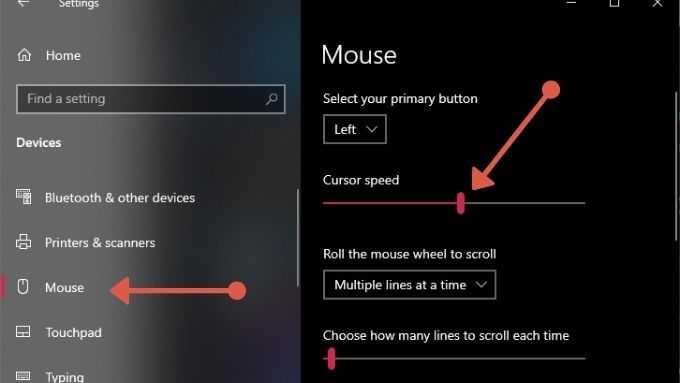
The changes will reflect in your mouse pointer immediately so that you can test each setting for yourself.
Does DPI Matter?
In certain circles, DPI is a controversial topic. Some people swear by the benefits of extremely high DPI settings, and others go to the opposite extreme. In the end, what matters is finding the DPI settings that are optimal for you. Of course, not everyone has the reflexes of a deranged cat, and higher numbers might sell more mice, but more isn’t always better!
