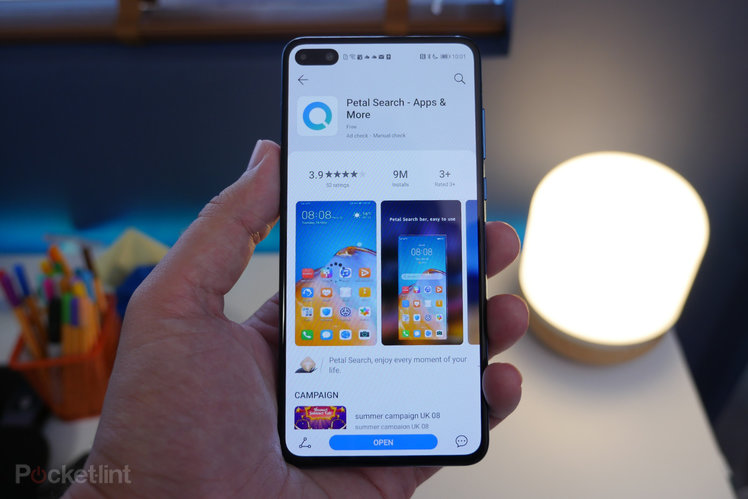
Since Huawei’s well-publicised fallout with the US, there have been severe restrictions placed on the company. For smartphone users that – unfortunately – has meant not being able to have Google Play Services installed on its phones launched after May 2019. And that means having to rely on creative ways to keep all your favourite apps.
One method is using the Phone Clone feature to transfer apps from your old Android device to your new Huawei one (which has its limits), another is finding APKs for your apps from unofficial sources. However, the process for installing those can be a bit cumbersome. Or at least, it used to be before Petal Search landed on Huawei’s App Gallery.
What is Petal Search?
As the name suggests, Petal Search is a search app. It’s built by Aspiegel Limited (an Ireland-based Huawei subsidiary).
Using it you can search the web for images, videos, news and anything else. It uses Bing’s search engine by default. However, for Huawei phone users, it also acts as an easy way to install apps from unofficial sources like APKMirror and APKPure.
You can use it to search for the apps you’re missing, and then install them directly from the app without having to manually navigate to those outside sources. You can even use it to update any existing apps.
How do I install it?
That’s simple. Petal Search is available through Huawei’s App Gallery, so just search for it there and download it as you would any other app on a Huawei phone.
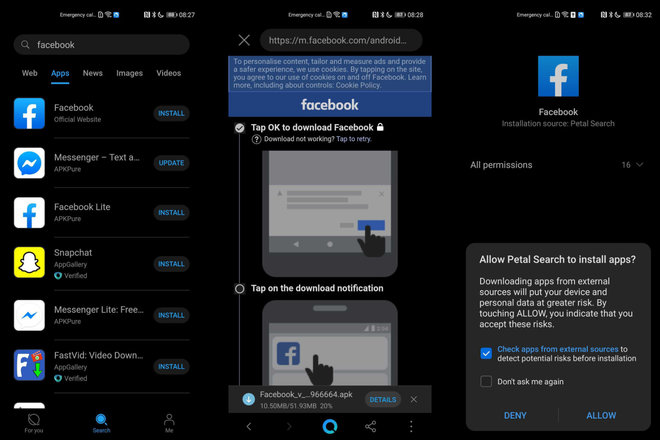
How can I get Facebook, Messenger, Google Maps or any other app with it?
As mentioned right at the beginning, Petal Search is a search tool, so the easy way to get hold of any apps is just to search for them in the search field at the top of the app. You can tap on the ‘apps’ tab to ensure that you’re only searching for downloadable apps rather than generic web results or images.
Once you’ve searched – and hit ‘enter’ – a list of results will appear including any relevant apps from a multitude of external sources. This can include various APK download sites and Huawei’s App Gallery, all in one place.
One interesting point to note here: when we searched for Facebook, the source of the app download was Facebook itself, and so you don’t even have to go through a third party for that.
To install an app (once you’ve found the one you want) you simply tap ‘install’, at which point Petal whisks you off to the source and immediately starts the download. You’ll get a popup message asking you if you want to allow Petal Search to install apps, as well as a checkbox to ask your Huawei phone to check the app download for any security risks before installing it.
Once you’ve downloaded it, you can go and use it as normal. It’s a pretty simple process and should mean you can get hold of nearly every app you use. That even includes some Google apps. We managed to get Google Maps installed, for instance.
Can I update apps with it?
Yep! If you open up Petal Search and tap the ‘Me’ tab at the bottom you’ll see an option that says ‘Downloads’. Tap on that, hit ‘Updates’ and then you can individually update any app that appears in the list.
What apps are available?
A lot of the most popular apps that aren’t available from the Huawei App Gallery are available through Petal Search. You’ll be able to download Twitter, Zoom, WhatsApp, Facebook, Messenger, Instagram, Netflix, Spotify, Discord, Amazon Prime Video and Twitch.
What are the issues, and are there major apps missing?
Being a search tool for unofficial app sources, of course, there are issues. One of those is that – even though you can download and install them – some apps still require Google Play Services to make the most of all their features. For instance, Google Maps is usable, but it won’t save any trips or data to your own Google account without you signing into it, which you can’t do without Play Service.
The other issue is that a lot of banking apps just aren’t available to download, so you’re missing out on personal mobile banking. You’re not likely to find many of the top games going through Petal Search either.
Is it safe?
There is, of course, always the issue that because most of these downloads come from unofficial sources, that means they’re not coming from a more stringently controlled app store, and that adds a little more risk to the process if only because apps won’t automatically update in the background when bug fixes and security holes are patched up. That opens your phone up to security risks, as does any app download from unofficial sources.
With the App Store and the Google Play Store, we rely on those to vet out any harmful apps way before they end up on our phone. With Petal Search drawing in results from multiple sources, that’s more tricky. However, both APKPure and APKMirror manually vet the APKs/apps before making them available for the public to download.
APKPure – as an example – has a trusted badge on the apps to indicate that the downloadable file is original and hasn’t been tampered with. What’s more, your Huawei phone will perform another check to identify any issues within the file before installing it (but you do have to manually enable this feature in the pop-up window).
When you search for a popular app, like Instagram, the top results are also pretty much always the actual app, not an unsafe clone with dodgy security. Still, as with anything unofficial, it’s worth being cautious and checking for those ‘verified’ badges on the download page before downloading and installing.
