Microsoft’s Word Online has a pretty cool feature that automatically transcribes an audio file for you if you are an Office 365 subscriber. But what to do when you have an audio file that is bigger than 200MB, because that’s when you see the message like this?
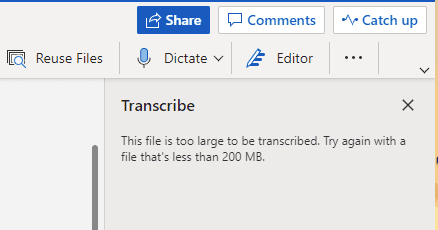
The first thing to try is to convert to another audio format that is smaller but still maintains the same sound quality. VLC Media Play is the one that you can use to fulfill the task.
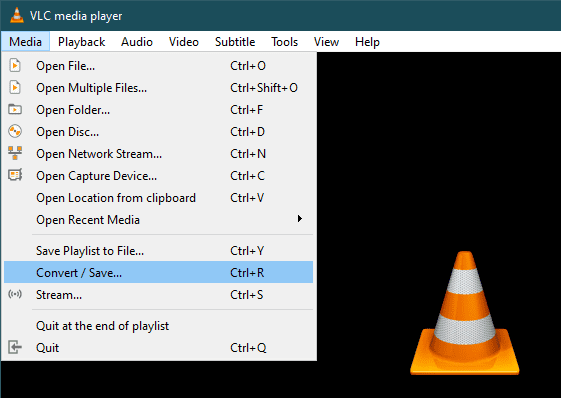
If that’s still not good enough, the next thing to try is to split the audio file. There might be one word or two being cut off at the split point at the end but it should do the trick.
Now there are a couple of ways of splitting an audio file. We can use an audio tool such as WavePad by NCH Software. It’s a powerful audio edit tool that has an audio split feature built right in. If you bought the software, you can use the automated split features like split automatic or split to equal parts. If you are just using its free edition, split at cursor can also do the job.
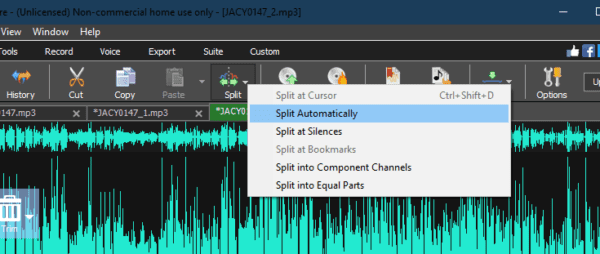
You can also make your own audio splitter, if you like, using PowerShell. PowerTip has a script already ready for you. It’s a function that you can call with parameters to specify the original audio file and the size of each smaller file. It works like a charm.
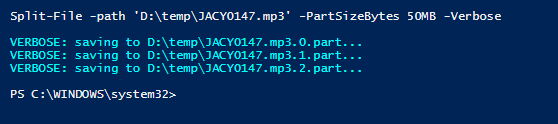
The post What To Do When The File is Too Large To Be Transcribed? appeared first on Next of Windows.
