
Windows 10 and Windows 11 won’t hassle you to install an antivirus like Windows 7 did. Since Windows 8, Windows now includes a built-in free antivirus called Microsoft Defender. But is it really the best for protecting your PC — or even just good enough?
Microsoft Defender (formerly Windows Defender) was originally known as Microsoft Security Essentials back in the Windows 7 days when it was offered as a separate download, but now it’s built right into Windows and enabled by default. Many people have been trained to believe that you should always install a third-party antivirus, but that isn’t the best solution for today’s security problems, like ransomware.
So What’s the Best Antivirus? Please Don’t Make Me Read All This
Historically, we’ve recommended a combination of Microsoft Defender and Malwarebytes. Since we know that tons of people will just scroll down and skim, here is our TL;DR recommendation for how to keep your system secure:
- Use the Built-in Microsoft Defender for traditional antivirus – The criminals have moved on from regular viruses to focus on Ransomware, zero-day attacks, and even worse malware that traditional antivirus just can’t handle. Microsoft Defender is built right in, blazing fast, doesn’t annoy you, and does its job cleaning old-school viruses.
- Use Malwarebytes for Anti-Malware and Anti-Exploit – Many of the huge malware outbreaks these days are using zero-day flaws in your browser to install ransomware to take over your PC, and only Malwarebytes provides really excellent protection against this with its unique anti-exploit system. There’s no bloatware and it won’t slow you down.
However, we know that a lot of people prefer to use a more full-featured security suite instead of Defender. Or, you may be looking for an alternative to Malwarebytes. Be sure to consider our list of the best antivirus programs for other excellent tools we recommend.
The Best Antivirus Software of 2022
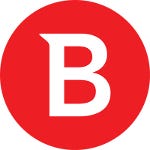
Best Antivirus Software Overall
Bitdefender Internet Security
Best Free Antivirus Software
Avira Free Security

Best Antivirus Software for Windows
Malwarebytes Premium
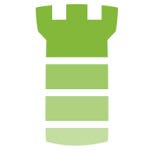
Best Antivirus Software for Mac
Intego Mac Internet Security X9
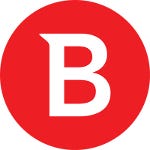
Best Antivirus Software for Android
Bitdefender Mobile Security
Note: This doesn’t even mention the fact that Malwarebytes, the company, is staffed by some really great people that we really respect. Every time we talk to them, they are excited about the mission of cleaning up the internet. It’s not often that we give an official How-To Geek recommendation, but this is our favorite product by far, and something we use ourselves.
A One-Two Punch: Antivirus and Anti-Malware
You need antivirus software on your computer, no matter how “carefully” you browse. Being smart isn’t enough to protect you from threats, and security software can help act as another line of defense.
However, antivirus itself is no longer adequate security on its own. We recommend you use a good antivirus program and a good anti-malware program. Together, they will protect you from most of the biggest threats on the internet today: viruses, spyware, ransomware, and even potentially unwanted programs (PUPs) — among many others.
So which ones should you use, and do you need to pay money for them? Let’s start with the first part of that combo: antivirus.
Is Microsoft Defender Good Enough?
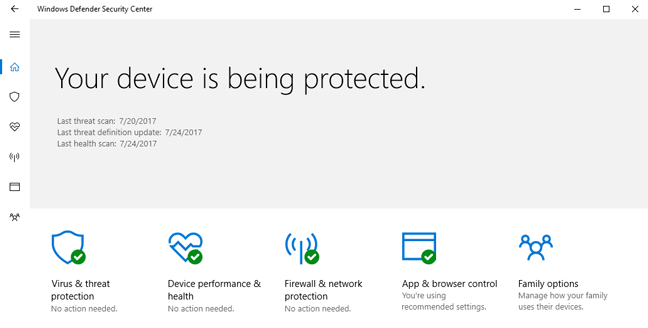
When you install Windows 10 or Windows 11, you’ll have an antivirus program already running. Microsoft Defender comes built-in to Windows, and automatically scans programs you open, downloads new definitions from Windows Update, and provides an interface you can use for in-depth scans. Best of all, it doesn’t slow down your system, and mostly stays out of your way — which we can’t say about most other antivirus programs.
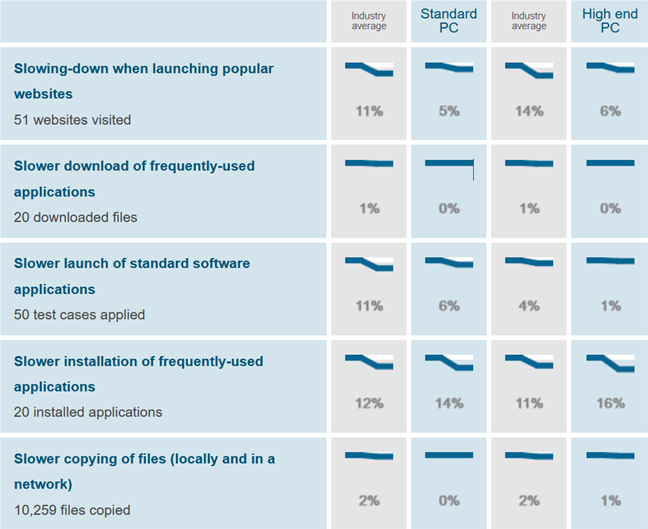
RELATED: Do I Really Need Antivirus If I Browse Carefully and Use Common Sense?
For a short while, Microsoft’s antivirus fell behind the others when it came to comparative antivirus software tests — way behind. It was bad enough that we recommended something else, but it’s since bounced back, and now provides excellent protection.
So in short, yes: Microsoft Defender is good enough (as long as you couple it with a good anti-malware program, as we mentioned above — more on that in a minute).
But Is Microsoft Defender the Best Antivirus? What About Other Programs?
If you look at that antivirus comparison we linked to above, you’ll notice that Microsoft Defender — while excellent — has some stiff competition. What if you want to use something else?
First, let’s look at those scores. AV-TEST found that it caught 100% of the “widespread and prevalent malware” in January and February of 2022, along with 100% percent of the zero-day attacks in the same time frame. You literally can’t ask for better. Its performance in the preceding months was comparably excellent — it has had perfect protection scores for almost two years. It’s up there with the best third-party antivirus options.
Furthermore, security is about more than raw protection scores. Other antivirus programs may occasionally do a bit better in monthly tests, but they also come with a lot of bloat, like browser extensions that actually make you less safe, registry cleaners that are terrible and unnecesary, loads of unsafe junkware, and even the ability to track your browsing habits so they can make money. Furthermore, the way they hook themselves into your browser and operating system often causes more problems than it solves. Something that protects you against viruses but opens you up to other vectors of attack is not good security.
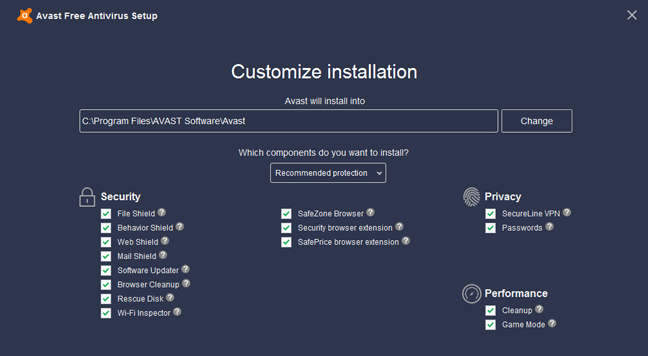
Microsoft Defender does not do any of these things — it does one thing well, for free, and without getting in your way. Plus, Windows 10 and 11 already include the various other protections introduced in Windows 8, like the SmartScreen filter that should prevent you from downloading and running malware, whatever antivirus you use. Chrome and Firefox, similarly, include Google’s Safe Browsing, which blocks many malware downloads.
If you don’t want to use Microsoft Defender for some reason, we have a roundup of the best third-party antivirus software available.
If you choose to use a third-party antivirus, just be sure to disable the bloated, unnecessary features they try to install.
Antivirus Isn’t Enough: Use Malwarebytes, Too
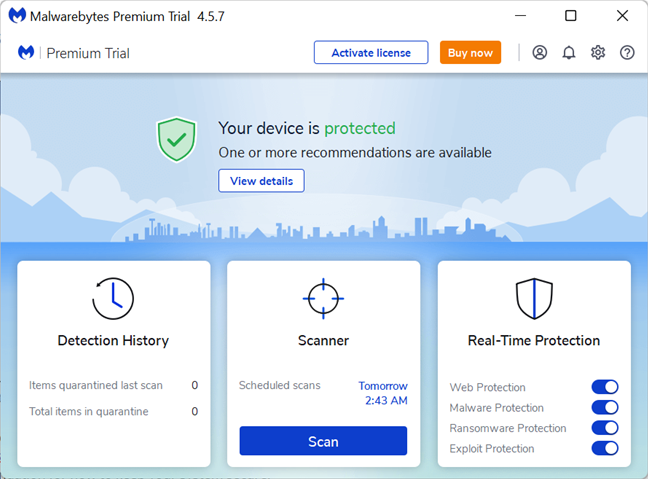
Antivirus is important, but these days, it’s more important that you use a good anti-exploit program to protect your web browser, which is commonly targeted by attackers. Malwarebytes is the program we recommend here.
Unlike traditional antivirus programs, Malwarebytes is good at finding “potentially unwanted programs” (PUPs) and other junkware. As of version 3.0, it also contains an anti-exploit feature, which aims to block common exploits in programs, even if they are zero-day attacks that have never seen before — like those nasty Flash zero-day attacks. It also contains anti-ransomware, to block extortion attacks like CryptoLocker. The latest version of Malwarebytes combines these three tools into one easy-to-use package for a low yearly fee.
Malwarebytes claims to be able to replace your traditional antivirus entirely, but we disagree with this. It uses completely different strategies for protecting you: antivirus will block or quarantine harmful programs that find their way to your computer, while Malwarebytes attempts to stop harmful software from ever reaching your computer in the first place. Since it doesn’t interfere with traditional antivirus programs, we recommend you run both programs for the best protection.
Note: Starting with Malwarebytes 4, the Premium version of Malwarebytes now registers itself as the system’s security program by default. In other words, it will handle all your anti-malware scanning and Microsoft Defender won’t run in the background. You can still run both at once if you like. Here’s how: In Malwarebytes, open Settings, click the “Security” tab, and disable the “Always register Malwarebytes in the Windows Security Center” option. With this option disabled, Malwarebytes won’t register itself as the system’s security application and both Malwarebytes and Microsoft Defender will run at the same time.
Note that you can get some of Malwarebytes’ features for free, but with caveats. For example, the free version of Malwarebytes program will only scan for malware and PUPs on-demand — it won’t scan in the background like the premium version does. In addition, it doesn’t contain the anti-exploit or anti-ransomware features of the premium version.
You can only get all three features in the full paid version of Malwarebytes, which we recommend. But if you’re willing to forego anti-ransomware and always-on malware scanning, the free versions of Malwarebytes and Anti-Exploit are better than nothing, and you should definitely use them.
There you have it: with a combination of a good antivirus program, Malwarebytes, and some common sense, you’ll be pretty well protected. Just remember that antivirus is only one of the standard computer security practices you should be following. Good digital hygiene isn’t a replacement for antivirus, but it is essential to making sure your antivirus can do its job.
