Microsoft has released the app OpenCL and OpenGL Compatibility Pack to the company’s Microsoft Store this week designed to allow applications to run on Windows 10 devices that don’t have OpenCL or OpenGL hardware drivers installed.
If DirectX 12 drivers are installed, apps that are supported will run with hardware acceleration to improve performance.
Microsoft provides insight on the app and the project itself on its DirectX developers blog.
The project team is working on OpenCL and OpenGL mapping layers to Direct3D 12 to introduce support for “OpenCL- and OpenGL-based productivity and creative apps where native drivers are not available”. The end result that the team tries to achieve with the implementation improves compatibility of applications on Windows 10 devices; in other words: apps that won’t run currently because of OpenCL or OpenGL requirements may then run on the Windows 10 PC thanks to the mapping layers in DirectX.
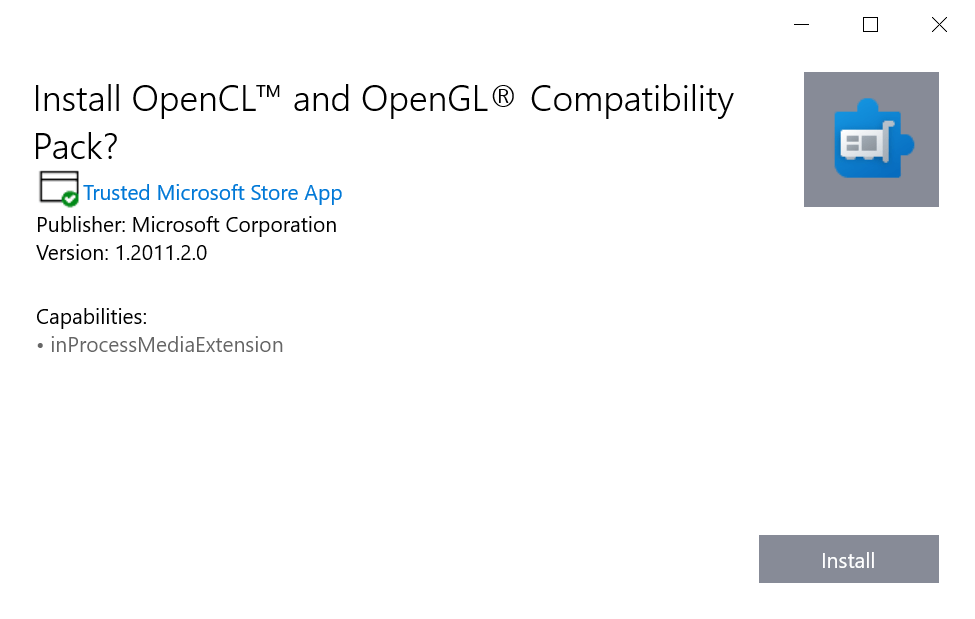
The compatibility pack that Microsoft released this week apps that use OpenCL version 1.2 and earlier and OpenGL version 3.3 and earlier.
Microsoft released two versions of the pack; one for stable versions of Windows and a newer version that is available to Insider devices.
The compatibility pack is provided for ARM devices as well; this means that Windows 10 on ARM devices may now run supported apps when the pack is installed instead of having to rely on software-based emulation.
The main download is available on the Microsoft Store. Users need a Microsoft Account to download the compatibility pack to their systems to get it installed.
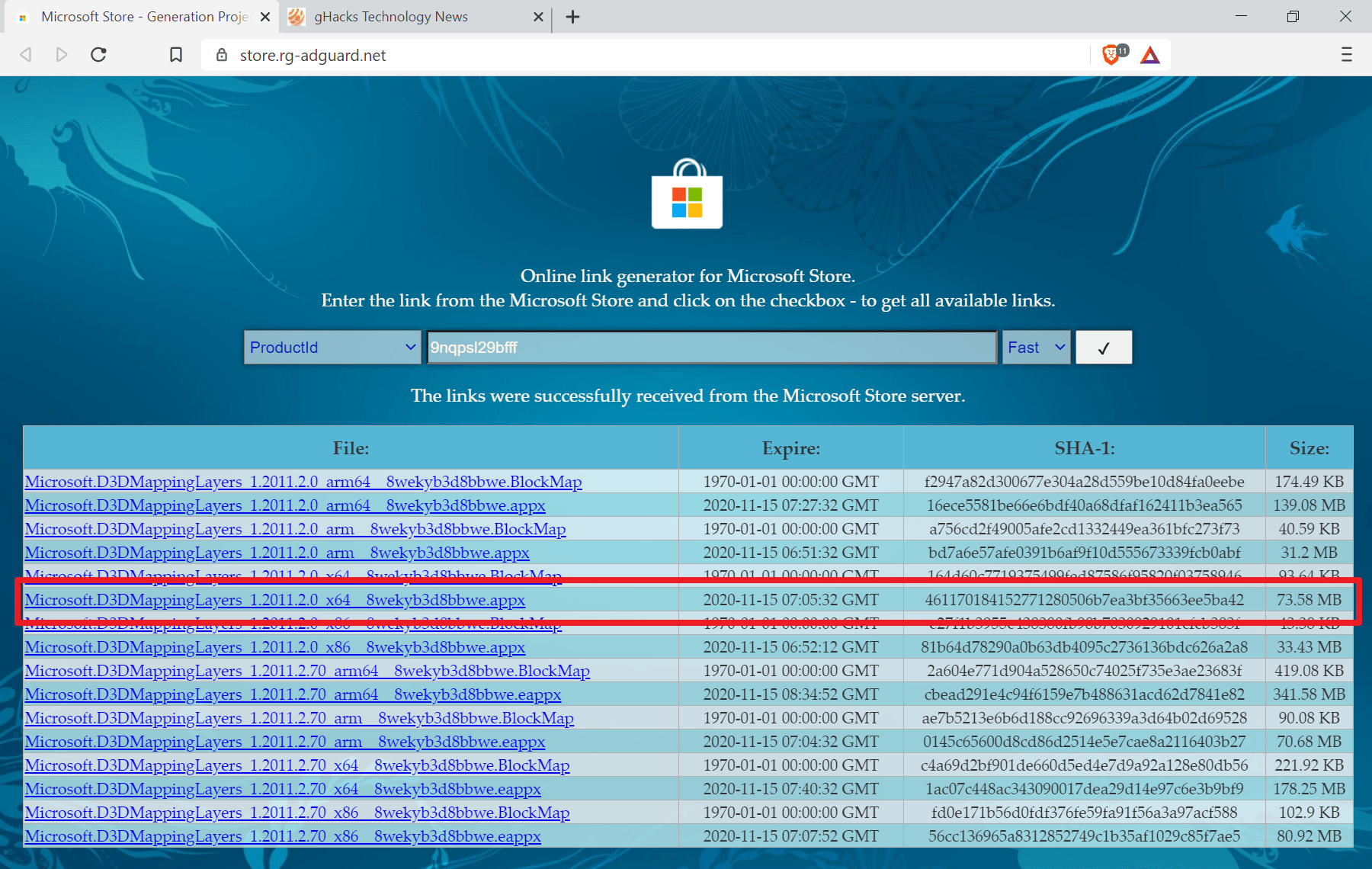
Windows users who don’t want that can grab the official appx file using the online link generator for Microsoft Store:
- Open the Online link generator website in a browser of choice: https://store.rg-adguard.net/
- Select ProductId in the first menu.
- Paste the ID 9nqpsl29bfff into the field next to it.
- Select Fast to get the Insider version (more recent) or Retail to get the stable version of the application.
- Find the correct download in the link list; it needs to have the appx file extension, and you need the right architecture, e.g. x64 for a 64-bit version of Windows or arm for a 32-bit ARM system.
- Once downloaded, check the file name to make sure that it has the .appx file extension.
- If not, right-click on it, select rename, and add .appx to the end.
- Double-click on the file and follow the installation dialog.
Closing Words
Microsoft notes that the compatibility pack benefits only certain apps but does not list these applications on the Microsoft Store page or the developer blog. The Insider version supports more apps according to Microsoft, but since it is unclear which, it comes down to trial and error on the part of the user.
You could install the compatibility pack, test your apps to see if there is a difference in performance, and either keep the compatibility pack if there is, or uninstall it if there is not.
(via Deskmodder)
