Windows Task Manager allows you to monitor apps, services, and processes running on your desktop. You can also use Windows 10 Task Manager to stop programs but it doesn’t always work properly when you try to access it in games or certain apps.
Microsoft has been working on a new modern Task Manager that will help you access informative statistics about your system performance and GPU without leaving or crashing a game.
This new modern Task Manager for Windows 10 is built right into the Xbox Game Bar and it’s designed to work with both games and your apps, including Google Chrome or Edge.
The modern Task Manage is officially called ‘Resources Monitor’ and it was released last month as part of an Insider preview update. Less than three weeks later, the feature has finally appeared for non-Insiders after they updated Xbox Game Bar from the Microsoft Store.
Note that the update is only rolling out to select users in the production channels of Windows 10, such as the version 2004, version 1909, or version 1903.
It appears to be a gradual rollout and not everyone is receiving the update, so you can most likely expect to see it by November.
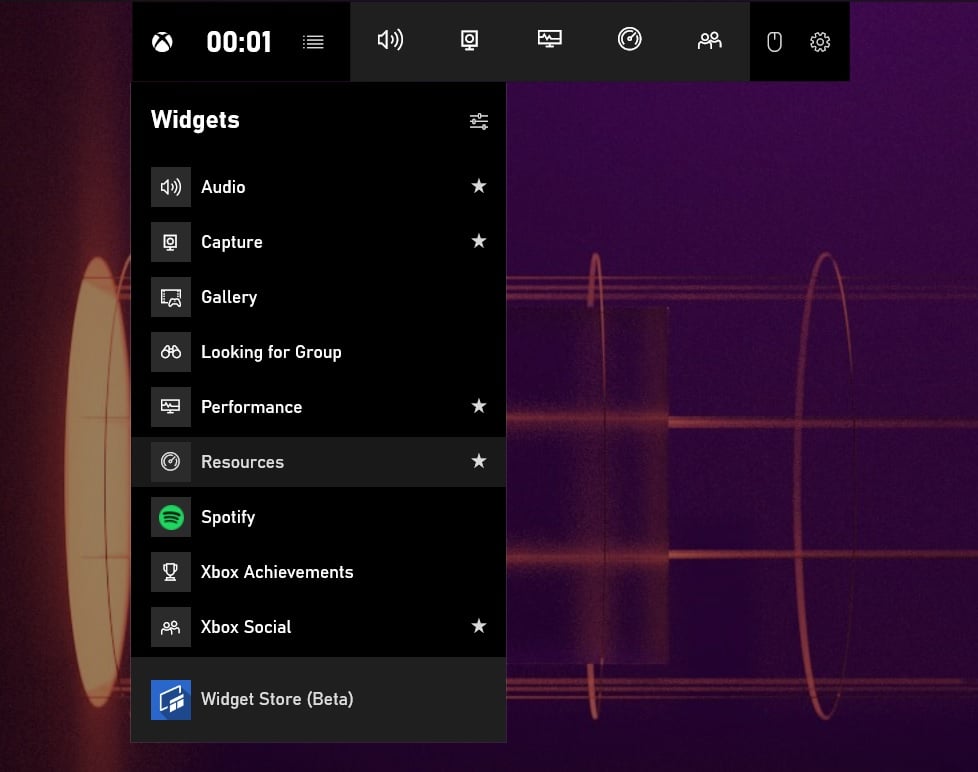
As you can see in the above screenshot, Windows 10’s modern resources monitor tool is part of the Xbox Game Bar’s new Widgets menu and store.
The homepage of the Xbox Game Bar Resources widget lets you find you a list of processes (instances of programs) running in the background and their system usage. It basically allows you to monitor the resources-intensive programs that might be running in the background and affecting the performance of the game.
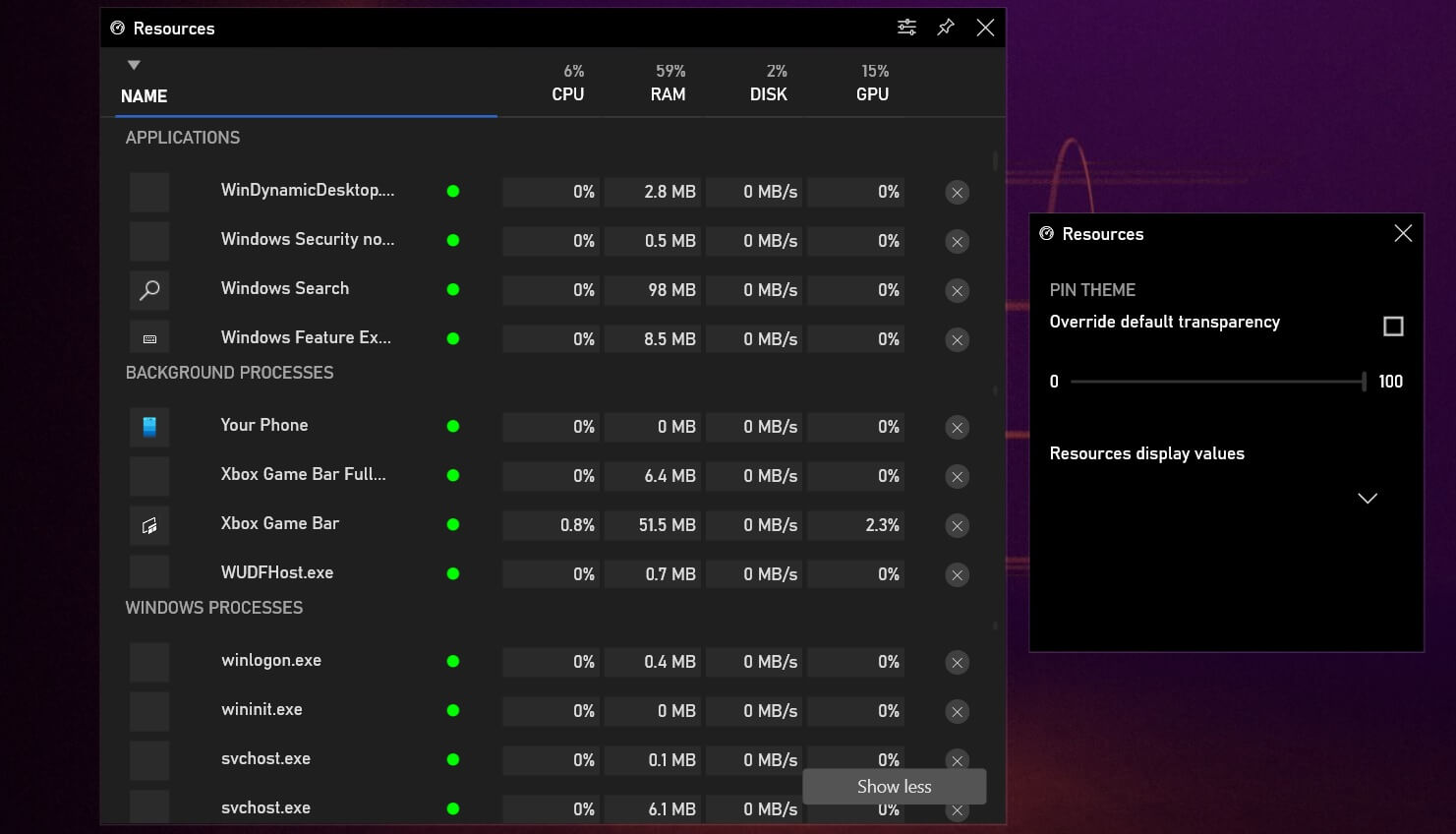
You can click on the cross button to end a process, but remember that ending a process will cause you to lose unsaved data and terminating game-associated processes will also crash the game.
You’ll be able to access the above screen by pressing Win + G and it’s definitely a better way to monitor the running processes without leaving a game.
The post Windows 10’s new Task Manager for gaming is now rolling out appeared first on Windows Latest
