Windows 11 first showed its face on June 24, 2021, and became officially available on Oct. 5 of that same year. Today, most laptops sold come with Windows 11 installed out of the box, but the Windows development cycle never stops, and there’s always something to look forward to. That’s where the Windows Insider Program comes into play, as it lets fans try out new Windows 11 features in preview before anybody else. Just recently, Microsoft released the Windows 11 2022 Update, or version 22H2, but Windows Insiders got to try all those features for months before they were widely available.
At any given moment, there’s something Windows Insiders can try that most other users don’t yet have, but sometimes, it’s hard to keep track of what those things are. If you’re curious about the future of Windows, we’ve rounded up all the Windows 11 features that are currently available in preview, so you can get a glance at what’s coming or maybe even decide if now is a good time to become a Windows Insider yourself. Though, if you’re considering that, check out our guide to the Windows Insider Program channels first. With that out of the way, let’s get into what you can try right now.
Desktop environment
Tablet-optimized taskbar
One of the biggest changes for touchscreen users is the new tablet-optimized taskbar. This was in testing before the launch of Windows 11 version 22H2, but it was removed before the official launch. Microsoft has now re-added this feature only for Windows Insiders in the Dev channel.
Essentially, this allows the taskbar to collapse into a smaller view when you’re using a touch-enabled device without a keyboard or mouse attached. This will make it so that the taskbar only displays information like the battery, time, and internet connection. If you want to access the apps on your taskbar, you have to swipe up from the bottom to see them.

Additionally, all devices (not just tablets and 2-in-1s) will see an updated design for the system tray, featuring a tweaked look when you hover over the icons in the system tray area.
These changes are available in both the Dev channel and the Beta channel. You’ll need to be running build 22623.730 or higher in the Beta channel to have it. The tablet-optimized taskbar is available to everyone, but if you’re in the Beta channel, the new system tray experience is still rolling out.
Show seconds on the taskbar clock
A long-awaited feature for many is the ability to see the seconds on the clock in the bottom right corner of the taskbar. Until now, the only way to see this information was by installing a third-party tool, but now, that’s not necessary. This feature is only available in the Dev channel for now.

Other taskbar improvements
Microsoft has been experimenting with new designs for the search bar on the Windows 11 taskbar, and a new design was recently rolled out to all users. Now, the company is trying out yet another new design with a bigger search bar that also displays some visual flourishes, starting with build 25252 in the Dev channel.

Starting with Windows 11 build 25236, you may also see popups letting you know of alternate ways they can use Search, such as by pressing Windows + S. And with build 25247, the company says it improved performance for Windows search so you should be able to get to your results that much more quickly.
Another improvement currently rolling out is the ability to access the Task Manager by right-clicking the taskbar. This is actually available for the public, but it’s rolling out gradually, and only Insiders can be sure to have it right now.
With build 25252, there’s also a small update to the network connection icon that indicates when you’re connected to a VPN.
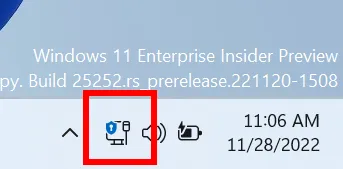
Widget improvements
Released with Windows 11 build 25201 in the Dev channel, Microsoft has made it possible to open an expanded view of your Widgets panel, which takes up the entire screen. This allows you to see more of your widgets at once or more news in the news feed. You can click an icon in the top-right corner of the Widgets panel to switch to the expanded view or switch back to the regular view. This change is currently available in the Dev and Beta channels.

Microsoft is testing another improvement to the Widgets board, which is so obvious we’re shocked it’s only happening now: The profile picture button and the + (plus) button now do different things. The latter still lets you add new widgets or remove existing ones, but now you can click your profile picture to change settings, such as whether you want to see notifications badges for breaking news. This change is available in the Dev and Beta channels.

Microsoft has also removed the requirement for a Microsoft account to use the Widgets board. This is currently available in the Dev and Beta channels.
Xbox Game Pass widget
A new addition to the Widgets panel is the Xbox Game Pass widget, which lets you quickly see information about games on Xbox Game Pass, including recently-added titles, games leaving the program soon, and other highlighted games in specific categories. You can also sign into your Microsoft account through the Game Pass widget to get more personalized recommendations and the ability to jump back into recently-played titles.

The Xbox Game Pass widget is only available in the Dev channel for now.
Support for third-party widgets (Messenger, Spotify, and more)
Starting with Windows 11 build 25217 in the Dev channel, Microsoft has begun enabling support for app developers to create third-party widgets. The first few widgets have recently been made available, too. First, was Meta’s (formerly Facebook) Messenger app, and now there are also widgets for Spotify and the Phone Link app. For now, you’ll have to be in the Dev channel to use them, but they should become more widely available sometime soon.

One small change Microsoft added in Windows 11 build 25227 is the ability to display notification badges over your profile picture in the Start menu, letting you know when you may need to take certain actions. This will show the corresponding action in the user menu when you click your profile picture. In build 25290, this experience has been tweaked with a couple of experimental designs. This is still only available in the Dev channel

Windows Studio Effects in Quick Settings
A feature that began rolling out to Windows Insiders in the Beta channel recently is the ability to access Windows Studio Effects directly from the Quick Settings panel on the taskbar. Windows Studio Effects let you add certain audio and video effects to your webcam and microphone, including portrait blur, eye contact, and background noise removal.
This feature is only available in the Dev and Beta channels right now, and it requires a device with a neural processing unit (NPU), which is to say you need a device with an Arm-based processor.
Task Manager improvements (Search bar, live kernel memory dumps)
Task Manager got a big visual update with Windows 11 version 22H2, but Windows Insiders in the Dev and Beta channels can test some further improvements. The Task Manager now lets you choose an app theme independent of the Windows theme, and more pop-up windows have been redesigned to match the Windows 11 design language. Perhaps most importantly, there’s now a search bar to make it even easier to find the process you’re looking for.

Microsoft has also improved the dialog for efficiency mode, which allows you to prevent the dialog from appearing again when you try to enable efficiency mode for an app. Previously, you’d see the dialog every time you enabled efficiency mode.
Starting with Windows 11 build 25276 in the Dev channel, Microsoft also added the ability to create live kernel memory dumps in the Task Manager, a feature developers are sure to appreciate.

Design tweaks
Recently, Microsoft made some tweaks to the search bar on the Start menu, giving it more of an elongated pill shape rather than a rectangular design. This aligns with the tweaks the company has been making to the Search icon on the taskbar. This is available in both Dev and Beta channels.

Another recent change is an updated compatibility dialog, which appears when you run an app with a known compatibility issue with Windows 11. The design has been made more in line with the rest of Windows 11.

Microsoft has also updated the printer icon that shows up in the system tray when something is being printed.
Windows Spotlight improvements
Starting with Windows 11 build 25281 in the Dev channel, Microsoft has been testing a new implementation of Windows Spotlight. A few different designs are being tested with the intent to show more information about the images shown on the desktop. It’s also easier to search for content related to the image or switch to a different image if you don’t like the one you were given that day.

Settings app
Better Microsoft account management
Microsoft is working on making your account information page more useful. You can now see information about perpetual Office 2019 or 2021 licenses linked to your account. And, if you have a Microsoft 365 subscription, you can now see an option to install your Office apps directly on the Accounts page without having to navigate to the Microsoft account page manually.
There’s yet another capability added to this page with Windows 11 build 25193. You can also now manage your Xbox-related subscriptions, including Xbox Game Pass for Console, PC Game Pass, Xbox Game Pass Ultimate, and Xbox Live Gold. These changes are only available in the Dev channel.

Microsoft has also updated this page to show more detailed information about the cloud storage available in your Microsoft account. How cloud storage usage is measured has changed, so now, Outlook attachments count towards your total, and you’ll see that reflected in the Settings app. This change is rolling out in various channels.

New setting for the touch keyboard
Another smaller change Microsoft has made in the Settings app concerns the touch keyboard settings. Now, you can choose whether you want the touch keyboard to never appear automatically, to appear only when there’s no physical keyboard detected, or to always appear when you tap a text input box. Before, only the first two options were available.

This new setting is available in the Dev and Beta channels right now.
Gateway information for Wi-Fi and Ethernet
The summary page for Wi-Fi and Ethernet connections in the Settings app now shows gateway information directly. Additionally, you can now view the security key for a Wi-FI network you’re connected to, making it easier to share with someone else.
New animations
Microsoft has added a new visual flourish to the Settings app by animating icons on the side menu. When you switch to a different category in the side menu, you’ll see a brief animation play for the section you’re switching to, making the interface feel a bit more alive.
Currently, these animated icons are only available to Windows Insiders in the Dev channel, starting with build 25197.
Dynamic refresh rate support for external monitors
Dynamic refresh rate is one of the features that debuted with Windows 11, specifically with the Surface Laptop Studio and Surface Pro 8. However, it’s only ever been available to built-in displays on select devices. Now, if you have an external monitor with a refresh rate of 120Hz or higher, you can also use a dynamic refresh rate. This change is currently only available in the Dev channel starting with build 25206.
Energy recommendations
Microsoft has also added a new page in the Settings app for energy recommendations, which are meant to help you save battery and energy overall. These include recommendations like shortening the screen time-out and sleep settings, using dark mode, or switching to the “better efficiency” power setting in Windows. This new page is available to Windows Insiders in the Beta and Dev channels.

Design improvements
A small tweak recently made to the Settings app is refreshing the Graphics settings page under System> Display> Graphics. This page now has an updated look that aligns better with the Windows 11 design language.
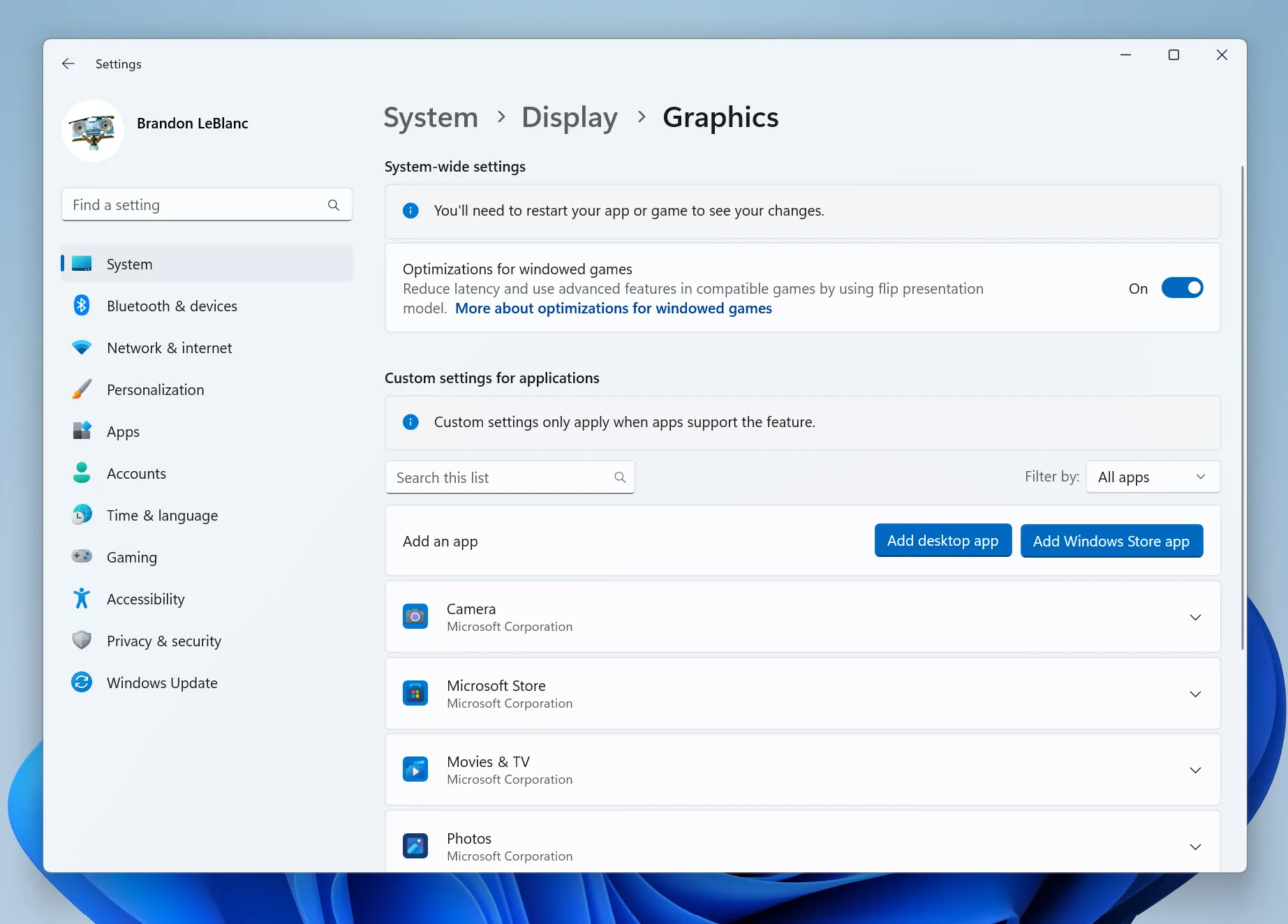
Accessibility
Braille improvements
Microsoft has also improved support for Braille devices to make the experience better for blind or low-vision users. This makes it so that your Braille device can continue to work properly when switching between the Narrator and third-party screen readers, so your experience isn’t interrupted.
In another update, Microsoft has added support for more Braille displays, in addition to adding new Braille input and output languages. You’ll need to uninstall the previous Braille support in the Settings app, then reinstall it for this to work.
These improvements are currently available in the Dev and Beta channels.
Voice access improvements
The Voice access feature introduced in Windows 11 version 22H2 has received some upgrades, including support for clicking UI elelemnnts that are labeled with numbers, such as in the Calculator app. It has also improved support for certain controls in Excel that don’t have a whitespace, and there are many new commands available to make various actions easier. Here’s the full list:
| To do this | Say this |
| Close the voice access application | “Close voice access”, “Exit voice access”, “Quit voice access” |
| Open a new application | “Show [application name]” , e.g., “Show Edge” |
| Close an application | “Exit/Quit [application name]”, e.g., “Exit Word”, “Quit Edge” |
| Show grid overlay on your screen | “Show window grid” |
| Pull up the command help list | “Show command list”, “Show commands” |
| Release a held down key | “Release” |
| Move cursor in a text box | “Move forward 5 characters”, “Go back 2 lines”, “Go to start of document”, “Move to beginning of line” |
| Select the desired no. of characters/lines | “Select forward/backward [count] characters/lines”, e.g., “Select forward 5 characters” |
| Delete selected text or last dictated text | “Strike that” |
| Paste text in a text box | “Paste here”, “paste that” |
| Apply bold formatting to specific text | “Boldface [text]”, e.g., “boldface hello world” |
| Capitalize selected text or last dictated text | “Cap that” |
Built-in apps
Some Windows 11 apps also often get updates exclusively for Windows Insiders. These tend to roll out to everyone over time without requiring a full OS update, but some changes may require such an update.
Tabs in Notepad
Microsoft is currently testing a new version of the Notepad app that adds support for tabs, so you can manage different documents at once using a single window. This version of the app also includes a redesigned indicator for unsaved changes in a document. This update is currently exclusive to the Dev channel, though it should roll out to all channels in the near future.

Local Administrator Password Solution built-in
For business users relying on the Local Administrator Password Solution (LAPS) software, you’ll be happy to know that Microsoft has built it into Windows 11. It also includes some new capabilities. Once setting the feature up, you’ll be able to see LAPS in your Group Policy Editor and edit it as necessary.

This feature is only available in the Dev channel.
Snipping Tool with screen recorder
Microsoft recently released an update to the Snipping Tool app, which adds the ability to record videos from your screen. To use the screen recorder, you need to open the app, switch to record mode, then choose an area to record. Currently, you can only record a single screen, meaning multi-monitor setups can’t have all the displays recorded at the same time.

This new capability is currently available in the Dev and Beta channels, and it should be expanding to more users soon.
Miscellaneous improvements
A new network troubleshooting experience
Starting with build 25276 in the Dev channel, Microsoft has removed the classic Network Troubleshooter. Instead, you can now troubleshoot your internet connection using a new experience in the Get Help app, which is included with Windows 11. This new experience targets the 30 most common network connectivity issues.

Typing and input improvements
In the Dev channel, Microsoft is currently testing the ability to use the clipboard history (Win + V) in password fields, so you can more easily paste previously copied passwords.
Additionally, for those that use on-device speech recognition, it’s now possible to contribute clips of your voice to help Microsoft improve its speech recognition technology. Microsoft is testing the ability to sync voice typing settings as part of your Windows backup.
Additionally, Microsoft is testing a change for the spelling dictionary that uses a language-neutral word list. This should mean that automatic corrections won’t be applied if you’re writing in one language, but the system is set to write in another. This is available in the Dev and Beta channels.
Improved Euphemia typeface
If you speak a language that uses the Euphemia typeface — mostly covering languages that use the Canadian Syllabic script — you’ll notice an improved Euphemia typeface. Over 200 characters have been updated to be more easily readable, plus new glyphs to help it line up with the latest Unicode 14 standard. There are new characters for the Nattilik language of the Canadian arctic region in this update. This is currently only available to Windows Insiders in the Dev channel.
Kiosk mode
Another big change coming to Windows 11, especially for IT administrators and public spaces, is the multi-app kiosk mode. This feature isn’t new to Windows itself, but it’s making its debut in Windows 11 now. A kiosk mode allows administrators to select a few specific apps that can be accessed by users, which can be useful for demo units or public computers where it’s important to prevent tampering with the experience. This feature is only available in the Dev channel.
SMB authentication rate limiter
With Windows 11 build 25206, Microsoft also enabled the SMB authentication rate limiter by default. This is a security feature that causes a delay whenever a user tries to log into an SMB server and enters the wrong credentials. Now, every failed attempt causes a 2-second delay until another authentication attempt can be made again, significantly slowing down brute force attacks to hack into an SMB server. For example, an attacker could previously have tried to submit 300 authentication attempts per second for five minutes, resulting in 90,000 submitted passwords. With this delay, entering 90,000 passwords would take over 50 hours.
Update management
In the Dev channel, Microsoft is now making it easier for IT admins to control how updates are deployed in enterprise environments. There are now group policies allowing admins to set different deadlines for installing quality (cumulative) updates and feature updates, so there’s more granular control about when updates are installed. Deadlines are also calculated differently, so they’re based on when the client device first detects the update.
Shared folder changes
If you’re running Windows 11 Pro, build 25276 introduced a change that no longer allows guests to connect to a shared folder using guest credentials, even if the server requests them. This is to reinforce security, and it mimics the behavior on Enterprise and Education editions of Windows.
And those are all the Windows 11 features that are currently in preview for Windows Insiders. With Windows 11 version 22H2 expected in the next few weeks and months, that’s definitely the most exciting thing you can test right now, but there are a few other features here and there that are interesting. We’ll keep this list updated as new features are released, so keep checking back.
