Windows 11 is all about UI improvements and that includes a new Context Menu.
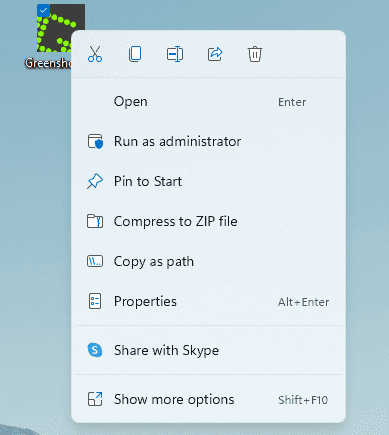
Why the change?
First off, the menu is much shorter.
Second off, all common commands, such as cut, copy/paste, rename, delete, or share, are now placed right next to where the menu is invoked. It could be at the top of the menu. Or it could also be at the bottom of it, whichever is closer to the cursor.
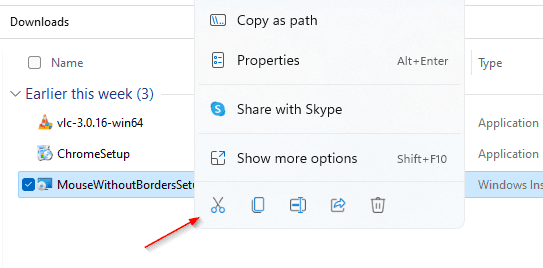
Then, Open and Open With are grouped together. When the file you are trying to open isn’t associated with any registered App, Open With will automatically pop up instead.
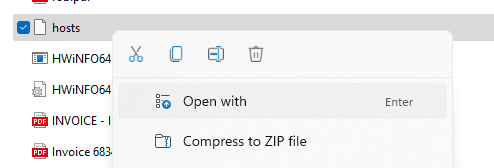
Or, Open With will also show up right next to Open when the file can be opened by multiple apps.
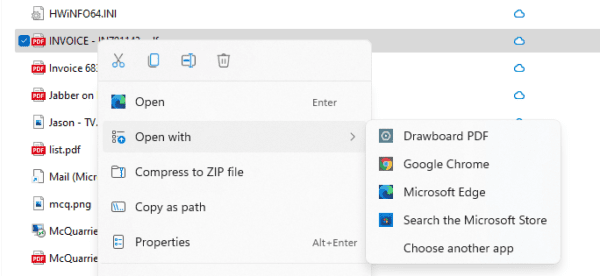
Lastly, when there is a need to open the classic Windows 10 context menu, Show more options is your friend.
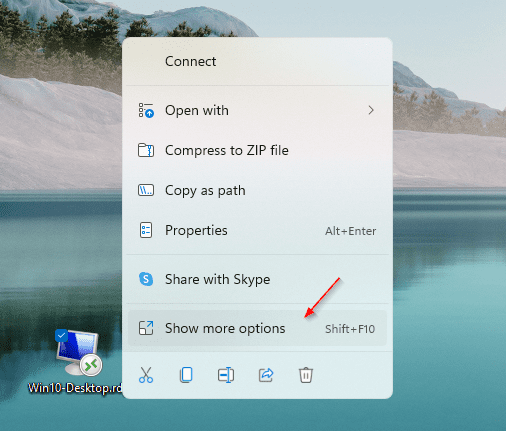
Or highlight the file and press Shift + F10 or the keyboard Menu key.
And that’s where I get the Edit option to modify my Remote Desktop Connection file.
The post Windows 11’s New Context Menu and How To Open the Classic One appeared first on Next of Windows.
