Not everyone prefers to use Wine. But, if you have a favorite app/service that is not yet available for Linux, you can try Wine in order to run Windows apps or games.
For those who are not aware of Wine, it’s a software that lets you run Windows-only applications and games on Linux. Want iTune on Linux, Wine is your best bet.
Don’t get too excited. You cannot run all Windows-only software and games flawlessly with Wine. Some software works fine while some won’t start at all or crash way too often.
Even though Wine isn’t perfect – it is making some significant improvements. At least it tries to provide you with a way to use the popular Windows applications that are not available for Linux.
Wine 4.0 stable release has officially landed and you can get started installing it.
What’s New in Wine 4.0?
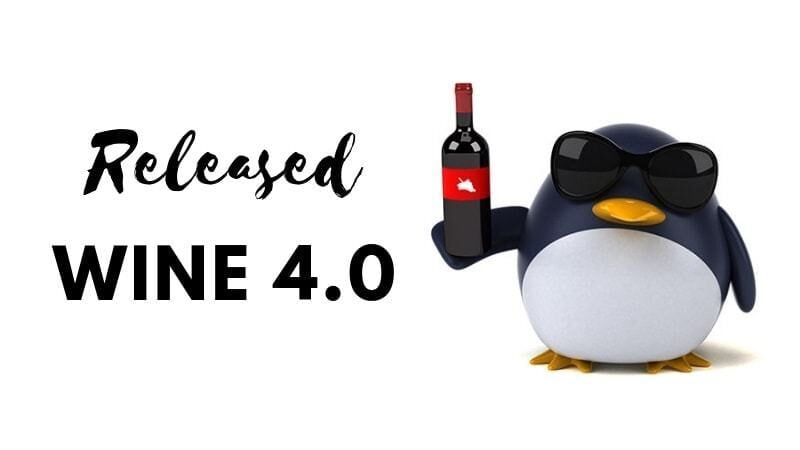
The key changes that comes with Wine 4.0 as stated in its official announcement are:
- Vulkan support.
- Direct3D 12 support (Direct3D 12 support requires the vkd3d library, and a Vulkan-capable graphics card).
- Game controllers support.
- High-DPI support on Android.
So, this is a very imporant list of upgrades – atleast if you are gamer, Vulkan support and Direct3D 12 support is a big deal. Although, you need a GPU which supports that.
Also, some useful Direct3D 10 and 11 features have been implemented, they are:
- Multi-sample textures and views, as well as multi-sample resolves.
- Per-sample fragment shading.
- Support for 1D textures.
- Draws without render target views or depth/stencil views.
- Multiple viewports and scissor rectangles per draw.
- Depth clipping control.
- Depth bias clamping.
- Stream output without geometry shaders.
- Several more capability queries.
- Several more resource formats.
For the complete list of new features and changes, you should check out the changelog.
How to install Wine 4.0 on Ubuntu and Linux Mint
Note: If you have Wine installed before, you should remove it completely to avoid any conflict (as you wish). Also, the WineHQ key repository key was changed recently, you should refer to its download page for additional instructions on that according to your Linux distribution.
The source for Wine 4.0 is available on their official website. You can read more about building wine in order to make it work.
You can install Wine 4.0 on Ubuntu using these commands.
Download the official Wine repository key first:
wget -nc https://dl.winehq.org/wine-builds/winehq.key
Now add this key:
sudo apt-key add winehq.key
Important step: Check Ubuntu version first.
If you are using Ubuntu 18.04 or Linux Mint 19.x, use this command to add the repository:
sudo apt-add-repository 'deb https://dl.winehq.org/wine-builds/ubuntu/ bionic main'
If you are using Ubuntu 18.10, you should use this command:
sudo apt-add-repository 'deb https://dl.winehq.org/wine-builds/ubuntu/ cosmic main'
For Ubuntu 16.04 and Linux Mint 18.x series, you can use this command:
sudo apt-add-repository 'deb https://dl.winehq.org/wine-builds/ubuntu/ xenial main'
Now that you have added the correct repository, you can install Wine 4.0 using this command:
sudo apt update && sudo apt install --install-recommends winehq-stable
Wrapping Up
Wine 4.0 release is definitely an impressive upgrade after several weekly release candidates.
What do you think about the new Wine 4.0 changes? Let us know your thoughts in the comments below.