Some Microsoft Outlook users have reported getting the Your Outlook data file cannot be configured error on their PC. This error occurs when trying to open Outlook and access your account. The main cause for this error could be corrupted, broken or missing data files.
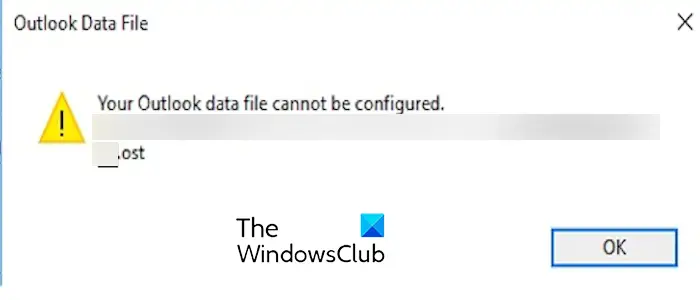
Fix Your Outlook data file cannot be configured error
If you receive Your Outlook data file cannot be configured error while opening Outlook on Windows, use these solutions to fix the error:
- Clean up the unnecessary disk space.
- Recreate the OST file.
- Use the Scanpst.exe tool to repair the PST file.
- Try a third-party PST repair tool.
1] Clean up the unnecessary disk space
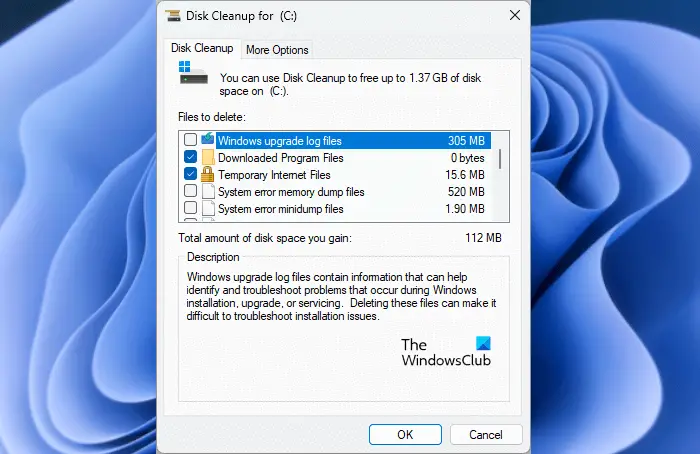
You can delete the temporary files from your computer and check if the error is resolved. To do that, you can use Windows’ built-in Disk Cleanup utility and clear up unwanted files from your drive.
Read: Free OST Viewer software for Windows
2] Recreate the OST file
An OST file (.ost) is an offline folder file in Microsoft Outlook used by account types like Microsoft Exchange Server. In case this error occurs with the OST file, you can delete the file and regenerate it. Here’s how you can do that:
First, close the Outlook app and make sure it is not running in the background.
Now, press Win+R to open Run and enter “control panel” in it to open the Control Panel quickly.
Next, click on the Mail (Microsoft Outlook) option and press the Email Accounts button in the dialog that appears.
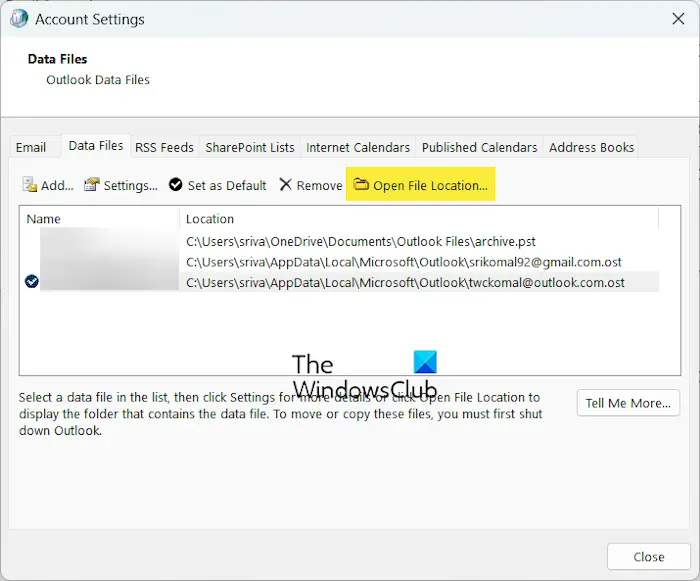
After that, navigate to the Data Files tab, select your account, and click on the Open File Location button.
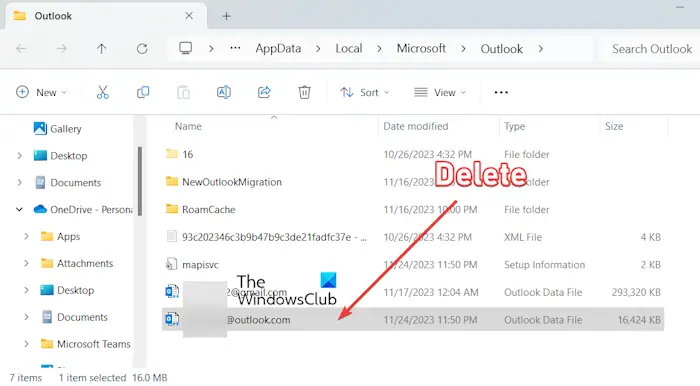
In the opened location, right-click on the highlighted data file and select the Delete option to remove it.
Once done, restart the Outlook app and sign into your account to check if the error is fixed.
Read:
3] Use the Scanpst.exe tool to repair the PST file
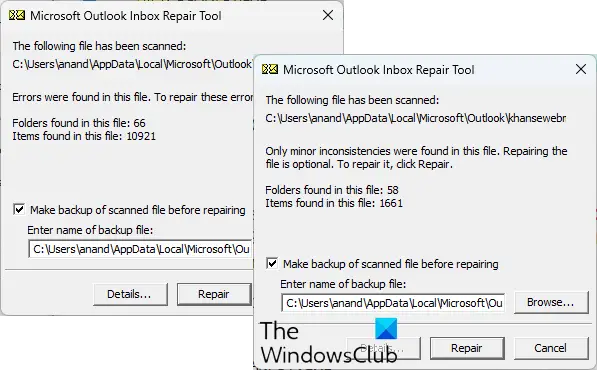
You can try repairing your PST file to get rid of the error message. Your Outlook data file cannot be configured. To do that, you can use the Outlook Inbox Repair Tool (ScanPST.exe). Here are the steps to do that:
First, open the File Explorer using the Win+E hotkey and go to the below location as per your Office version:
- C:Program FilesMicrosoft OfficeOfficeXX
- C:Program FilesMicrosoft OfficerootOffice16
Next, locate the ScanPST.exe file and double-click on it to run the tool.
After that, select the input PST file and press the Start button.
Now, select the Make backup of scanned file before repairing checkbox and click on the Repair button.
Once done, relaunch the Outlook app and check if the error is fixed.
Read: This data file is associated with a mail account OST file
4] Try a third-party PST repair tool
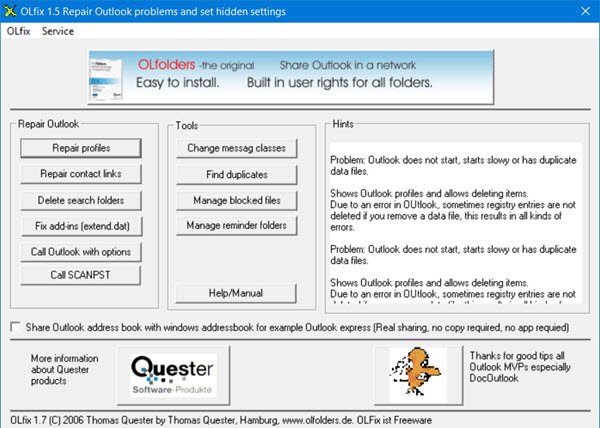
Alternatively, there are multiple free tools to repair corrupted PST files. So, if ScanPST.exe fails to repair the PST file, you can use a third-party tool to do so. You can also use OLFix to repair Outlook profiles.
Read: Fix NEED PASSWORD error message in Outlook.
How do I fix Outlook couldn’t create the data file?
To fix the We couldn’t create the Outlook data file error on Windows, remove the write protection from our hard drive. Besides that, if the error is caused due to insufficient space on your disk, you can free up some space and see if it helps. You can also disable the Simplified Account Creation feature and add a new account using the Control Panel or Manage Profiles feature to fix the error.
Read: Outlook OST cannot be accessed, You must connect to Microsoft Exchange
What to do when Outlook data file Cannot be accessed?
If you get the Outlook data file cannot be accessed error when trying to send or receive emails in Outlook, you can create a new profile using the Control Panel. Alternatively, you can modify the message delivery location to some temporary folder and then change it to the original location to see if it works.
